filmov
tv
GMAIL STORAGE FULL PERMANENT SOLUTION
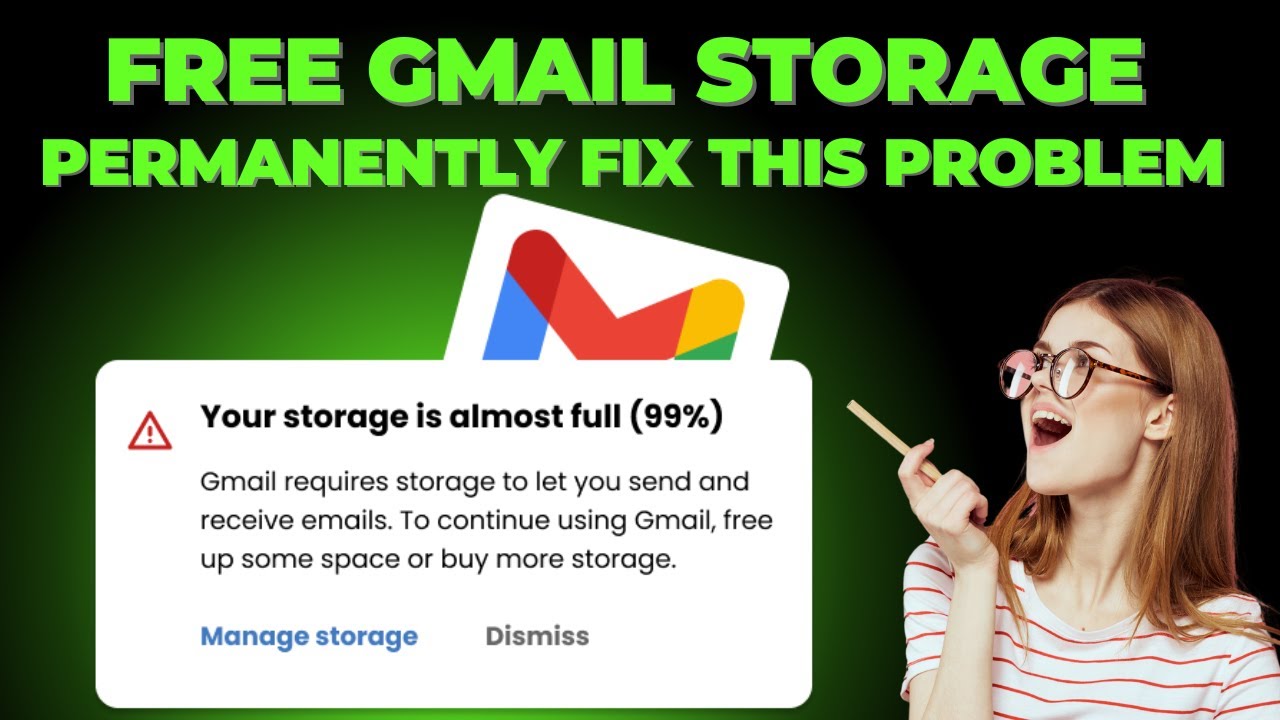
Показать описание
How to Fix Gmail Storage Full Problem Without Paying for More Space | Google Photos & Drive Tips!
Recently, I received a warning that I would stop receiving emails on Gmail due to running out of storage. Starting January 8th, emails will bounce back, and I won’t be able to recover them unless I upgrade my storage—something most of us would rather avoid paying for. So, what's the solution? In this video, I’ll show you a step-by-step guide to free up storage and fix your storage issues for good.
Many tutorials suggest deleting spam or large email attachments, but this doesn't free up much space. The root cause of the problem lies in Google Drive, where all data from Gmail, Google Photos, and WhatsApp is backed up. In this video, I’ll walk you through how to manage your Google Drive storage effectively.
🔹 Step 1: Check Your Google Drive Storage
Open your Google Drive and check the storage usage. You’ll find that Google Photos takes up most of the space, followed by WhatsApp, Gmail, and Google Drive itself.
🔹 Step 2: Clean Up Google Drive
Learn how to clean up unnecessary files like spam, unsupported videos, and blurry photos to free up space. I’ll show you how cleaning large photos and videos can give you up to 4GB of extra space without deleting everything.
🔹 Step 3: Manage Google Photos Backup Settings
The biggest space hog is your photos and videos. By changing your backup settings to Storage Saver or Express, you can compress your photos and videos, freeing up tons of space. I’ll show you how to easily change your Google Photos backup quality and get compressed photos without losing much quality.
🔹 Step 4: How to Compress Existing Photos
Already backed up photos in high quality? Don’t worry! I’ll show you how to compress existing photos to Storage Saver quality using the web browser, freeing up GBs of space. You won’t need to pay for more storage!
🔹 Step 5: Never Run Out of Storage Again
The best trick to make sure you never run out of space again is to create a second Google account. I'll guide you through creating the account, linking it to Google Photos, and enabling Partner Sharing so you can keep backing up your photos without using up your main account's storage.
By following these simple steps, you’ll be able to manage your Google Drive storage effectively and avoid paying for extra space. Watch the full video to learn how to free up space and never worry about running out of storage again!
Don't forget to like and subscribe for more tech tips and storage solutions!
#GmailStorage #FreeUpStorage #GooglePhotos #GoogleDrive #GoogleStorage #GmailTips #GoogleTips #StorageSolution #TechTips #GoogleDriveStorage #CloudStorage #GmailF
Recently, I received a warning that I would stop receiving emails on Gmail due to running out of storage. Starting January 8th, emails will bounce back, and I won’t be able to recover them unless I upgrade my storage—something most of us would rather avoid paying for. So, what's the solution? In this video, I’ll show you a step-by-step guide to free up storage and fix your storage issues for good.
Many tutorials suggest deleting spam or large email attachments, but this doesn't free up much space. The root cause of the problem lies in Google Drive, where all data from Gmail, Google Photos, and WhatsApp is backed up. In this video, I’ll walk you through how to manage your Google Drive storage effectively.
🔹 Step 1: Check Your Google Drive Storage
Open your Google Drive and check the storage usage. You’ll find that Google Photos takes up most of the space, followed by WhatsApp, Gmail, and Google Drive itself.
🔹 Step 2: Clean Up Google Drive
Learn how to clean up unnecessary files like spam, unsupported videos, and blurry photos to free up space. I’ll show you how cleaning large photos and videos can give you up to 4GB of extra space without deleting everything.
🔹 Step 3: Manage Google Photos Backup Settings
The biggest space hog is your photos and videos. By changing your backup settings to Storage Saver or Express, you can compress your photos and videos, freeing up tons of space. I’ll show you how to easily change your Google Photos backup quality and get compressed photos without losing much quality.
🔹 Step 4: How to Compress Existing Photos
Already backed up photos in high quality? Don’t worry! I’ll show you how to compress existing photos to Storage Saver quality using the web browser, freeing up GBs of space. You won’t need to pay for more storage!
🔹 Step 5: Never Run Out of Storage Again
The best trick to make sure you never run out of space again is to create a second Google account. I'll guide you through creating the account, linking it to Google Photos, and enabling Partner Sharing so you can keep backing up your photos without using up your main account's storage.
By following these simple steps, you’ll be able to manage your Google Drive storage effectively and avoid paying for extra space. Watch the full video to learn how to free up space and never worry about running out of storage again!
Don't forget to like and subscribe for more tech tips and storage solutions!
#GmailStorage #FreeUpStorage #GooglePhotos #GoogleDrive #GoogleStorage #GmailTips #GoogleTips #StorageSolution #TechTips #GoogleDriveStorage #CloudStorage #GmailF
 0:12:43
0:12:43
 0:02:08
0:02:08
 0:02:46
0:02:46
 0:00:46
0:00:46
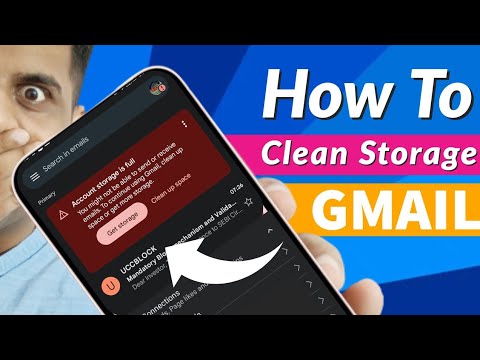 0:09:29
0:09:29
 0:00:59
0:00:59
 0:03:54
0:03:54
 0:12:21
0:12:21
 0:02:55
0:02:55
 0:05:06
0:05:06
 0:01:01
0:01:01
 0:00:41
0:00:41
 0:09:32
0:09:32
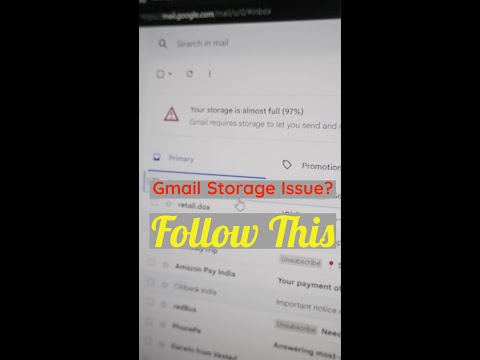 0:00:27
0:00:27
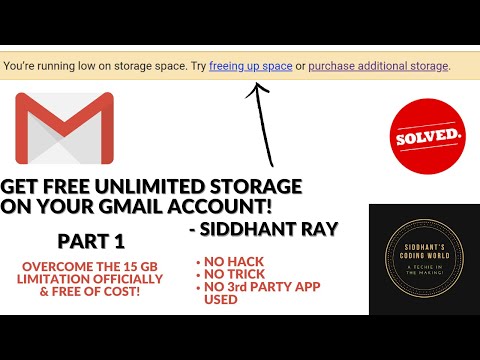 0:05:06
0:05:06
 0:10:34
0:10:34
 0:01:56
0:01:56
 0:02:32
0:02:32
 0:00:40
0:00:40
 0:02:55
0:02:55
 0:02:32
0:02:32
 0:05:41
0:05:41
 0:02:31
0:02:31
 0:10:08
0:10:08