filmov
tv
Fix Vmware Workstation error Intel VT-x is disabled on Windows & Mac
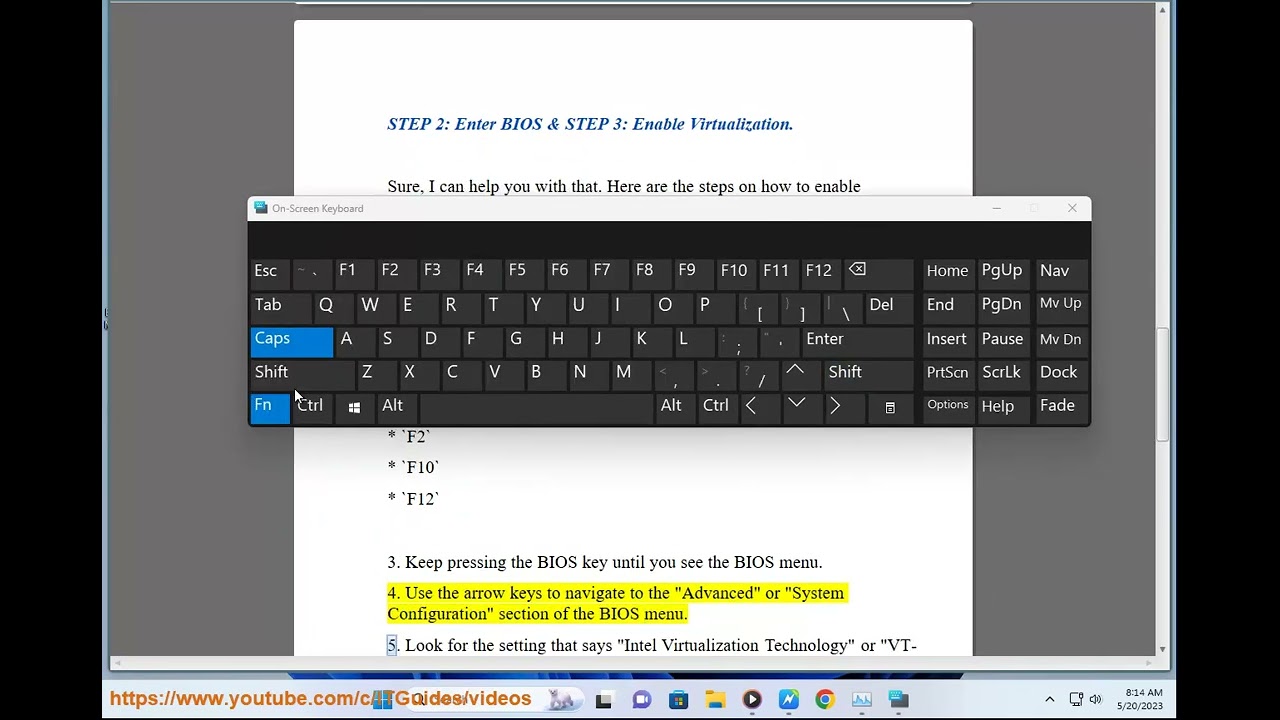
Показать описание
Here's how to Fix Vmware Workstation error Intel VT-x is disabled.
The error message "Intel VT-x is disabled" occurs when VMware Workstation is unable to enable Intel VT-x, a virtualization technology that is used to improve the performance of virtual machines. This can happen for a variety of reasons, including:
* **Intel VT-x is not enabled in the BIOS.** To check if Intel VT-x is enabled in the BIOS, restart your computer and enter the BIOS. The BIOS settings menu will vary depending on your computer model, but you should look for an option labeled "Intel VT-x" or "Virtualization Technology." If this option is not enabled, enable it and save your changes.
* **Intel VT-x is not supported by your CPU.** Not all CPUs support Intel VT-x. To check if your CPU supports Intel VT-x, you can use a tool like CPU-z. If your CPU does not support Intel VT-x, you will not be able to use VMware Workstation to create or run virtual machines.
* **There is a problem with your hardware.** If you have tried all of the above steps and you are still getting the error message, it is possible that there is a problem with your hardware. In this case, you will need to contact the manufacturer of your computer for assistance.
Here are some additional tips for troubleshooting the "Intel VT-x is disabled" error:
* **If you are using a Mac, you can try disabling System Integrity Protection (SIP).** SIP can prevent VMware Workstation from enabling Intel VT-x. To disable SIP, you will need to restart your Mac in Recovery Mode and open the "Terminal" app. Once the Terminal app is open, type the following command and press Enter:
```
csrutil disable
```
* **If you are using a Windows computer, you can try updating your drivers.** You can do this by going to the manufacturer's website and downloading the latest drivers for your computer.
* **If you are still having trouble, you can contact VMware support for assistance.**
i. You can run some old version of VMware without Intel VT-X, but it will be slower. Intel VT-X is a virtualization technology that allows the CPU to run virtual machines more efficiently. Without Intel VT-X, VMware will have to use software emulation to run virtual machines, which will be slower.
If your CPU does not support Intel VT-X, you can still use VMware, but you may experience performance issues. To improve performance, you can try the following:
* Disable any unnecessary services and programs on your computer.
* Increase the amount of memory allocated to VMware.
* Use a faster hard drive or SSD.
If you are still experiencing performance issues, you may need to upgrade your CPU to one that supports Intel VT-X.
ii. There is no way to enable virtualization without Intel BIOS. Virtualization is a feature of the CPU that is enabled in the BIOS. If your CPU does not support virtualization, or if virtualization is not enabled in the BIOS, you will not be able to use virtualization software.
If you are unsure whether your CPU supports virtualization, you can check the specifications of your CPU on the manufacturer's website. To check if virtualization is enabled in the BIOS, you will need to restart your computer and enter the BIOS. The BIOS settings menu will vary depending on your computer model, but you should look for an option labeled "Intel VT-x" or "Virtualization Technology." If this option is not enabled, enable it and save your changes.
If you are still having trouble enabling virtualization, you can contact the manufacturer of your computer for assistance.
iii. Here are some reasons why virtualization is disabled by default:
* **Security:** Virtualization can be used to run malicious software in a sandboxed environment, which can make it more difficult for the malware to escape and infect the host machine.
* **Performance:** Virtualization can have a negative impact on the performance of the host machine, especially if the host machine is not powerful enough to run multiple virtual machines.
* **Power consumption:** Virtualization can also increase the power consumption of the host machine, which can be a concern for laptops and other mobile devices.
* **User experience:** Virtualization can be a complex technology, and users who are not familiar with it may experience problems when trying to use it.
It is important to note that virtualization can be a valuable tool for IT professionals and power users. However, it is important to be aware of the potential risks and limitations of virtualization before enabling it on your computer.
The error message "Intel VT-x is disabled" occurs when VMware Workstation is unable to enable Intel VT-x, a virtualization technology that is used to improve the performance of virtual machines. This can happen for a variety of reasons, including:
* **Intel VT-x is not enabled in the BIOS.** To check if Intel VT-x is enabled in the BIOS, restart your computer and enter the BIOS. The BIOS settings menu will vary depending on your computer model, but you should look for an option labeled "Intel VT-x" or "Virtualization Technology." If this option is not enabled, enable it and save your changes.
* **Intel VT-x is not supported by your CPU.** Not all CPUs support Intel VT-x. To check if your CPU supports Intel VT-x, you can use a tool like CPU-z. If your CPU does not support Intel VT-x, you will not be able to use VMware Workstation to create or run virtual machines.
* **There is a problem with your hardware.** If you have tried all of the above steps and you are still getting the error message, it is possible that there is a problem with your hardware. In this case, you will need to contact the manufacturer of your computer for assistance.
Here are some additional tips for troubleshooting the "Intel VT-x is disabled" error:
* **If you are using a Mac, you can try disabling System Integrity Protection (SIP).** SIP can prevent VMware Workstation from enabling Intel VT-x. To disable SIP, you will need to restart your Mac in Recovery Mode and open the "Terminal" app. Once the Terminal app is open, type the following command and press Enter:
```
csrutil disable
```
* **If you are using a Windows computer, you can try updating your drivers.** You can do this by going to the manufacturer's website and downloading the latest drivers for your computer.
* **If you are still having trouble, you can contact VMware support for assistance.**
i. You can run some old version of VMware without Intel VT-X, but it will be slower. Intel VT-X is a virtualization technology that allows the CPU to run virtual machines more efficiently. Without Intel VT-X, VMware will have to use software emulation to run virtual machines, which will be slower.
If your CPU does not support Intel VT-X, you can still use VMware, but you may experience performance issues. To improve performance, you can try the following:
* Disable any unnecessary services and programs on your computer.
* Increase the amount of memory allocated to VMware.
* Use a faster hard drive or SSD.
If you are still experiencing performance issues, you may need to upgrade your CPU to one that supports Intel VT-X.
ii. There is no way to enable virtualization without Intel BIOS. Virtualization is a feature of the CPU that is enabled in the BIOS. If your CPU does not support virtualization, or if virtualization is not enabled in the BIOS, you will not be able to use virtualization software.
If you are unsure whether your CPU supports virtualization, you can check the specifications of your CPU on the manufacturer's website. To check if virtualization is enabled in the BIOS, you will need to restart your computer and enter the BIOS. The BIOS settings menu will vary depending on your computer model, but you should look for an option labeled "Intel VT-x" or "Virtualization Technology." If this option is not enabled, enable it and save your changes.
If you are still having trouble enabling virtualization, you can contact the manufacturer of your computer for assistance.
iii. Here are some reasons why virtualization is disabled by default:
* **Security:** Virtualization can be used to run malicious software in a sandboxed environment, which can make it more difficult for the malware to escape and infect the host machine.
* **Performance:** Virtualization can have a negative impact on the performance of the host machine, especially if the host machine is not powerful enough to run multiple virtual machines.
* **Power consumption:** Virtualization can also increase the power consumption of the host machine, which can be a concern for laptops and other mobile devices.
* **User experience:** Virtualization can be a complex technology, and users who are not familiar with it may experience problems when trying to use it.
It is important to note that virtualization can be a valuable tool for IT professionals and power users. However, it is important to be aware of the potential risks and limitations of virtualization before enabling it on your computer.
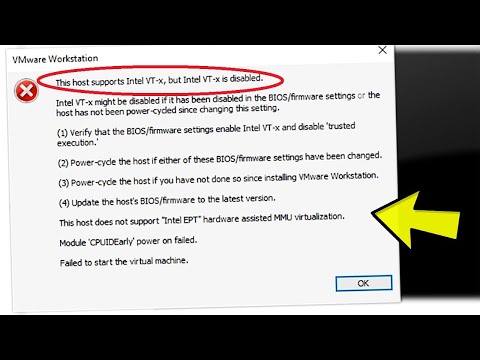 0:03:49
0:03:49
 0:01:56
0:01:56
 0:05:20
0:05:20
 0:04:16
0:04:16
 0:06:03
0:06:03
 0:04:53
0:04:53
 0:04:16
0:04:16
 0:09:52
0:09:52
 0:02:29
0:02:29
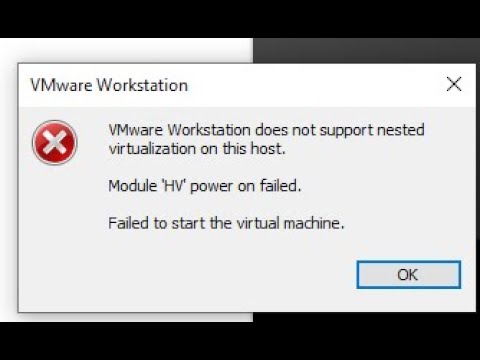 0:03:04
0:03:04
 0:02:31
0:02:31
 0:01:10
0:01:10
 0:02:25
0:02:25
 0:01:08
0:01:08
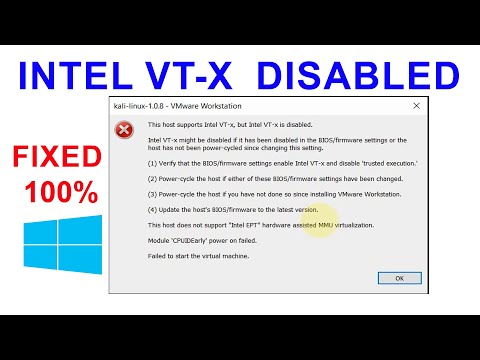 0:01:24
0:01:24
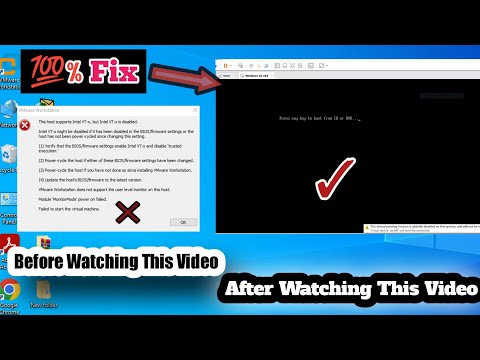 0:05:08
0:05:08
 0:05:01
0:05:01
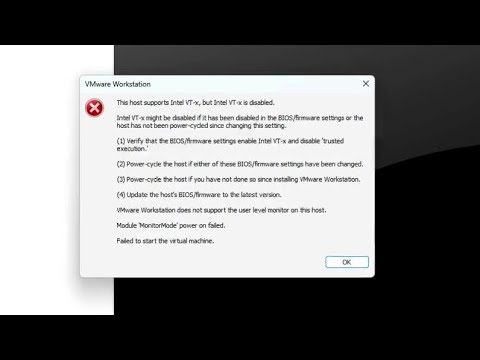 0:01:05
0:01:05
 0:03:51
0:03:51
 0:03:45
0:03:45
 0:03:23
0:03:23
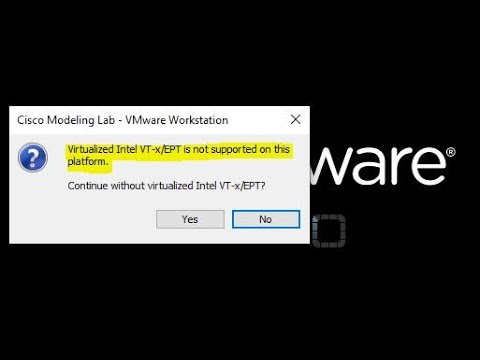 0:05:09
0:05:09
 0:03:07
0:03:07
 0:03:29
0:03:29