filmov
tv
Intro to Raspberry Pi Pico and RP2040 - C/C++ Part 2: Debug with Picoprobe | Digi-Key Electronics

Показать описание
Note that you will need a second Raspberry Pi Pico device to act as the debugger.
We will program one Pico with the picoprobe firmware to act as the debugger. That device will be connected to the target device (which will run the blink program we created in the first tutorial) over SWD. We can use VS Code as a graphical debugger environment, which will call functions in GDB. GDB will send commands to OpenOCD, which runs as a server in the background. OpenOCD communicates with the picoprobe firmware over USB in order to control the target Pico.
From there, you can install the Cortex-Debug and C/C++ extensions in VS Code. These will allow you to run OpenOCD and GDB in the background while giving you graphical tools to step through lines of code and peek at memory values.
Product Links:
Related Videos:
Intro to Raspberry Pi Pico and RP2040:
Related Project Links:
Related Videos:
Related Articles:
Learn more:
Raspberry Pi Pico - A Beginners Guide
Raspberry Pi Pico
Intro to Raspberry Pi Pico and RP2040 - C/C++ Part 1: VS Code and Blink | Digi-Key Electronics
How to Setup a Raspberry Pi Pico and Code with Thonny
Raspberry Pi Pico - Review and Getting Started
Raspberry Pi PICO | Starting With MicroPython + Examples | I2C OLED, ADC, PWM
What is a microcontroller? ft. Raspberry Pi Pico
Intro to Raspberry Pi Pico and RP2040 - MicroPython Part 1: Blink | Digi-Key Electronics
Tilt Switch Raspberry Pi Pico Tutorial
Introduction to Raspberry Pi Pico W
DE #7: Introduction to Raspberry Pi Pico Microcontroller Board
The Raspberry Pi Pico WAS Overrated! But that changed!
Raspberry Pi PICO Video Series Introduction
Raspberry Pi Pico - Control the (I/O) World
Raspberry Pi Pico PIO - 8 Little Processors You Can Program
Raspberry Pi Pico RP2040 Programming in MicroPython, Complete Course for Beginners with Examples
Want To Learn A Microcontroller? Start Here. | Raspberry Pi Pico Workshop: Intro
Raspberry Pi Explained in 100 Seconds
Intro to Raspberry Pi Pico and RP2040 - C/C++ Part 3: How to Use PIO | Digi-Key Electronics
Intro to Raspberry Pi Pico and RP2040 - MicroPython Part 3: PIO | Digi-Key Electronics
Raspberry Pi Pico Intro Video
Raspberry Pi Pico 2 | Everything You Need To Know
In-depth: Raspberry Pi Pico's PIO - programmable I/O!
Elecrow Raspberry Pi Pico Advanced Kit #pico #raspberrypi
Комментарии
 0:07:15
0:07:15
 0:16:16
0:16:16
 0:15:15
0:15:15
 0:07:27
0:07:27
 0:18:32
0:18:32
 0:15:41
0:15:41
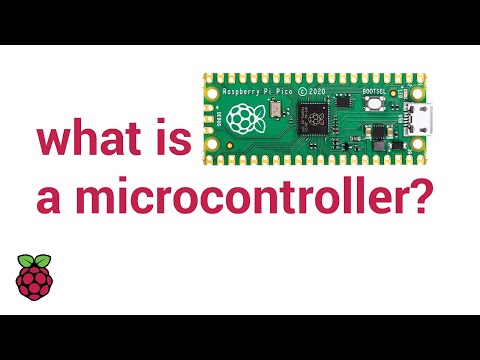 0:04:29
0:04:29
 0:09:25
0:09:25
 0:02:30
0:02:30
 0:00:29
0:00:29
 0:27:58
0:27:58
 0:10:18
0:10:18
 0:18:51
0:18:51
 1:03:16
1:03:16
 0:31:55
0:31:55
 0:45:47
0:45:47
 0:01:35
0:01:35
 0:02:08
0:02:08
 0:15:08
0:15:08
 0:12:40
0:12:40
 0:00:39
0:00:39
 0:07:04
0:07:04
 0:17:19
0:17:19
 0:00:59
0:00:59