filmov
tv
Intro to Raspberry Pi Pico and RP2040 - C/C++ Part 1: VS Code and Blink | Digi-Key Electronics

Показать описание
Previously, we covered how to program the Raspberry Pi Pico using MicroPython. In this tutorial, we will show you how to create a simple blink program using C. We will also configure VS Code so that it can build projects with the push of a button.
CMake is a build system generator and does not actually build the program. The Raspberry Pi Pico SDK uses “make” as the actual build system. We can call cmake and make in the command line to build the project, or we can click on the CMake and Build buttons in VS Code to accomplish the same thing.
To upload the compiled program, we put the Pico into bootloader mode by pressing and holding the BOOTSEL button when plugging in the USB cable. This will cause the Pico to enumerate as a USB drive on the computer. Then, copy the compiled .uf2 file to that drive. The Pico will reset and automatically start running the program.
Product Links:
Related Videos:
Intro to Raspberry Pi Pico and RP2040:
Related Project Links:
Related Articles:
Learn more:
CMake is a build system generator and does not actually build the program. The Raspberry Pi Pico SDK uses “make” as the actual build system. We can call cmake and make in the command line to build the project, or we can click on the CMake and Build buttons in VS Code to accomplish the same thing.
To upload the compiled program, we put the Pico into bootloader mode by pressing and holding the BOOTSEL button when plugging in the USB cable. This will cause the Pico to enumerate as a USB drive on the computer. Then, copy the compiled .uf2 file to that drive. The Pico will reset and automatically start running the program.
Product Links:
Related Videos:
Intro to Raspberry Pi Pico and RP2040:
Related Project Links:
Related Articles:
Learn more:
Комментарии
 0:07:15
0:07:15
 0:07:27
0:07:27
 0:16:16
0:16:16
 0:18:32
0:18:32
 0:15:15
0:15:15
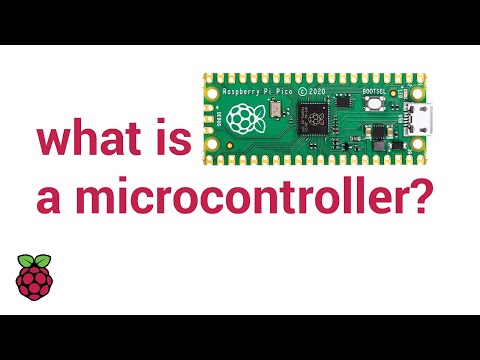 0:04:29
0:04:29
 0:01:32
0:01:32
 0:03:44
0:03:44
 0:02:48
0:02:48
 0:45:47
0:45:47
 0:11:38
0:11:38
 0:11:40
0:11:40
 0:29:11
0:29:11
 0:01:35
0:01:35
 0:15:41
0:15:41
 0:02:08
0:02:08
 0:09:25
0:09:25
 0:19:47
0:19:47
 0:00:29
0:00:29
 0:00:39
0:00:39
 0:07:45
0:07:45
 0:07:04
0:07:04
 1:03:16
1:03:16
 0:17:19
0:17:19