filmov
tv
Gmail: How To Create Filters for Email Subscriptions
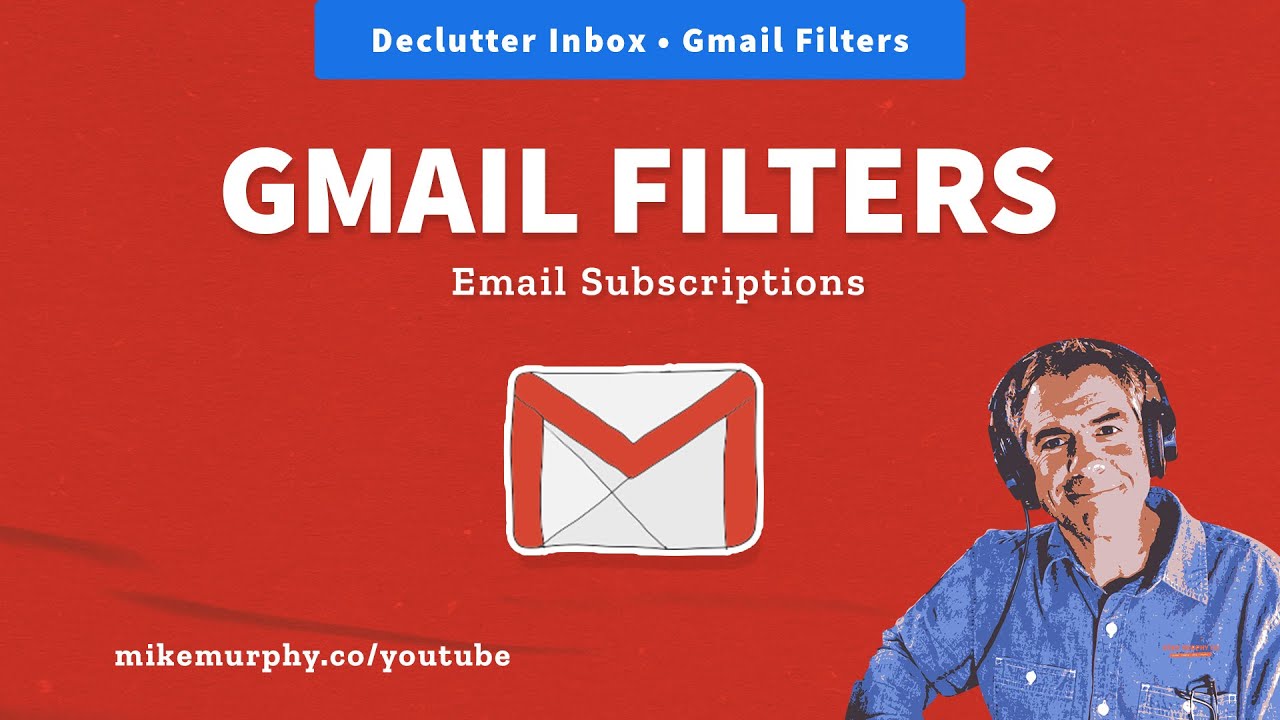
Показать описание
Google Gmail: Filters
Do you get a lot of email newsletters that clutter up your Inbox?Do you like reading all of your email newsletters at one time?
Do you want an easy way to unsubscribe to email subscriptions?
This tutorial will show you how to create Gmail Filters to sort all email subscriptions (newsletters, mailing lists, etc) to de-clutter your inbox and keep all your email newsletters/subscriptions under one label (folder) so you can read through them all at once and make it easy for you to unsubscribe from those you no longer read.
————————————
Get Google Workspace (formerly G Suite):
————————————
How To Create Gmail Filters for Subscriptions:
2. Click on the Search Mail field at the top
3. Click the drop-down arrow to the far-right
4. Look for ‘Has the words’ and type in unsubscribe (or other keywords)
5. Click ‘Create Filter’ at the bottom-right
6. Check the box for ‘Skip the Inbox (Archive it)
7. Check the box for ‘Apply the label: Choose a label
8. Click the drop-down arrow and select a label or select ‘New Label’ and type in Subscriptions
9. A new label will be added to the sidebar
10. Click ‘Create New Filter’
11. Done. All new emails that contain the word ‘unsubscribe’ will automatically skip your Inbox and go directly to the ‘Subscriptions’ label (folder)
How To Edit or Delete Gmail Filters:
1. Click on the gear icon in the top right
2. Click on ‘See All Settings’
3. Click on ’Filters and Blocked Addresses’
4. Click on ‘Edit’ to modify the filter
5. Click on ‘Delete’ to remove the filter
---------------------------------------------------------------
➜Screencast Software:
---------------------------------------------------------------
➜ VISIT MY WEBSITE:
➜ SUBSCRIBE TO PODCAST
➜ SOCIAL MEDIA:
Amazon Associates Disclosure:
Do you get a lot of email newsletters that clutter up your Inbox?Do you like reading all of your email newsletters at one time?
Do you want an easy way to unsubscribe to email subscriptions?
This tutorial will show you how to create Gmail Filters to sort all email subscriptions (newsletters, mailing lists, etc) to de-clutter your inbox and keep all your email newsletters/subscriptions under one label (folder) so you can read through them all at once and make it easy for you to unsubscribe from those you no longer read.
————————————
Get Google Workspace (formerly G Suite):
————————————
How To Create Gmail Filters for Subscriptions:
2. Click on the Search Mail field at the top
3. Click the drop-down arrow to the far-right
4. Look for ‘Has the words’ and type in unsubscribe (or other keywords)
5. Click ‘Create Filter’ at the bottom-right
6. Check the box for ‘Skip the Inbox (Archive it)
7. Check the box for ‘Apply the label: Choose a label
8. Click the drop-down arrow and select a label or select ‘New Label’ and type in Subscriptions
9. A new label will be added to the sidebar
10. Click ‘Create New Filter’
11. Done. All new emails that contain the word ‘unsubscribe’ will automatically skip your Inbox and go directly to the ‘Subscriptions’ label (folder)
How To Edit or Delete Gmail Filters:
1. Click on the gear icon in the top right
2. Click on ‘See All Settings’
3. Click on ’Filters and Blocked Addresses’
4. Click on ‘Edit’ to modify the filter
5. Click on ‘Delete’ to remove the filter
---------------------------------------------------------------
➜Screencast Software:
---------------------------------------------------------------
➜ VISIT MY WEBSITE:
➜ SUBSCRIBE TO PODCAST
➜ SOCIAL MEDIA:
Amazon Associates Disclosure:
Комментарии
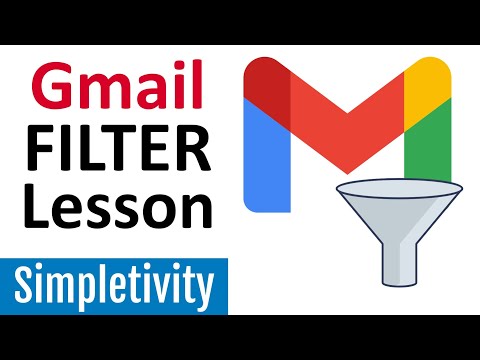 0:12:08
0:12:08
 0:07:36
0:07:36
 0:05:05
0:05:05
 0:03:57
0:03:57
 0:00:20
0:00:20
 0:00:29
0:00:29
 0:01:24
0:01:24
 0:01:24
0:01:24
 0:02:38
0:02:38
 0:02:51
0:02:51
 0:02:43
0:02:43
 0:00:33
0:00:33
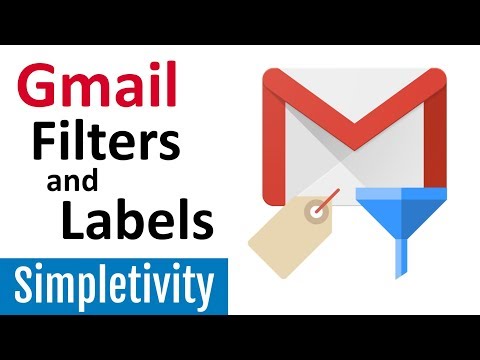 0:12:53
0:12:53
 0:01:00
0:01:00
 0:01:57
0:01:57
 0:00:25
0:00:25
 0:02:17
0:02:17
 0:03:02
0:03:02
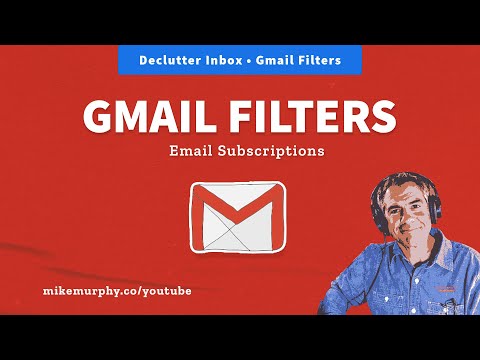 0:02:56
0:02:56
 0:03:27
0:03:27
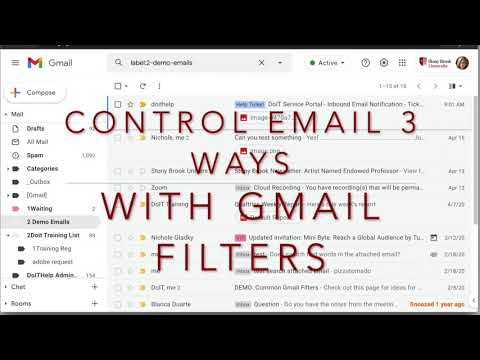 0:06:20
0:06:20
 0:02:57
0:02:57
 0:09:00
0:09:00
 0:25:19
0:25:19