filmov
tv
Run an OpenWRT VM on Proxmox VE

Показать описание
#OpenWRT #Proxmox #VirtualMachine
--------------------------------------------------------------------
What is OpenWRT?
--------------------------------------------------------------------
--------------------------------------------------------------------
Creating the VM
--------------------------------------------------------------------
02. Click the Create VM button at the top right
03. On the General tab, name the VM OpenWRT and set a VM ID (123 in this example) ≫ click Next
04. On the OS tab select Do not use any media and set the Guest OS Type to Linux and Version to 5.x - 2.6 Kernel ≫ click Next
05. On the System tab click Next
06. On the Hard Disk tab set the Disk size to 0.001 ≫ click Next
07. On the CPU tab set the number of CPU cores and the Type to host ≫ click Next
08. On the Memory tab set the amount of memory to 256 MiB ≫ click Next
09. On the Network tab set the Model field to VirtIO (paravirtualized), Uncheck the Firewall box ≫ click Next
10. On the Confirm tab review the settings and click Finish
11. Select the newly created OpenWRT VM from the left navigation panel
12. Select Hardware from the left sub-navigation menu
13. Click the Hard Disk to select it
14. Click the Detach button at the top of the main content window to detach the hard disk from the VM
15. Click the Unused disk to select it
16. Click the Remove button at the top of the main content window to permanently delete it
17. Click the Add button ≫ Network Device
18. Set the Model field to VirtIO (paravirtualized), Uncheck the Firewall box ≫ Click Add
--------------------------------------------------------------------
Setting Up the OpenWRT Disk
--------------------------------------------------------------------
01. Select the Proxmox node name in the left navigation menu
02. Click Shell in the left sub-navigation
03. Run the following commands in the terminal
# lookup the latest stable version number
# download openwrt image
# extract the openwrt img
# rename the extracted img
# increase the raw disk to 512 MB
# import the disk to the openwrt vm
# update the vm id and storage device as needed
# usage: qm importdisk
04. Once the disk import completes, select the OpenWRT VM from the left navigation menu ≫ Hardware
05. Double click the Unused Disk ≫ Click the Add button
06. Select Options from the left sub-navigation menu
07. Double click Boot Order
08. Check the Enabled box next to the hard disk
09. Drag the Hard disk up in the boot order as needed, typically below the CD-ROM device
10. Click OK
11. Double click Use tablet pointer ≫ Uncheck the Enabled box ≫ Click OK
12. Click the Start button in the top right of the screen
13. Click the Console link to watch the boot process
14. Wait for the text to stop scrolling and press Enter
15. Run the following command to change/set the root password
passwd
16. Type a new root password twice to set it
17. Continue the configuration by running the following commands
# set the lan ip address, use something in the same subnet as your LAN
# restart network services
service network restart
# update openwrt packages
opkg update
# install the luci web ui
opkg install luci
19. At the login screen, enter the username root and the password set above ≫ Click the Login button
20. Enjoy OpenWRT running in Proxmox
### Connect with me and others ###
--------------------------------------------------------------------
What is OpenWRT?
--------------------------------------------------------------------
--------------------------------------------------------------------
Creating the VM
--------------------------------------------------------------------
02. Click the Create VM button at the top right
03. On the General tab, name the VM OpenWRT and set a VM ID (123 in this example) ≫ click Next
04. On the OS tab select Do not use any media and set the Guest OS Type to Linux and Version to 5.x - 2.6 Kernel ≫ click Next
05. On the System tab click Next
06. On the Hard Disk tab set the Disk size to 0.001 ≫ click Next
07. On the CPU tab set the number of CPU cores and the Type to host ≫ click Next
08. On the Memory tab set the amount of memory to 256 MiB ≫ click Next
09. On the Network tab set the Model field to VirtIO (paravirtualized), Uncheck the Firewall box ≫ click Next
10. On the Confirm tab review the settings and click Finish
11. Select the newly created OpenWRT VM from the left navigation panel
12. Select Hardware from the left sub-navigation menu
13. Click the Hard Disk to select it
14. Click the Detach button at the top of the main content window to detach the hard disk from the VM
15. Click the Unused disk to select it
16. Click the Remove button at the top of the main content window to permanently delete it
17. Click the Add button ≫ Network Device
18. Set the Model field to VirtIO (paravirtualized), Uncheck the Firewall box ≫ Click Add
--------------------------------------------------------------------
Setting Up the OpenWRT Disk
--------------------------------------------------------------------
01. Select the Proxmox node name in the left navigation menu
02. Click Shell in the left sub-navigation
03. Run the following commands in the terminal
# lookup the latest stable version number
# download openwrt image
# extract the openwrt img
# rename the extracted img
# increase the raw disk to 512 MB
# import the disk to the openwrt vm
# update the vm id and storage device as needed
# usage: qm importdisk
04. Once the disk import completes, select the OpenWRT VM from the left navigation menu ≫ Hardware
05. Double click the Unused Disk ≫ Click the Add button
06. Select Options from the left sub-navigation menu
07. Double click Boot Order
08. Check the Enabled box next to the hard disk
09. Drag the Hard disk up in the boot order as needed, typically below the CD-ROM device
10. Click OK
11. Double click Use tablet pointer ≫ Uncheck the Enabled box ≫ Click OK
12. Click the Start button in the top right of the screen
13. Click the Console link to watch the boot process
14. Wait for the text to stop scrolling and press Enter
15. Run the following command to change/set the root password
passwd
16. Type a new root password twice to set it
17. Continue the configuration by running the following commands
# set the lan ip address, use something in the same subnet as your LAN
# restart network services
service network restart
# update openwrt packages
opkg update
# install the luci web ui
opkg install luci
19. At the login screen, enter the username root and the password set above ≫ Click the Login button
20. Enjoy OpenWRT running in Proxmox
### Connect with me and others ###
Комментарии
 0:03:13
0:03:13
 0:02:31
0:02:31
 0:17:21
0:17:21
 0:36:10
0:36:10
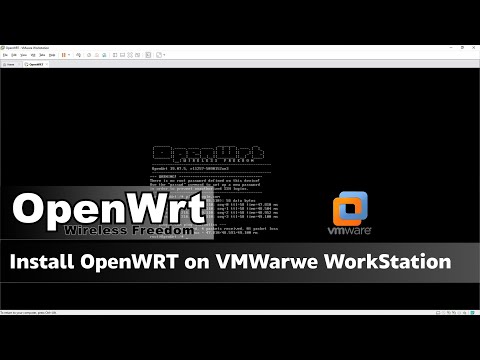 0:32:01
0:32:01
 0:23:41
0:23:41
 0:17:03
0:17:03
 0:04:40
0:04:40
 0:06:42
0:06:42
 0:08:44
0:08:44
 0:20:56
0:20:56
 0:33:02
0:33:02
 0:26:32
0:26:32
 0:07:58
0:07:58
 0:02:20
0:02:20
 0:03:01
0:03:01
 0:06:38
0:06:38
 0:02:16
0:02:16
 0:02:20
0:02:20
 0:08:44
0:08:44
 0:00:40
0:00:40
 0:08:11
0:08:11
![[TUT] OpenWrt -](https://i.ytimg.com/vi/8nsdrWeeg8o/hqdefault.jpg) 0:10:38
0:10:38
 0:20:17
0:20:17