filmov
tv
OpenWrt on VirtualBox - Create One or More Virtual Sub-Nets
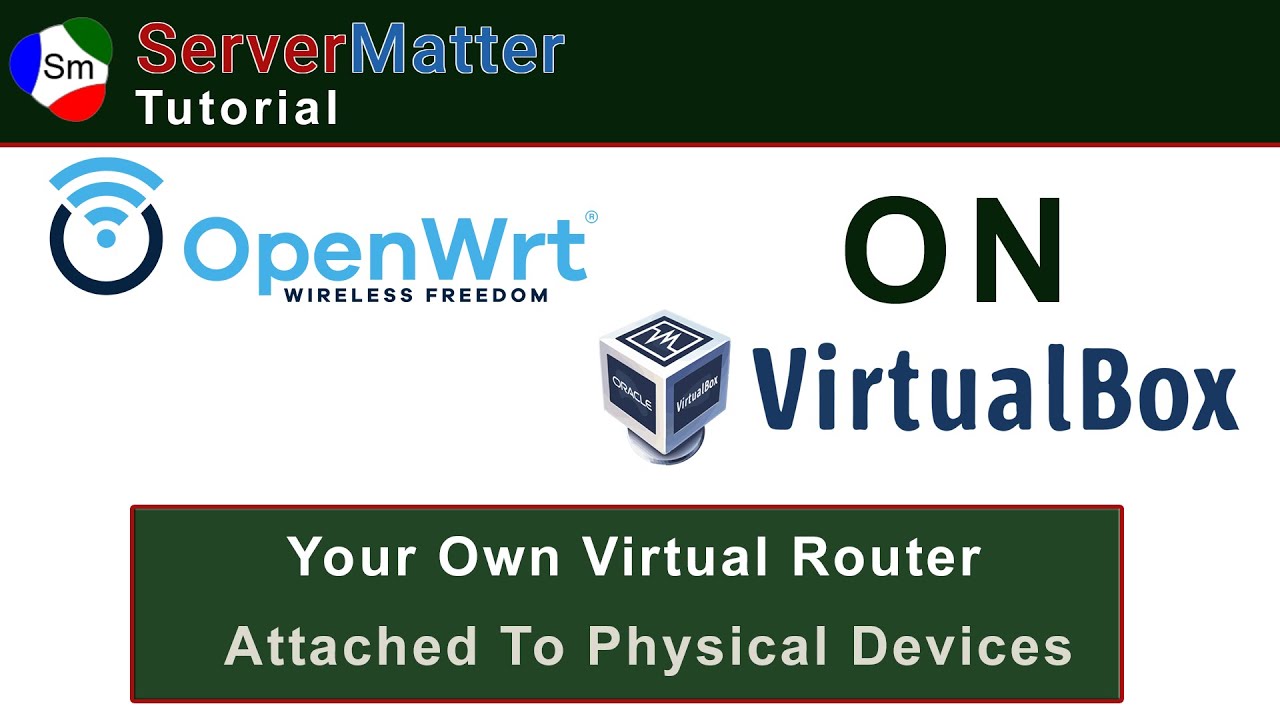
Показать описание
This video aims to bring together all the pieces of the puzzle - Firewall, SSH, Internet and multiple sub-nets if desired. I will try to demonstrate in the simplest possible terms how things are connected and what makes them work.
Commands used in this video can be copy / pasted below in your project:
* set PATH=%PATH%;"C:\Program Files\Oracle\VirtualBox"
* uci commit dropbear
* /etc/init.d/dropbear reload
* uci commit && reboot
Table Of Contents
00:00 Introduction
00:43 Add A 2nd VirtualBox "Host Network" on .60 subnet
02:08 Create OpenWRT VM - Includes Creation of OpenWRT VDI
07:32 Setup OpenWRT VM Network Settings Tabs
10:33 Start Your New OpenWRT Router
13:20 Change the default port 22 of OpenWRT to another using OpenWRT's "dropbear" instead of Openssh
14:08 Edit the firewall to Allow-ssh on above decided port number
15:05 SSH Into OpenWRT
15:50 Review Network Adapters From SSH environment
16:16 Comment Out Wan6 (dhcpv6)
17:08 Open Browser UI of OpenWRT at 192.168.60.1
17:27 Add New Router Interface Eth2 (which corresponds with VirtualBox 3rd Network Tab)
18:34 Create The Subnet Your Router Will Be Providing
19:32 Enable DHCP Server Of Your New Router
20:17 Verify New Network Interface From Command Line
21:15 Enable Internet On New Router Via Firewall Creation
23:15 Completed! New Router Ready To Use
Commands used in this video can be copy / pasted below in your project:
* set PATH=%PATH%;"C:\Program Files\Oracle\VirtualBox"
* uci commit dropbear
* /etc/init.d/dropbear reload
* uci commit && reboot
Table Of Contents
00:00 Introduction
00:43 Add A 2nd VirtualBox "Host Network" on .60 subnet
02:08 Create OpenWRT VM - Includes Creation of OpenWRT VDI
07:32 Setup OpenWRT VM Network Settings Tabs
10:33 Start Your New OpenWRT Router
13:20 Change the default port 22 of OpenWRT to another using OpenWRT's "dropbear" instead of Openssh
14:08 Edit the firewall to Allow-ssh on above decided port number
15:05 SSH Into OpenWRT
15:50 Review Network Adapters From SSH environment
16:16 Comment Out Wan6 (dhcpv6)
17:08 Open Browser UI of OpenWRT at 192.168.60.1
17:27 Add New Router Interface Eth2 (which corresponds with VirtualBox 3rd Network Tab)
18:34 Create The Subnet Your Router Will Be Providing
19:32 Enable DHCP Server Of Your New Router
20:17 Verify New Network Interface From Command Line
21:15 Enable Internet On New Router Via Firewall Creation
23:15 Completed! New Router Ready To Use
Комментарии
 0:36:10
0:36:10
 0:02:31
0:02:31
 0:07:04
0:07:04
 0:23:41
0:23:41
 0:00:32
0:00:32
 0:11:22
0:11:22
 0:26:32
0:26:32
![[OpenWrt] Demo on](https://i.ytimg.com/vi/enmscPIJcW0/hqdefault.jpg) 0:04:47
0:04:47
 0:09:28
0:09:28
 0:24:23
0:24:23
 0:11:02
0:11:02
 0:01:52
0:01:52
 0:15:31
0:15:31
 0:12:20
0:12:20
 0:02:02
0:02:02
 0:07:58
0:07:58
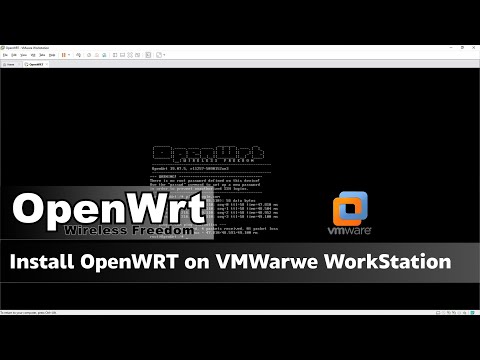 0:32:01
0:32:01
 0:09:03
0:09:03
 0:09:59
0:09:59
 0:05:02
0:05:02
 0:12:49
0:12:49
 0:04:00
0:04:00
 0:05:49
0:05:49
 0:06:45
0:06:45