filmov
tv
3 Illustrator Clipping Mask Uses You NEED TO KNOW
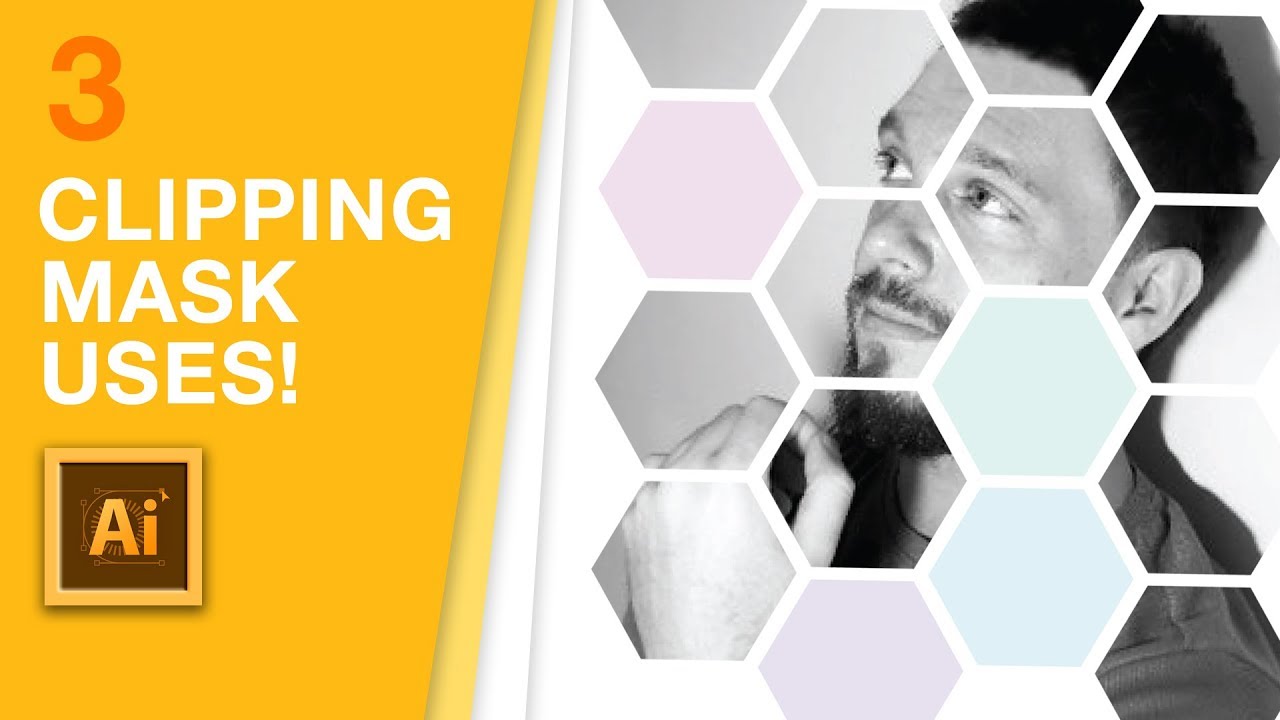
Показать описание
In todays Illustrator clipping mask tutorial, I have 3 Illustrator clipping mask uses that you need to know. The clipping mask is not only limited to Photoshop, and in fact there are many ways to use it in Illustrator, here are 3 of the most interesting and useful in todays Illustrator clipping mask tutorial.
Today 3 uses of the clipping mask in illustrator, all of which are super useful and handy. The first use in todays tutorial involves typography, the second can be used t spruce up a brochure, magazine or maybe a flyer design, and the 3rd tip is a practical and useful way to use the clipping mask to tidy and neaten your designs. The clipping mask is fairly easy to use in Adobe Illustrator, and I am going to show you different ways in which you can apply it to your very own graphic designs.
The cool things about the clipping mask in Illustrator, is that of course the design will end up being a vector, whereas in Photoshop the clipping mask will be a raster image. There is a lot you can do with the Illustrator clipping mask, and you will find out in todays tutorial.
If you found this graphic design upload on how to use the clipping mask in Illustrator enjoyable or useful, let me know in the comments section and drop a like on your way out. Subscribe to stay updated to all of my uploads and until next time, design your future today, peace
Clipping Mask Text: 0:40
Clipping Mask Style: 1:47
Clipping Mask Tidying Up: 4:28
Support me on Patreon and check out the perks!
🔴 Learn Useful & Awesome Skills By Signing Up To 'Teachable'
🔴 Sign up to UNLIMITED downloads on graphic design elements & resources!
🖥 Sign up to TubeBuddy to extend your creative POWER as a Youtuber
📢 📢📢 SUBSCRIBE To my 2nd Back-Up Channel!!
🔴 CHECK OUT MY GRAPHIC DESIGN DIGITAL DOWNLOADS:
***************** SUBSCRIBE TO SATORI GRAPHICS *****************
More Illustrator Tutorials:
A recent graphic design tutorial:
***************** MUSIC *****************
Lets Go Surfing by Joakim Karud, check his music out here
One Way by Pyrosion
Youtube:
Soundcloud:
▶ Copyright
The work is protected by copyright. This is applied to the video recording of itself as well as all artistic aspects including special protection on the final outcome. Legal steps will have to be taken if copyright is breeched. Music is used from the YouTube audio library and thus copyright free music.
Today 3 uses of the clipping mask in illustrator, all of which are super useful and handy. The first use in todays tutorial involves typography, the second can be used t spruce up a brochure, magazine or maybe a flyer design, and the 3rd tip is a practical and useful way to use the clipping mask to tidy and neaten your designs. The clipping mask is fairly easy to use in Adobe Illustrator, and I am going to show you different ways in which you can apply it to your very own graphic designs.
The cool things about the clipping mask in Illustrator, is that of course the design will end up being a vector, whereas in Photoshop the clipping mask will be a raster image. There is a lot you can do with the Illustrator clipping mask, and you will find out in todays tutorial.
If you found this graphic design upload on how to use the clipping mask in Illustrator enjoyable or useful, let me know in the comments section and drop a like on your way out. Subscribe to stay updated to all of my uploads and until next time, design your future today, peace
Clipping Mask Text: 0:40
Clipping Mask Style: 1:47
Clipping Mask Tidying Up: 4:28
Support me on Patreon and check out the perks!
🔴 Learn Useful & Awesome Skills By Signing Up To 'Teachable'
🔴 Sign up to UNLIMITED downloads on graphic design elements & resources!
🖥 Sign up to TubeBuddy to extend your creative POWER as a Youtuber
📢 📢📢 SUBSCRIBE To my 2nd Back-Up Channel!!
🔴 CHECK OUT MY GRAPHIC DESIGN DIGITAL DOWNLOADS:
***************** SUBSCRIBE TO SATORI GRAPHICS *****************
More Illustrator Tutorials:
A recent graphic design tutorial:
***************** MUSIC *****************
Lets Go Surfing by Joakim Karud, check his music out here
One Way by Pyrosion
Youtube:
Soundcloud:
▶ Copyright
The work is protected by copyright. This is applied to the video recording of itself as well as all artistic aspects including special protection on the final outcome. Legal steps will have to be taken if copyright is breeched. Music is used from the YouTube audio library and thus copyright free music.
Комментарии
 0:06:04
0:06:04
 0:00:48
0:00:48
 0:05:01
0:05:01
 0:52:43
0:52:43
 0:24:20
0:24:20
 0:02:44
0:02:44
 0:23:16
0:23:16
 0:02:42
0:02:42
 0:00:39
0:00:39
 0:03:02
0:03:02
 0:03:08
0:03:08
 0:04:53
0:04:53
 0:12:15
0:12:15
 0:03:22
0:03:22
 0:04:53
0:04:53
 0:02:26
0:02:26
 0:02:01
0:02:01
 0:02:34
0:02:34
 0:01:19
0:01:19
 0:03:10
0:03:10
 0:00:32
0:00:32
 0:11:31
0:11:31
 0:05:51
0:05:51
 0:09:11
0:09:11