filmov
tv
How to Save workbook to multiple locations at once in excel
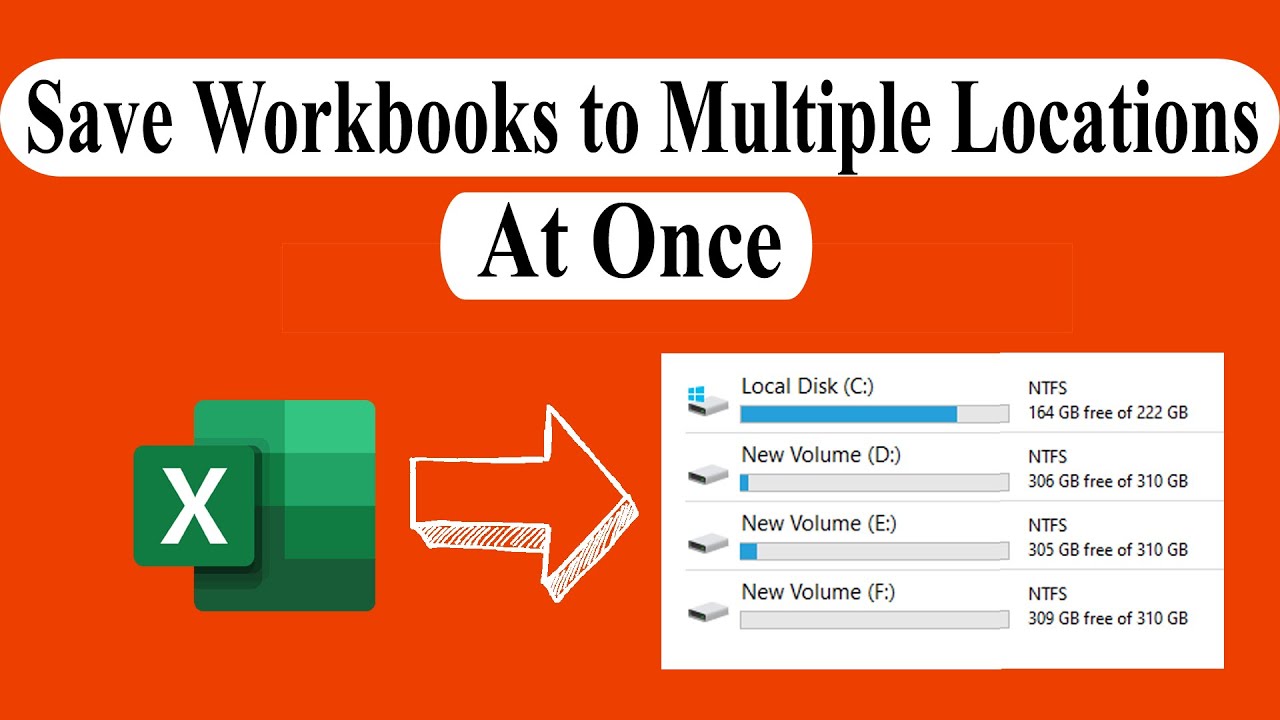
Показать описание
In this advanced excel tutorial you are going to learn how to save a workbook to multiple locations at once in excel using Microsoft Excel Vba. There are times when you need to save files to multiple location so that one kept intact and the other you can work with.
Sometimes we save an Excel workbook to multiple folder of our computer for security reasons also. We even save files at different places like flash drive and computer for mobility. Keeping all those in mind i have created this advanced tutorial How to Save workbook to multiple locations at once in excel. Hello, I'm your trainer Kazi and you are Watching Excel 10 Tutorial.
Remember we are going to save one workbook to two location in this demonstration using Vba and excel 2019. If you need to save one workbook to multiple location you can still do that with this tutorial. Lets get started.
Step 1: Click on the developer tab.
Step 2: Click on visual basic
Step 3: Click insert and than module
Step 5: Click on Run Button.
Done you have saved the workbook to your preferred locations.
#SaveWorkbook #MultipleLocation
Thanks for watching.
-------------------------------------------------------------------------------------------------------------
Support the channel with as low as $5
-------------------------------------------------------------------------------------------------------------
Please subscribe to #excel10tutorial
Playlists:
Social media:
Sometimes we save an Excel workbook to multiple folder of our computer for security reasons also. We even save files at different places like flash drive and computer for mobility. Keeping all those in mind i have created this advanced tutorial How to Save workbook to multiple locations at once in excel. Hello, I'm your trainer Kazi and you are Watching Excel 10 Tutorial.
Remember we are going to save one workbook to two location in this demonstration using Vba and excel 2019. If you need to save one workbook to multiple location you can still do that with this tutorial. Lets get started.
Step 1: Click on the developer tab.
Step 2: Click on visual basic
Step 3: Click insert and than module
Step 5: Click on Run Button.
Done you have saved the workbook to your preferred locations.
#SaveWorkbook #MultipleLocation
Thanks for watching.
-------------------------------------------------------------------------------------------------------------
Support the channel with as low as $5
-------------------------------------------------------------------------------------------------------------
Please subscribe to #excel10tutorial
Playlists:
Social media:
Комментарии
 0:01:10
0:01:10
 0:01:45
0:01:45
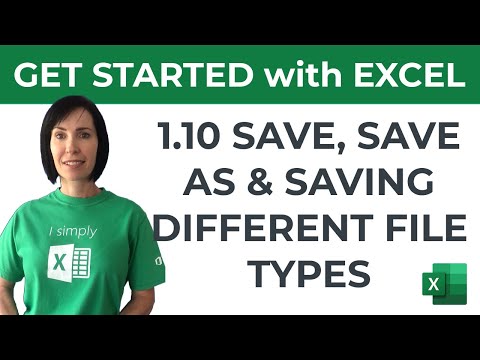 0:04:00
0:04:00
 0:02:41
0:02:41
 0:02:04
0:02:04
 0:04:19
0:04:19
 0:01:46
0:01:46
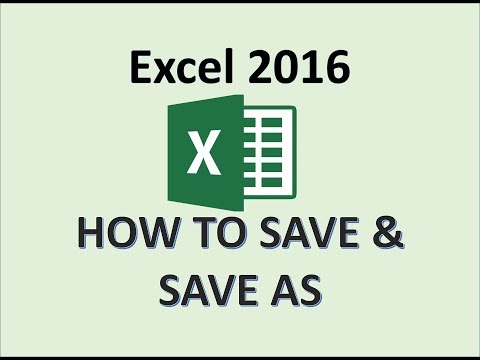 0:03:33
0:03:33
 0:01:45
0:01:45
 0:00:29
0:00:29
 0:00:31
0:00:31
 0:02:24
0:02:24
 0:02:02
0:02:02
 0:02:07
0:02:07
 0:02:14
0:02:14
 0:02:23
0:02:23
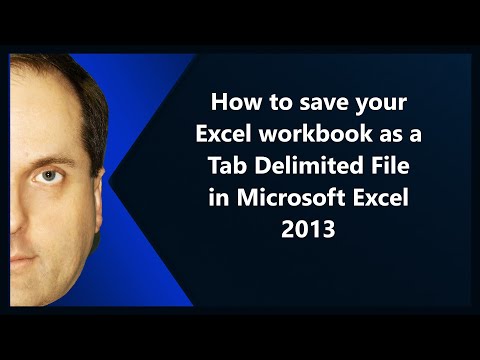 0:00:42
0:00:42
 0:01:59
0:01:59
 0:03:46
0:03:46
 0:04:28
0:04:28
 0:02:59
0:02:59
 0:03:05
0:03:05
 0:01:20
0:01:20
 0:15:08
0:15:08