filmov
tv
How To Allocate More RAM To Minecraft 1.16.5
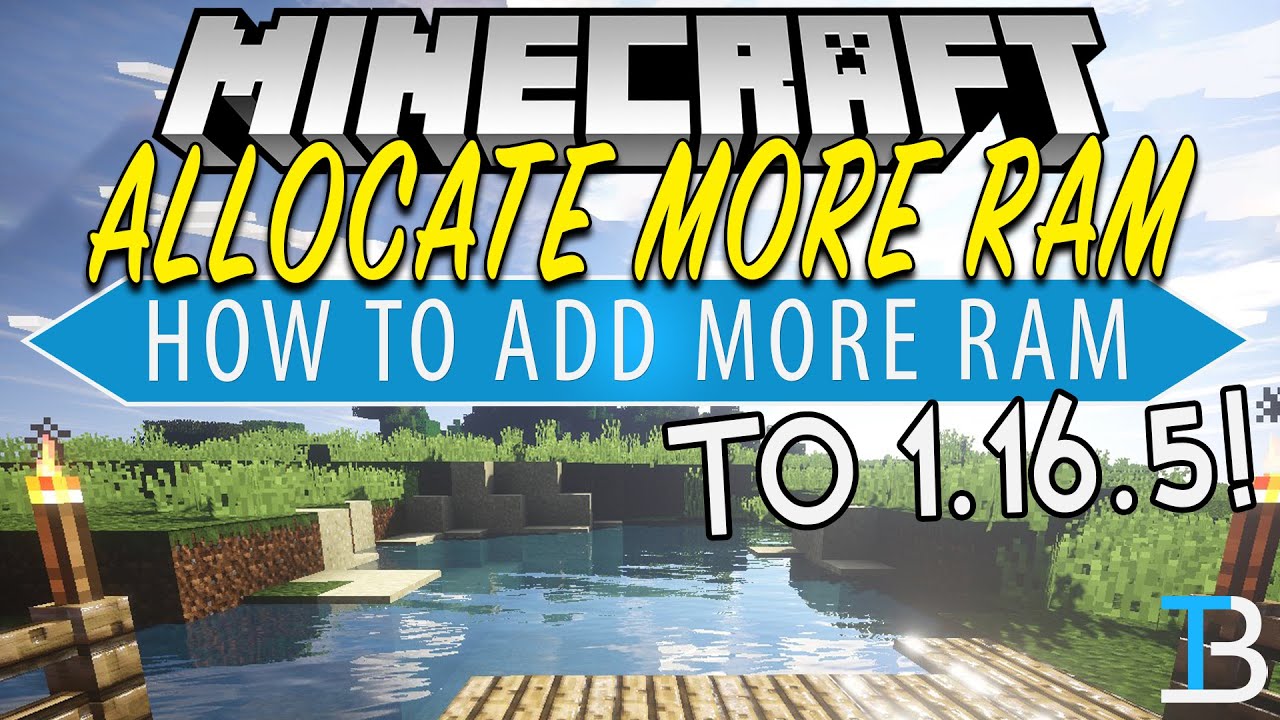
Показать описание
If you want to know how to allocate more RAM to Minecraft 1.16.5, this is the video for you. We go over everything you need to know adding more RAM to Minecraft from how much RAM Minecraft 1.16.5 needs to how you can actually get more RAM in Minecraft 1.16.6, this video shows you everything you need to know about RAM in Minecraft!
Get an incredible DDOS Protected Minecraft 1.16.5 server for you and your friends with Apex Minecraft Hosting!
---------------------------------------------
---------------------------------------------
---------------------------------------------
---------------------------------------------
**SOCIAL MEDIA**
---------------------------------------------
★ My Gear
About this video: This video is our complete guide to RAM in Minecraft. Why would you want to dedicate more RAM to Minecraft 1.16.5? Well, RAM can be a great way to improve Minecraft performance without having to add mods or do anything like that. Minecraft is a Java program, so it likes to have a decent amount of RAM in order to run as efficiently as possible. Lucky, in this video, we tell you the exact amount of RAM you need for modded Minecraft and vanilla Minecraft in order to allow you to have the best Minecraft experience possible, so let’s jump on into it!
The first step of adding RAM to Minecraft 1.16.5 is actually seeing how much RAM your computer actually has. This is because we can't add more than this amount to Minecraft. In truth, you shouldn't add more than half of your PC's RAM to Minecraft. To do this, click the Windows icon in the bottom right of your screen. Then, search for 'System Information' and open the app that appears.
Once in System Information, check your system type first. Most likely, your computer is a 'x64-based PC' if not that's okay, you're just going to be doing something a bit different later on.
Next, check the 'Installed Pyshical Memory'. This is how much RAM your PC has.Again, you should add more than half this amount of RAM to Minecraft. For example, if you have 8GB of RAM, allocate a max of 4GB to Minecraft.
Now, if you didn't have a 64 bit system, you won't be able to add more than 1GB of RAM to Minecraft. However, if you do and you can't add more than 1GB of RAM, you need 64 but Java which you can download from our link in the description above.
Once you have Java setup, it's time to actually learn how to allocate more RAM to Minecraft 1.16.5. The first step of this is actually opening the Minecraft Launcher.
In the Minecraft Launcher, click on ‘Installations’ at the top. Then, over the Minecraft version you want to allocate more RAM to. Then, click the three dots and select edit. Then, click ‘more options’. Finally, you will see a JVM arguments box. At the beginning of this box you will see -Xmx2G. That is how much RAM Minecraft has ‘2G’. To allocate more RAM to Minecraft 1.16.5, change 'the number here to the amount of RAM you want to add to Minecraft 1.16.5.
How much RAM should you dedicate to Minecraft 1.16.5? Well, for vanilla Minecraft, 2GB is usually good, and it will never need more than 4GB. With modded Minecraft however, at least 4GB is recommended with 6GB and 8GB being even safer for modded Minecraft. Once you have decided on how much RAM you want to add, click save, and you are done!
After opening Minecraft 1.16.5, you can press F3 in game and see the amount of RAM you have given to Minecraft in the top right. This can be helpful to make sure you have actually added more RAM.
And there you have it! That is how to allocate more RAM to Minecraft 1.16.5 and how much DAM you should add to Minecraft. If you have any questions about getting more RAM for Minecraft 1.16.5, let us know in the comments below. We will try to help. However, if we did help you setup more RAM for Minecraft 1.16.5, be sure to give the video a thumbs up and subscribe to the channel if you haven't already. Thanks in advance!
Note: Some of the above links are affiliate links. I may receive a commission at no additional cost to you if you go to these sites and make a purchase.
Get an incredible DDOS Protected Minecraft 1.16.5 server for you and your friends with Apex Minecraft Hosting!
---------------------------------------------
---------------------------------------------
---------------------------------------------
---------------------------------------------
**SOCIAL MEDIA**
---------------------------------------------
★ My Gear
About this video: This video is our complete guide to RAM in Minecraft. Why would you want to dedicate more RAM to Minecraft 1.16.5? Well, RAM can be a great way to improve Minecraft performance without having to add mods or do anything like that. Minecraft is a Java program, so it likes to have a decent amount of RAM in order to run as efficiently as possible. Lucky, in this video, we tell you the exact amount of RAM you need for modded Minecraft and vanilla Minecraft in order to allow you to have the best Minecraft experience possible, so let’s jump on into it!
The first step of adding RAM to Minecraft 1.16.5 is actually seeing how much RAM your computer actually has. This is because we can't add more than this amount to Minecraft. In truth, you shouldn't add more than half of your PC's RAM to Minecraft. To do this, click the Windows icon in the bottom right of your screen. Then, search for 'System Information' and open the app that appears.
Once in System Information, check your system type first. Most likely, your computer is a 'x64-based PC' if not that's okay, you're just going to be doing something a bit different later on.
Next, check the 'Installed Pyshical Memory'. This is how much RAM your PC has.Again, you should add more than half this amount of RAM to Minecraft. For example, if you have 8GB of RAM, allocate a max of 4GB to Minecraft.
Now, if you didn't have a 64 bit system, you won't be able to add more than 1GB of RAM to Minecraft. However, if you do and you can't add more than 1GB of RAM, you need 64 but Java which you can download from our link in the description above.
Once you have Java setup, it's time to actually learn how to allocate more RAM to Minecraft 1.16.5. The first step of this is actually opening the Minecraft Launcher.
In the Minecraft Launcher, click on ‘Installations’ at the top. Then, over the Minecraft version you want to allocate more RAM to. Then, click the three dots and select edit. Then, click ‘more options’. Finally, you will see a JVM arguments box. At the beginning of this box you will see -Xmx2G. That is how much RAM Minecraft has ‘2G’. To allocate more RAM to Minecraft 1.16.5, change 'the number here to the amount of RAM you want to add to Minecraft 1.16.5.
How much RAM should you dedicate to Minecraft 1.16.5? Well, for vanilla Minecraft, 2GB is usually good, and it will never need more than 4GB. With modded Minecraft however, at least 4GB is recommended with 6GB and 8GB being even safer for modded Minecraft. Once you have decided on how much RAM you want to add, click save, and you are done!
After opening Minecraft 1.16.5, you can press F3 in game and see the amount of RAM you have given to Minecraft in the top right. This can be helpful to make sure you have actually added more RAM.
And there you have it! That is how to allocate more RAM to Minecraft 1.16.5 and how much DAM you should add to Minecraft. If you have any questions about getting more RAM for Minecraft 1.16.5, let us know in the comments below. We will try to help. However, if we did help you setup more RAM for Minecraft 1.16.5, be sure to give the video a thumbs up and subscribe to the channel if you haven't already. Thanks in advance!
Note: Some of the above links are affiliate links. I may receive a commission at no additional cost to you if you go to these sites and make a purchase.
Комментарии
 0:05:06
0:05:06
 0:07:02
0:07:02
 0:02:51
0:02:51
 0:00:45
0:00:45
 0:01:55
0:01:55
 0:04:47
0:04:47
 0:03:35
0:03:35
 0:03:40
0:03:40
 0:01:13
0:01:13
 0:04:11
0:04:11
 0:03:54
0:03:54
 0:02:54
0:02:54
 0:00:18
0:00:18
 0:02:19
0:02:19
 0:07:37
0:07:37
 0:01:24
0:01:24
 0:04:41
0:04:41
 0:00:08
0:00:08
 0:03:47
0:03:47
 0:01:00
0:01:00
 0:00:23
0:00:23
 0:00:52
0:00:52
 0:01:26
0:01:26
 0:03:01
0:03:01