filmov
tv
How to use the screen command line utility in Linux

Показать описание
In this Linux how to video you will learn how to use the linux screen utility in the command line. You will see how to use screen to keep a session alive even after disconnecting. You will also see how to split your screen to run more than one application side-by-side.
This video makes use of the following keyboard shortcuts:
screen -S (name) Create a new session
screen -ls List sessions
screen -r Reconnect last
screen -r (name) Reconnect specific
Ctrl-a d - Disconnect
Ctrl-a c - New window
Ctrl-a # - Change to window
Ctrl-a n - Next window
Ctrl-a p - Previous window
Ctrl-a S - Split horizontally
Ctrl-a | - Split vertically
Ctrl-a tab - Switch region
Connect with Don Pezet:
#ScreenUtilityLinux #LinuxScreenUtility #LinuxScreenCommandLine
This video makes use of the following keyboard shortcuts:
screen -S (name) Create a new session
screen -ls List sessions
screen -r Reconnect last
screen -r (name) Reconnect specific
Ctrl-a d - Disconnect
Ctrl-a c - New window
Ctrl-a # - Change to window
Ctrl-a n - Next window
Ctrl-a p - Previous window
Ctrl-a S - Split horizontally
Ctrl-a | - Split vertically
Ctrl-a tab - Switch region
Connect with Don Pezet:
#ScreenUtilityLinux #LinuxScreenUtility #LinuxScreenCommandLine
How to use the screen command line utility in Linux
How to use Speak Screen on iPhone, iPad, and iPod touch — Apple Support
Setting and Using a Screen | Basketball
Pick And Roll (The Ultimate Guide)
How to Use a Laptop Screen as an External Monitor [Tutorial]
How to use Screen Curtain with VoiceOver on iPhone, iPad, or iPod touch — Apple Support
How To Use Split Screen On Windows 10 (2022)
🔴 How To Use OBS Studio to Record SCREEN (2024) 🖥️ OBS Tutorial for Beginners ✅
How To Use A Laptop Screen as an External Monitor
How to use AirPlay to stream video or mirror the screen of your iPhone or iPad | Apple Support
How to use the ANDROID CAST SCREEN feature to Mirror mobile to TV
How to Use the Screen Command on Linux
How To Use Screen Mirroring From iPhone To iPad
How to use the screen on your Family Hub refrigerator | Samsung US
How to Use Screen Mirroring in Motorola Smartphone? Turn on Screen Mirroring & Cast Display to T...
Galaxy Tab S7/S7+: How to Use Screen Recorder (Everything U Need to Know in 4 Minutes)
Galaxy TAB S7/S7+: How to Use Split Screen View + Tips (Use 2 or 3 Apps Same Time)
How to Use a Screen | Basketball
How To Use Mobile Screen Magnifier | Etay magnifier-ET28
How to use Tablet as a secondary screen
How To Use XRecorder App on Android | Best Screen Recorder | XRecorder Settings 2024
How to use Windows 10's Narrator to read your screen?
🔴 How to use OBS for Screen Recording or Streaming - Beginner Tutorial
How to use obs to record screen and audio 2024 (Quick & Easy)
Комментарии
 0:06:02
0:06:02
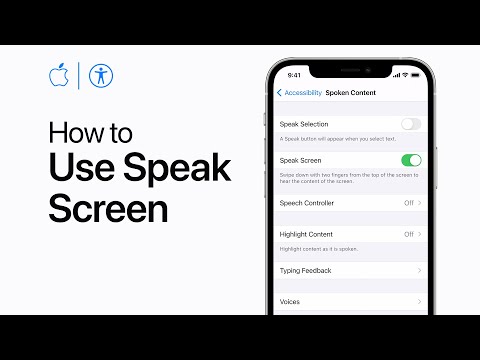 0:00:35
0:00:35
 0:01:54
0:01:54
 0:15:41
0:15:41
 0:01:23
0:01:23
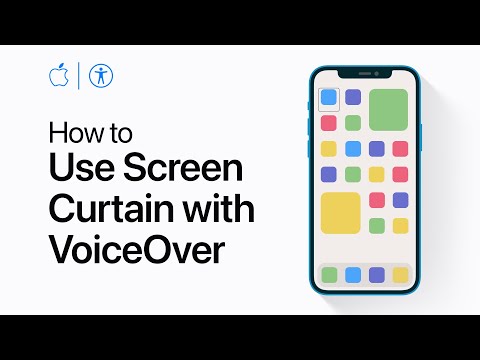 0:00:27
0:00:27
 0:01:57
0:01:57
 0:06:59
0:06:59
 0:00:42
0:00:42
 0:03:56
0:03:56
 0:02:40
0:02:40
 0:04:17
0:04:17
 0:01:08
0:01:08
 0:01:45
0:01:45
 0:00:59
0:00:59
 0:03:59
0:03:59
 0:03:24
0:03:24
 0:03:57
0:03:57
 0:00:30
0:00:30
 0:04:14
0:04:14
 0:02:01
0:02:01
 0:01:29
0:01:29
 0:26:58
0:26:58
 0:01:51
0:01:51