filmov
tv
Best 12 OneNote Tips for Better Productivity with Digital Planning

Показать описание
#onenote #digitalplanning
Tips for OneNote
0:00 Intro
1:08 Primary vs Secondary Planner
3:44 How to Use Hierarchies
6:11 Page Sorting in OneNote
7:06 How to Type in OneNote
8:28 Using Full-Screen Mode in OneNote
10:20 Side By Side Notebook Windows
12:03 Switching Background in OneNote Dark Mode
13:40 How to create hyperlinks in OneNote
17:27 How to Convert Handwritten Notes to Text in OneNote
18:30 Creating Task Reminders in OneNote Digital Planner
21:10 Creating Outlook Meeting Notes
23:58 Print Digital Note Pages From OneNote
25:19 Email Digital Notes from OneNote
I've been using OneNote for many years. There are many reasons why I love using OneNote for digital planning. I used paper planners before switching to a digital planner, and for me I found OneNote to be the most seamless transition.
First, a note on digital planning as a whole. I love using traditional planning methods on a digital platform, but one question I get asked a lot is, "can I be reminded of my tasks? Can I sync it with my digital calendars?" The short answer is "no"... but it's not that simple (check out Tip #9 in the video).
That being said, it's important to note that there are times where we need to have third-party apps like iCal, Calendly, and Google Calendar, but when we allow those third-party apps to take control of our schedule, we lose the ability to PLAN. I'm a strong believer in the power of having a primary and secondary calendar. If you put purpose into your planning, you will find success. The intention behind physically writing your plans and goals is part of what drives success.
In this video, learn my Top 12 Tips for OneNote, including how to:
Maximize your planning real estate
Create hyperlinks in OneNote
Use OneNote across multiple devices
Establish a hierarchy system for the organization
Navigate through your planner
Get reminders for tasks
& much more!
As always, we'd love to hear from you! If you have a OneNote tip or question, reach out to our team!
📑 Our Planning System
Please consider following me for life, business, creative and communication hacks at any of the following:
Tips for OneNote
0:00 Intro
1:08 Primary vs Secondary Planner
3:44 How to Use Hierarchies
6:11 Page Sorting in OneNote
7:06 How to Type in OneNote
8:28 Using Full-Screen Mode in OneNote
10:20 Side By Side Notebook Windows
12:03 Switching Background in OneNote Dark Mode
13:40 How to create hyperlinks in OneNote
17:27 How to Convert Handwritten Notes to Text in OneNote
18:30 Creating Task Reminders in OneNote Digital Planner
21:10 Creating Outlook Meeting Notes
23:58 Print Digital Note Pages From OneNote
25:19 Email Digital Notes from OneNote
I've been using OneNote for many years. There are many reasons why I love using OneNote for digital planning. I used paper planners before switching to a digital planner, and for me I found OneNote to be the most seamless transition.
First, a note on digital planning as a whole. I love using traditional planning methods on a digital platform, but one question I get asked a lot is, "can I be reminded of my tasks? Can I sync it with my digital calendars?" The short answer is "no"... but it's not that simple (check out Tip #9 in the video).
That being said, it's important to note that there are times where we need to have third-party apps like iCal, Calendly, and Google Calendar, but when we allow those third-party apps to take control of our schedule, we lose the ability to PLAN. I'm a strong believer in the power of having a primary and secondary calendar. If you put purpose into your planning, you will find success. The intention behind physically writing your plans and goals is part of what drives success.
In this video, learn my Top 12 Tips for OneNote, including how to:
Maximize your planning real estate
Create hyperlinks in OneNote
Use OneNote across multiple devices
Establish a hierarchy system for the organization
Navigate through your planner
Get reminders for tasks
& much more!
As always, we'd love to hear from you! If you have a OneNote tip or question, reach out to our team!
📑 Our Planning System
Please consider following me for life, business, creative and communication hacks at any of the following:
Комментарии
 0:28:13
0:28:13
 0:23:59
0:23:59
 0:14:04
0:14:04
 0:07:49
0:07:49
 0:00:54
0:00:54
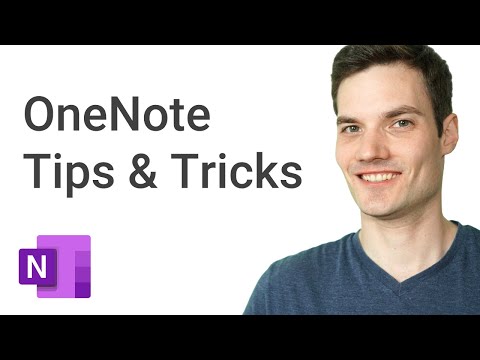 0:18:04
0:18:04
 0:11:47
0:11:47
 0:00:59
0:00:59
 0:12:47
0:12:47
 0:11:51
0:11:51
 0:13:04
0:13:04
 0:10:17
0:10:17
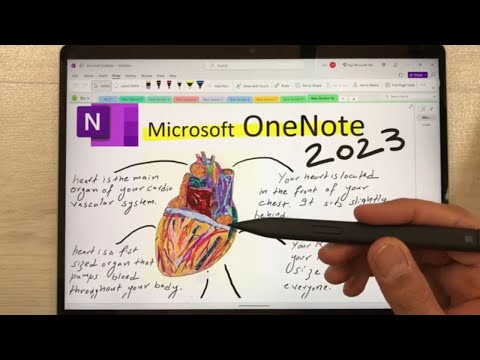 0:20:36
0:20:36
 0:00:59
0:00:59
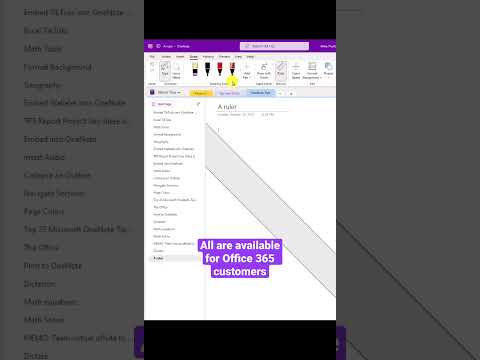 0:00:45
0:00:45
 0:10:01
0:10:01
 0:10:01
0:10:01
 0:28:31
0:28:31
 0:19:02
0:19:02
 0:11:15
0:11:15
 0:04:28
0:04:28
 0:00:12
0:00:12
 0:10:22
0:10:22
 0:09:53
0:09:53