filmov
tv
OneNote Tips & Tricks
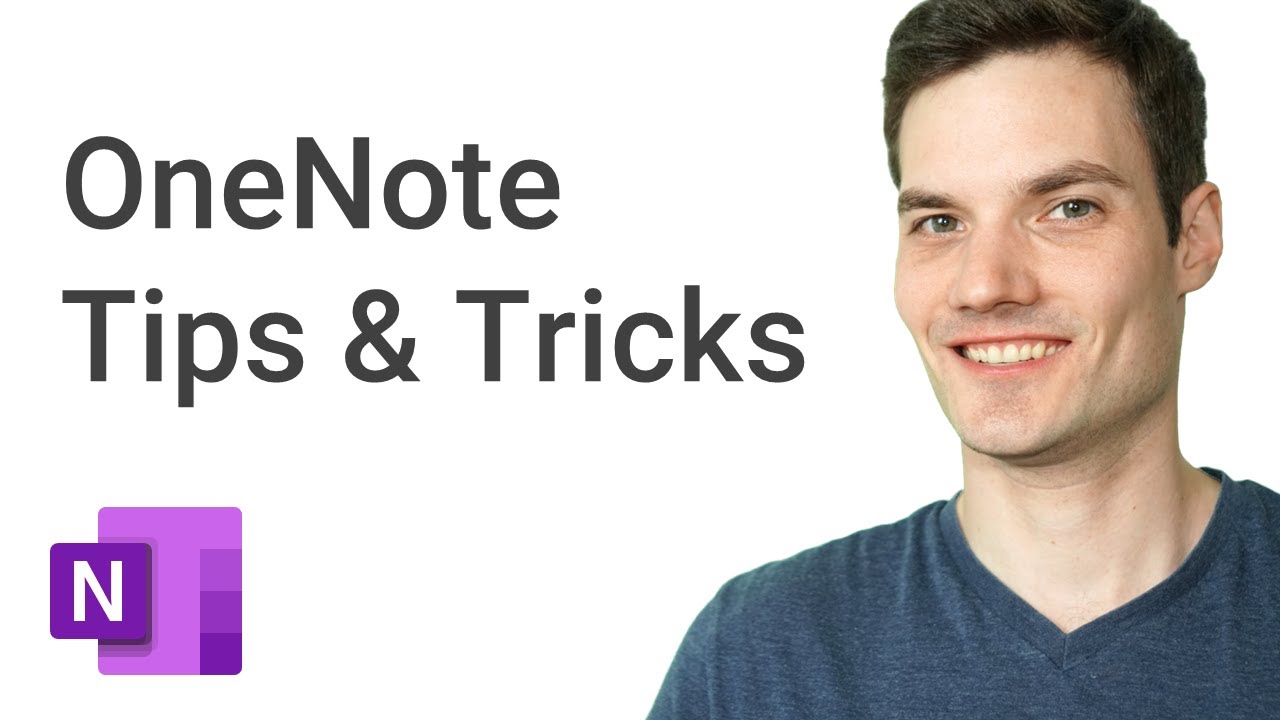
Показать описание
In this step-by-step tutorial, learn the top 16 best Microsoft OneNote tips and tricks.
👋 Resources called out in this video:
OneNote for Windows 10
- This comes pre-installed with Windows 10
- You can download from the Microsoft Store by searching for OneNote for Windows 10
OneNote app (previously known as OneNote 2016, this version comes with Microsoft Office)
⌚ Timestamps
0:00 Introduction to OneNote Tips & Tricks
0:38 Copy text from picture (OneNote app only)
1:44 Immersive reader (OneNote for Windows 10 only)
3:15 Sticky notes (OneNote Mobile app and Sticky Note app)
4:31 Pull in meeting details (All apps)
5:37 Add task to Microsoft To Do or Outlook Tasks (OneNote app only)
6:53 Add tags (All apps)
8:23 Copy link and work with others (All apps)
9:06 Password protect a section (All apps)
10:32 Ink to text (All apps)
11:03 Keep OneNote window on top (OneNote app only)
11:42 Full screen mode (All apps)
12:16 Translate (All apps)
13:55 Page versions (All apps)
14:41 Open multiple instances of OneNote (All apps)
15:08 Solve math equations (OneNote for Windows 10)
16:32 Dictate (OneNote for Windows 10)
17:16 Wrap up
📃 Watch related playlists and videos
🚩 Connect with me on social:
🔔 Subscribe to my YouTube channel
🎬 Want to watch again? Navigate back to my YouTube channel quickly
#OneNote
👋 Resources called out in this video:
OneNote for Windows 10
- This comes pre-installed with Windows 10
- You can download from the Microsoft Store by searching for OneNote for Windows 10
OneNote app (previously known as OneNote 2016, this version comes with Microsoft Office)
⌚ Timestamps
0:00 Introduction to OneNote Tips & Tricks
0:38 Copy text from picture (OneNote app only)
1:44 Immersive reader (OneNote for Windows 10 only)
3:15 Sticky notes (OneNote Mobile app and Sticky Note app)
4:31 Pull in meeting details (All apps)
5:37 Add task to Microsoft To Do or Outlook Tasks (OneNote app only)
6:53 Add tags (All apps)
8:23 Copy link and work with others (All apps)
9:06 Password protect a section (All apps)
10:32 Ink to text (All apps)
11:03 Keep OneNote window on top (OneNote app only)
11:42 Full screen mode (All apps)
12:16 Translate (All apps)
13:55 Page versions (All apps)
14:41 Open multiple instances of OneNote (All apps)
15:08 Solve math equations (OneNote for Windows 10)
16:32 Dictate (OneNote for Windows 10)
17:16 Wrap up
📃 Watch related playlists and videos
🚩 Connect with me on social:
🔔 Subscribe to my YouTube channel
🎬 Want to watch again? Navigate back to my YouTube channel quickly
#OneNote
Комментарии
 0:14:04
0:14:04
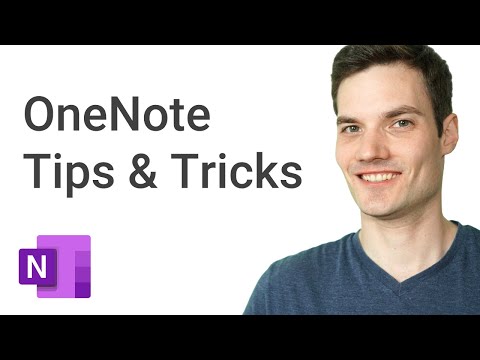 0:18:04
0:18:04
 0:07:49
0:07:49
 0:14:37
0:14:37
 0:23:59
0:23:59
 0:13:04
0:13:04
 0:09:58
0:09:58
 0:10:17
0:10:17
 0:25:53
0:25:53
 0:28:13
0:28:13
 0:00:54
0:00:54
 0:00:59
0:00:59
 0:09:14
0:09:14
 0:03:54
0:03:54
 0:19:02
0:19:02
 0:10:01
0:10:01
 0:18:02
0:18:02
 0:20:44
0:20:44
 0:04:28
0:04:28
 0:32:32
0:32:32
 0:19:50
0:19:50
 0:10:01
0:10:01
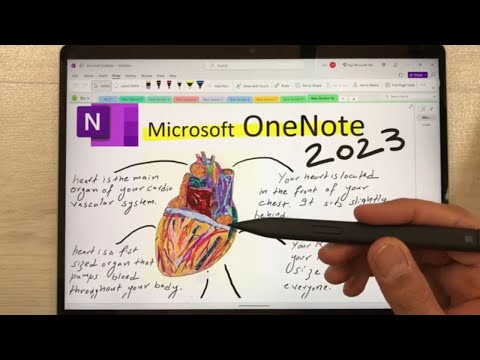 0:20:36
0:20:36
 0:09:53
0:09:53