filmov
tv
How to Disable or Enable Windows Defender in Windows 10
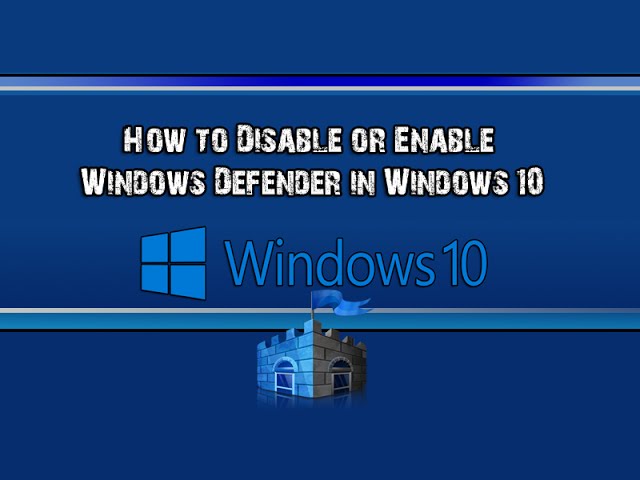
Показать описание
How to Disable or Enable Windows Defender in Windows 10
Windows Defender comes part of windows 10 which should protect your PC against malware, viruses, spyware, and other potentially unwanted programs.Its designed to stop malicious software from getting on your computer.
Malware can drop on to your computer and infect it without your knowledge, these malware infections get on the system by email attachments, when your surfing the Internet, or when your going to un-trusted sites.
Windows Defender uses real-time protection and can stop malware in its tracks, Windows Defender will notify you when malware tries to install itself on your computer system and change important security settings.
But if you wish to ditch Windows Defender for your own 3rd party security program like ESET, Kaspersky, Avast, Bitdefender etc etc, You have to turn off Windows Defender. we can do this in the registry or group policy editor depending on what version of windows you are using.
This video will help you to completely turn on or off Windows Defender in Windows 10.
Remember you must be a administrator to be able to turn on or off Windows Defender.
2. Navigate to this location:
Computer Configuration/Administrative Templates/Windows Components/Windows Defender
3. Double click Turn off windows defender and select Enable. to disable Windows Defender
If you are running Windows 10 Home, your need to add a key in the registry.
Navigate to
HKEY_LOCAL_MACHINE\SOFTWARE\Policies\Microsoft\Windows Defender
Add a new DWORD and name it DisableAntiSpyware
these will enable or disable Windows Defender
0 = On
1 = Off
Need help with computers problems? join our forum
Windows Defender comes part of windows 10 which should protect your PC against malware, viruses, spyware, and other potentially unwanted programs.Its designed to stop malicious software from getting on your computer.
Malware can drop on to your computer and infect it without your knowledge, these malware infections get on the system by email attachments, when your surfing the Internet, or when your going to un-trusted sites.
Windows Defender uses real-time protection and can stop malware in its tracks, Windows Defender will notify you when malware tries to install itself on your computer system and change important security settings.
But if you wish to ditch Windows Defender for your own 3rd party security program like ESET, Kaspersky, Avast, Bitdefender etc etc, You have to turn off Windows Defender. we can do this in the registry or group policy editor depending on what version of windows you are using.
This video will help you to completely turn on or off Windows Defender in Windows 10.
Remember you must be a administrator to be able to turn on or off Windows Defender.
2. Navigate to this location:
Computer Configuration/Administrative Templates/Windows Components/Windows Defender
3. Double click Turn off windows defender and select Enable. to disable Windows Defender
If you are running Windows 10 Home, your need to add a key in the registry.
Navigate to
HKEY_LOCAL_MACHINE\SOFTWARE\Policies\Microsoft\Windows Defender
Add a new DWORD and name it DisableAntiSpyware
these will enable or disable Windows Defender
0 = On
1 = Off
Need help with computers problems? join our forum
 0:01:31
0:01:31
 0:01:17
0:01:17
 0:01:36
0:01:36
 0:09:04
0:09:04
 0:00:24
0:00:24
 0:02:13
0:02:13
 0:04:20
0:04:20
 0:00:21
0:00:21
 0:01:38
0:01:38
 0:02:31
0:02:31
 0:00:24
0:00:24
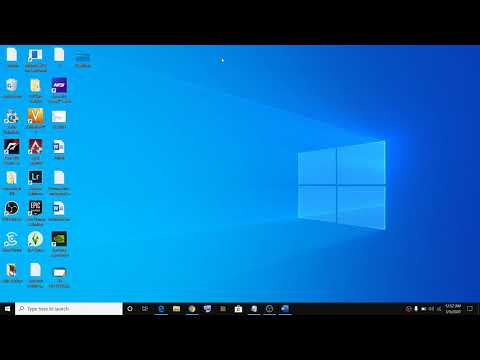 0:01:14
0:01:14
 0:04:24
0:04:24
 0:03:35
0:03:35
 0:01:17
0:01:17
 0:03:23
0:03:23
 0:00:41
0:00:41
 0:01:46
0:01:46
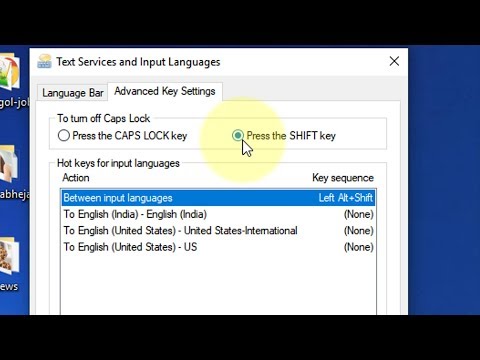 0:00:40
0:00:40
 0:00:42
0:00:42
 0:02:10
0:02:10
 0:01:37
0:01:37
 0:04:14
0:04:14
 0:00:26
0:00:26