filmov
tv
Windows 10 Disable And Enable Prefetch And Superfetch - Increase Your SSD Lifespan

Показать описание
Windows 10 (and Windows 8.1) does a great job of speeding up file,
folder and applications. This is done using superfetch and prefetch. The
operating system fetching the data from the hard disk in advance and
thus speeds up the computer. However, where disks are SSD (Solid State)
all this extra disk reading and writing can reduce the life span of your
drive. Also in certain cases where the prefetch is actually slowing down
the computer we might want to disable it. This video show how to do this
in just a few minutes.
For more visit:
Transcript (machine generated so it contains errors)
Hello today would have a look at how to disable superfetch and prefetch
in Windows 10 and 8.1 okay. Basically, this is a service that shall we
say, loads of files in advance of us actually accessing them. So
basically, lower program in a few seconds history and our behaviour
patterns windows stores the data for that program, et cetera in advance.
Okay, however it does increase the read times and read access right
access stewardess for example, if you have a solid state desk again
extra reads and writes to it actually wears down the lifespan of in
certain cases, can actually slow your computer down. However, it is
quite an efficient system and it does actually work instruments we need
to disable it how we do it winding services we get there basically quite
simple in Windows 10 of displayed in services.MSc okay. It comes in with
the servers area sometimes before their messy automatically shows up
like their okay and there we go, given permission brings up a window
that we had before and we scroll down and we find our super fetch okay.
What we would want to do is basically disable it Kate stopped running.
Currently okay. Once that's done, we also need to go into the registry
and solo now so we tied the regedit will sign Iran's and now we need to
go to books and clothes that one down. HG that's each key local machine
system, then it is control certain is control session manager's but
bigger and session manager and their and its memory management okay
appreciates parameters okay enable all suicides and enabled tree fetch
okay three basically giving enabled option. Okay, one is doing it zero
is able one 3 factor applications only to enable 3/4 boot files only and
three prefetch boot and application files. In this case we want to
disable so it's 0K type as a hacksaw does not sterilise the same for
both of them. Okay, go to 0 again. Okay, and then that's done, and
basically the next time you restart your computer. You will not have
your research or super fetch running and this is actually going to show
initially when you boot up you might see actually tacking a little bit
longer. Okay has, constantly when at that stage. However, it's only
gonna be accessing files and folders and all data and I need to know.
Kind of basis okay. Thanks for watching
folder and applications. This is done using superfetch and prefetch. The
operating system fetching the data from the hard disk in advance and
thus speeds up the computer. However, where disks are SSD (Solid State)
all this extra disk reading and writing can reduce the life span of your
drive. Also in certain cases where the prefetch is actually slowing down
the computer we might want to disable it. This video show how to do this
in just a few minutes.
For more visit:
Transcript (machine generated so it contains errors)
Hello today would have a look at how to disable superfetch and prefetch
in Windows 10 and 8.1 okay. Basically, this is a service that shall we
say, loads of files in advance of us actually accessing them. So
basically, lower program in a few seconds history and our behaviour
patterns windows stores the data for that program, et cetera in advance.
Okay, however it does increase the read times and read access right
access stewardess for example, if you have a solid state desk again
extra reads and writes to it actually wears down the lifespan of in
certain cases, can actually slow your computer down. However, it is
quite an efficient system and it does actually work instruments we need
to disable it how we do it winding services we get there basically quite
simple in Windows 10 of displayed in services.MSc okay. It comes in with
the servers area sometimes before their messy automatically shows up
like their okay and there we go, given permission brings up a window
that we had before and we scroll down and we find our super fetch okay.
What we would want to do is basically disable it Kate stopped running.
Currently okay. Once that's done, we also need to go into the registry
and solo now so we tied the regedit will sign Iran's and now we need to
go to books and clothes that one down. HG that's each key local machine
system, then it is control certain is control session manager's but
bigger and session manager and their and its memory management okay
appreciates parameters okay enable all suicides and enabled tree fetch
okay three basically giving enabled option. Okay, one is doing it zero
is able one 3 factor applications only to enable 3/4 boot files only and
three prefetch boot and application files. In this case we want to
disable so it's 0K type as a hacksaw does not sterilise the same for
both of them. Okay, go to 0 again. Okay, and then that's done, and
basically the next time you restart your computer. You will not have
your research or super fetch running and this is actually going to show
initially when you boot up you might see actually tacking a little bit
longer. Okay has, constantly when at that stage. However, it's only
gonna be accessing files and folders and all data and I need to know.
Kind of basis okay. Thanks for watching
Комментарии
 0:09:04
0:09:04
 0:04:14
0:04:14
 0:03:22
0:03:22
 0:04:20
0:04:20
 0:00:54
0:00:54
 0:03:24
0:03:24
 0:01:09
0:01:09
 0:00:21
0:00:21
 0:01:38
0:01:38
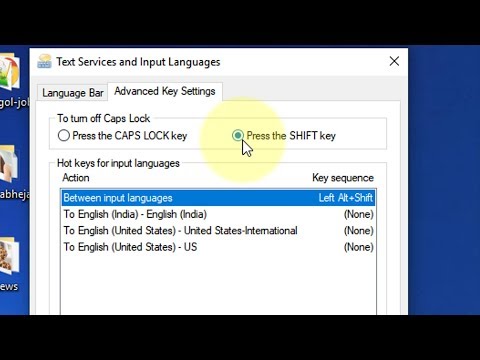 0:00:40
0:00:40
 0:01:24
0:01:24
 0:00:24
0:00:24
 0:01:36
0:01:36
 0:03:15
0:03:15
 0:00:33
0:00:33
 0:04:24
0:04:24
 0:06:08
0:06:08
 0:01:47
0:01:47
 0:03:35
0:03:35
 0:01:22
0:01:22
 0:01:50
0:01:50
 0:01:26
0:01:26
 0:00:21
0:00:21
 0:00:24
0:00:24