filmov
tv
Install SSL Certificate WordPress | How to Install SSL on WordPress Website (FREE)

Показать описание
Today we will learn how to install SSL on WordPress website for free. This is one of the easiest SSL installation methods on the planet. This time we are gonna install SSL on our WordPress website in this site. Here you are seeing a not secure warning beside the domain name. Now we will make it secure by a few steps. At first, go to the wp-admin dashboard. Log in with your username and password. Click add new under the plugin section. Search SSL. You will find the WP encryption plugin here. Install SSL Certificate WordPress, How to Install SSL on WordPress Website for FREE.
~~~~~
~~~~~
Install and activate it. Here they will ask for newsletter permission. I am gonna skip it. They have two packages here. Free and pro. We will use the free plan to set up SSL now. Select it. This page is the first step to generating a free SSL certificate. Type your email address here. To generate SSL for both www and non-www domain, mark tick here.
Now both domains will have SSL certificates. Then accept the mandatory terms and conditions from here. Now, generate SSL certificate. This time you need to verify your domain ownership with some challenges. Here they give two ways to verify domain ownership. HTTP challenges and DNS challenges. I preffer to use http method. In this method, you need to go to the cPanel file manager. Let's go to cpanel of the website. Under the file section, click on file manager.
You should click on public html, if the domain is the primary domain of your hosting cpanel. After clicking on public html, the first job is to go to settings. Then show hidden files. Now create a folder. Copy the folder name. And paste it here. Then we need to create another folder inside it. Follow the same process. Now we will need to upload two files in the folder we just created. First, download these two files.
Go back to the file manager. And click upload. Then upload the files. If you reload the file manager, you will see these files. To verify the uploaded files, you can check it by clicking the links. It will look like that if your upload is fine. Then click on verify HTTP challenge. Congrats! SSL certificate has been successfully generated. So, the certificate is generated we need to install this.
Here they gave detailed instructions about this. So, go to cpanel. And search SSL/TLS. Scroll down, and click on manage SSL sites. Then choose the desired domain. Then copy the certificate keys from this button. And paste them into the boxes one by one. Then click install certificate. Yes. SSL successfully installed.
Go back to our website. Enable HTTPS now. It says, they could not detect any valid SSL certificate. Actually, we need to wait some time so that the system gets the current SSL status. 3 minutes later. The page reloaded. And we need to re log in now. But, one thing you notice that, a security lock is showing there. This website is secure. Our SSL install on the WordPress website is done.
After logging in, you see the SSL certificate expiration countdown here. Our free SSL certificate has 90 days of validity. After 90 days, follow the same method. But if you want to get SSL for lifetime by doing a single task, then watch this video we already published. So, this is the tutorial on how to install SSL on WordPress website for free. If you have any questions then ask me in the comment section. Like and subscribe.
~~~~~
~~~~~
Install and activate it. Here they will ask for newsletter permission. I am gonna skip it. They have two packages here. Free and pro. We will use the free plan to set up SSL now. Select it. This page is the first step to generating a free SSL certificate. Type your email address here. To generate SSL for both www and non-www domain, mark tick here.
Now both domains will have SSL certificates. Then accept the mandatory terms and conditions from here. Now, generate SSL certificate. This time you need to verify your domain ownership with some challenges. Here they give two ways to verify domain ownership. HTTP challenges and DNS challenges. I preffer to use http method. In this method, you need to go to the cPanel file manager. Let's go to cpanel of the website. Under the file section, click on file manager.
You should click on public html, if the domain is the primary domain of your hosting cpanel. After clicking on public html, the first job is to go to settings. Then show hidden files. Now create a folder. Copy the folder name. And paste it here. Then we need to create another folder inside it. Follow the same process. Now we will need to upload two files in the folder we just created. First, download these two files.
Go back to the file manager. And click upload. Then upload the files. If you reload the file manager, you will see these files. To verify the uploaded files, you can check it by clicking the links. It will look like that if your upload is fine. Then click on verify HTTP challenge. Congrats! SSL certificate has been successfully generated. So, the certificate is generated we need to install this.
Here they gave detailed instructions about this. So, go to cpanel. And search SSL/TLS. Scroll down, and click on manage SSL sites. Then choose the desired domain. Then copy the certificate keys from this button. And paste them into the boxes one by one. Then click install certificate. Yes. SSL successfully installed.
Go back to our website. Enable HTTPS now. It says, they could not detect any valid SSL certificate. Actually, we need to wait some time so that the system gets the current SSL status. 3 minutes later. The page reloaded. And we need to re log in now. But, one thing you notice that, a security lock is showing there. This website is secure. Our SSL install on the WordPress website is done.
After logging in, you see the SSL certificate expiration countdown here. Our free SSL certificate has 90 days of validity. After 90 days, follow the same method. But if you want to get SSL for lifetime by doing a single task, then watch this video we already published. So, this is the tutorial on how to install SSL on WordPress website for free. If you have any questions then ask me in the comment section. Like and subscribe.
Комментарии
 0:07:15
0:07:15
 0:05:45
0:05:45
 0:05:29
0:05:29
 0:05:54
0:05:54
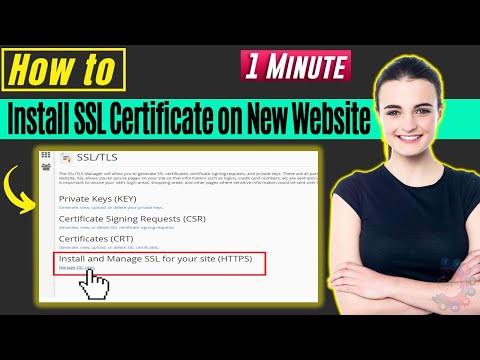 0:01:46
0:01:46
 0:04:14
0:04:14
 0:09:25
0:09:25
 0:07:58
0:07:58
 1:39:32
1:39:32
 0:05:54
0:05:54
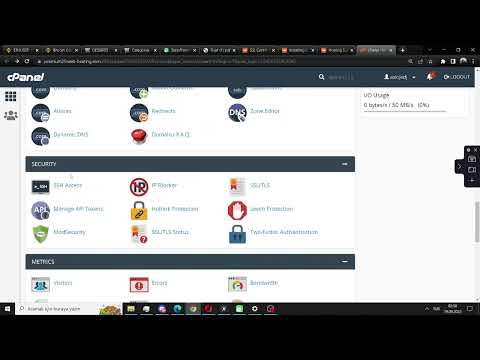 0:01:21
0:01:21
 0:06:01
0:06:01
 0:03:28
0:03:28
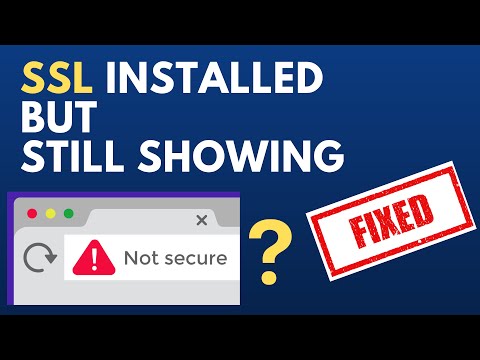 0:02:53
0:02:53
 0:05:33
0:05:33
 0:09:28
0:09:28
 0:12:54
0:12:54
 0:03:59
0:03:59
 0:04:51
0:04:51
 0:09:15
0:09:15
 0:10:55
0:10:55
 0:02:42
0:02:42
 0:06:09
0:06:09
 0:09:20
0:09:20