filmov
tv
Really Simple SSL WordPress Plugin Tutorial 2024 - Proper Way to Install SSL (Lifetime)

Показать описание
Is your Really Simple SSL WordPress Plugin Not Working? or are you looking for how to install Really Simple SSL in WordPress? Really Simple SSL No SSL Certificate Has Been Detected?
In This Video We Will Learn How to Secure Your WordPress Website by Installing SSL Certificate Through a Free Plugin.
Today We Will Use a Plugin Called Really Simple SSL. This is the Most Popular Ssl Installer WordPress Plugin There.
Really Simple SSL Automatically Configures Your Website to Use SSL With Fullest Potential. It Helps to Redirect Your HTTP Links to HTTPS With Security Layer.
This Plugin Also Offers Pro Version for Users. But the Free Version is Enough for Most of the Users.
You See This Plugin is Active on More Than 5 Million Websites, Indicating Its Popularity.
Also, It Has the Most Positive Rating Too.
So, This Time We Will Install Free Ssl for This Website with a Really Simple SSL WordPress Plugin.
Go to Dashboard First, Then Add a New Plugin.
Search SSL.
This Plugin Will Appear First.
Click Install Now.
Activate It.
After Activation, It Will Scan Your Website.
Here It Says, Ssl Detection is Not Possible on My Server. Which Means I Don't Have SSL.
If You See That They Are Saying "SSL Detected" Then the Activate Ssl Button Will Be Visible, You Need to Click Here and Active SSL.
But This Time, We Don't Have SSL Certificate Installed.
Click on Install SSL.
It Will Check Your System Status.
Save and Continue.
Paste Your Mail Here.
Enable Agree Terms and Conditions.
And Press Continue.
Here They Want Your Cpanel Login Information,
The Cpanel Login Url.
Username
And Password.
By Which They Will Install Ssl Automatically. Actually, You Can Do It Manually Too. I Prefer to Do This Manually. Keep the Boxes, Blank.
In Directory, Wait Until Scanning is Finished.
Save and Continue.
The SSL Certificate Generation Process is Going on.
Well, the Certificate is Now Available to Use.
To Use These Certificates You Need to Login to Your Cpanel.
Log in First.
Search for SSL.
Click on SSL Tls.
Go to Manage SSL Sites.
Here Select the Domain You Want to Install SSL.
Now Go to the Website Dashboard.
And Copy the Contents.
And Paste Them Here.
After That, Click on Install Certificate.
Then Press Save and Continue.
It is Taking Time. We Go Back to the Plugin Dashboard.
Click on Activate SSL.
See, There is a Tik Mark as SSL Certificate Detected.
Which Means Our SSL Certificate is Installed Successfully.
Now Click on Activate SSL.
It Will Reload the Page.
See the SSL Has Been Activated.
We Need to Login Now.
Now, Enable Recommended Hardening Features by Really Simple SSL.
It Will Automatically Enable the Basic Settings Based on the Server.
Then Click on Go to Dashboard.
You Will See Some Security Suggestions Here, You Can Manually Read Them and Fix Them. But Better to Click on Settings. I Will Introduce Them Shortly.
Under General Settings Set Redirect Method 301 Redirect Method.
Dismiss All Notices. It Will Remove Unnecessary Ads or Notifications From Dashboard.
You Can Download the System Status From Here.
The Server Configuration or WordPress Versions Here.
Delete All Data on Plugin Deletion Means, When You Uninstall the Plugin the Setting Data Will Automatically Be Deleted.
After Save and Continue.
Under Hardening Section, Follow My Options.
Save and Continue.
The rest of the Sections Are Only for Pro Users. Those Are Not Necessary for All Websites.
Look, Here They Are Saying That Ssl is Activated on Your Website.
So, This is the Complete Ssl Installation Process by Really Simple SSL. If You Have Any Questions Feel Free to Ask in Comment Section.
~~~~~
In This Video We Will Learn How to Secure Your WordPress Website by Installing SSL Certificate Through a Free Plugin.
Today We Will Use a Plugin Called Really Simple SSL. This is the Most Popular Ssl Installer WordPress Plugin There.
Really Simple SSL Automatically Configures Your Website to Use SSL With Fullest Potential. It Helps to Redirect Your HTTP Links to HTTPS With Security Layer.
This Plugin Also Offers Pro Version for Users. But the Free Version is Enough for Most of the Users.
You See This Plugin is Active on More Than 5 Million Websites, Indicating Its Popularity.
Also, It Has the Most Positive Rating Too.
So, This Time We Will Install Free Ssl for This Website with a Really Simple SSL WordPress Plugin.
Go to Dashboard First, Then Add a New Plugin.
Search SSL.
This Plugin Will Appear First.
Click Install Now.
Activate It.
After Activation, It Will Scan Your Website.
Here It Says, Ssl Detection is Not Possible on My Server. Which Means I Don't Have SSL.
If You See That They Are Saying "SSL Detected" Then the Activate Ssl Button Will Be Visible, You Need to Click Here and Active SSL.
But This Time, We Don't Have SSL Certificate Installed.
Click on Install SSL.
It Will Check Your System Status.
Save and Continue.
Paste Your Mail Here.
Enable Agree Terms and Conditions.
And Press Continue.
Here They Want Your Cpanel Login Information,
The Cpanel Login Url.
Username
And Password.
By Which They Will Install Ssl Automatically. Actually, You Can Do It Manually Too. I Prefer to Do This Manually. Keep the Boxes, Blank.
In Directory, Wait Until Scanning is Finished.
Save and Continue.
The SSL Certificate Generation Process is Going on.
Well, the Certificate is Now Available to Use.
To Use These Certificates You Need to Login to Your Cpanel.
Log in First.
Search for SSL.
Click on SSL Tls.
Go to Manage SSL Sites.
Here Select the Domain You Want to Install SSL.
Now Go to the Website Dashboard.
And Copy the Contents.
And Paste Them Here.
After That, Click on Install Certificate.
Then Press Save and Continue.
It is Taking Time. We Go Back to the Plugin Dashboard.
Click on Activate SSL.
See, There is a Tik Mark as SSL Certificate Detected.
Which Means Our SSL Certificate is Installed Successfully.
Now Click on Activate SSL.
It Will Reload the Page.
See the SSL Has Been Activated.
We Need to Login Now.
Now, Enable Recommended Hardening Features by Really Simple SSL.
It Will Automatically Enable the Basic Settings Based on the Server.
Then Click on Go to Dashboard.
You Will See Some Security Suggestions Here, You Can Manually Read Them and Fix Them. But Better to Click on Settings. I Will Introduce Them Shortly.
Under General Settings Set Redirect Method 301 Redirect Method.
Dismiss All Notices. It Will Remove Unnecessary Ads or Notifications From Dashboard.
You Can Download the System Status From Here.
The Server Configuration or WordPress Versions Here.
Delete All Data on Plugin Deletion Means, When You Uninstall the Plugin the Setting Data Will Automatically Be Deleted.
After Save and Continue.
Under Hardening Section, Follow My Options.
Save and Continue.
The rest of the Sections Are Only for Pro Users. Those Are Not Necessary for All Websites.
Look, Here They Are Saying That Ssl is Activated on Your Website.
So, This is the Complete Ssl Installation Process by Really Simple SSL. If You Have Any Questions Feel Free to Ask in Comment Section.
~~~~~
Комментарии
 0:05:45
0:05:45
 0:05:33
0:05:33
 0:05:56
0:05:56
 0:03:28
0:03:28
 0:01:55
0:01:55
 0:05:45
0:05:45
 0:01:47
0:01:47
 0:03:46
0:03:46
 0:25:15
0:25:15
 0:03:06
0:03:06
 0:00:49
0:00:49
![[FREE] SSL For](https://i.ytimg.com/vi/jKnbenoZv0s/hqdefault.jpg) 0:14:11
0:14:11
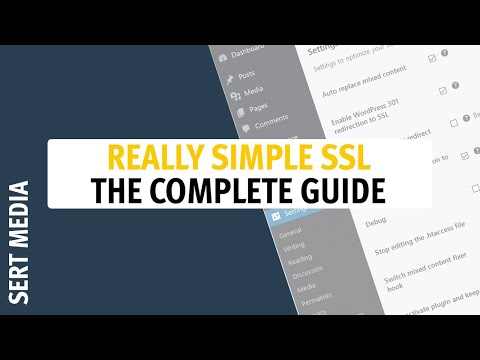 0:05:37
0:05:37
 0:01:38
0:01:38
 0:01:59
0:01:59
 0:04:43
0:04:43
 0:04:20
0:04:20
 0:03:12
0:03:12
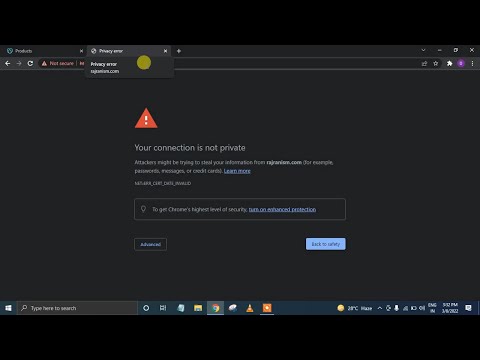 0:07:06
0:07:06
 0:01:11
0:01:11
 0:07:15
0:07:15
 0:07:03
0:07:03
 0:01:11
0:01:11
 0:02:01
0:02:01