filmov
tv
How to Download an Email from Gmail with Attachments
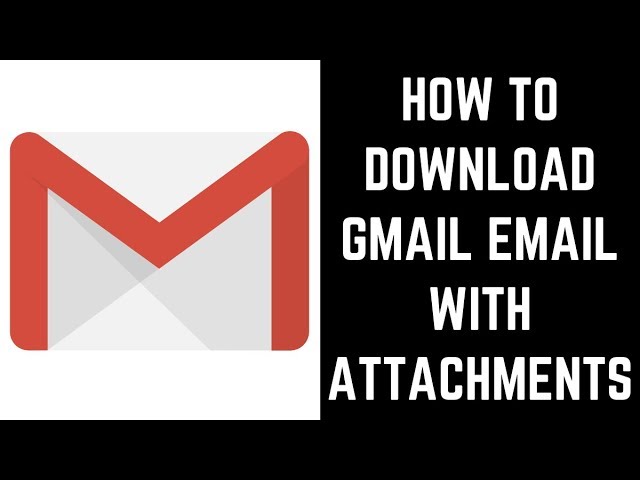
Показать описание
In this video I'll show you how to download an email from Gmail with the attachments.
Timestamp:
Steps to Download an Email from Gmail with Attachments: 0:32
Video Transcript:
Gmail is a great email service that offers plenty of storage and a lot of great features. Gmail will also let you save Gmail emails off of the service to a computer or external hard drive so you can save those messages locally as a backup. Additionally, Gmail emails you download to your computer or external hard drive will include any attachments included with the message, so you can access those as well.
Now let's walk through the steps to download an email from Gmail with its attachments.
Step 1. Launch Gmail and open the email with attachments you want to download to your computer.
Step 2. Click the "More" icon in the upper right corner of the email. The More icon looks like vertical ellipses. A menu opens.
Step 3. Click "Download Message" in the menu. The Save As dialog box appears.
Step 4. Choose the location where you want to save your downloaded Gmail email with attachments and then click "Save." The Gmail email will be saved to your specified location. The file will be saved as an EML file, which can be opened with your computer's email client, such as Windows Mail. When you open the file in a different email client, any attachments contained within the email will be available as well.
Timestamp:
Steps to Download an Email from Gmail with Attachments: 0:32
Video Transcript:
Gmail is a great email service that offers plenty of storage and a lot of great features. Gmail will also let you save Gmail emails off of the service to a computer or external hard drive so you can save those messages locally as a backup. Additionally, Gmail emails you download to your computer or external hard drive will include any attachments included with the message, so you can access those as well.
Now let's walk through the steps to download an email from Gmail with its attachments.
Step 1. Launch Gmail and open the email with attachments you want to download to your computer.
Step 2. Click the "More" icon in the upper right corner of the email. The More icon looks like vertical ellipses. A menu opens.
Step 3. Click "Download Message" in the menu. The Save As dialog box appears.
Step 4. Choose the location where you want to save your downloaded Gmail email with attachments and then click "Save." The Gmail email will be saved to your specified location. The file will be saved as an EML file, which can be opened with your computer's email client, such as Windows Mail. When you open the file in a different email client, any attachments contained within the email will be available as well.
Комментарии
 0:01:38
0:01:38
 0:00:58
0:00:58
 0:01:20
0:01:20
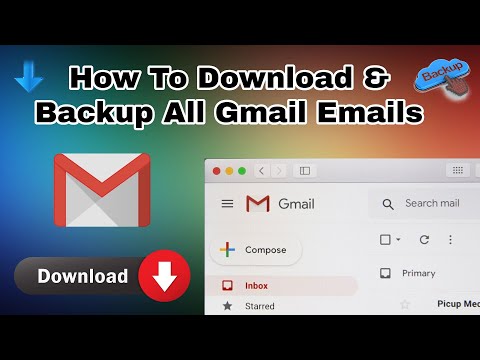 0:04:58
0:04:58
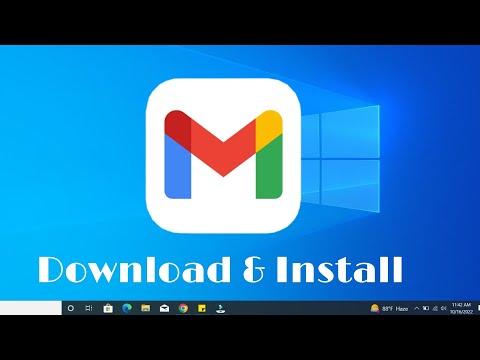 0:01:18
0:01:18
 0:01:21
0:01:21
 0:01:25
0:01:25
 0:01:39
0:01:39
 0:01:24
0:01:24
 0:01:27
0:01:27
 0:01:58
0:01:58
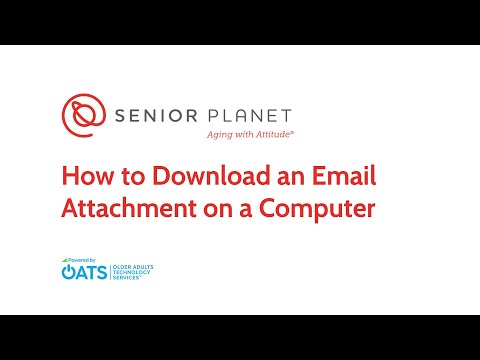 0:01:36
0:01:36
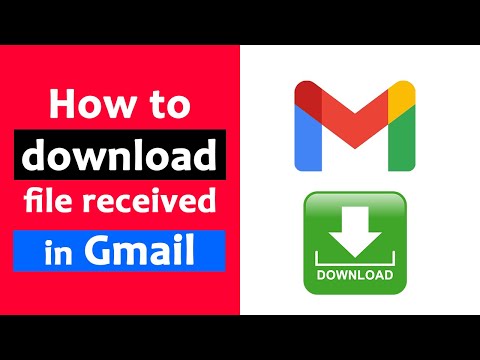 0:01:30
0:01:30
 0:01:15
0:01:15
 0:02:56
0:02:56
 0:01:24
0:01:24
 0:05:52
0:05:52
 0:04:51
0:04:51
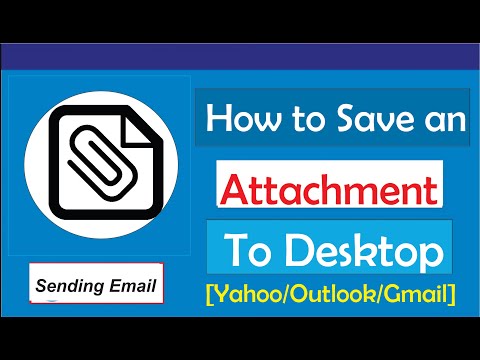 0:01:48
0:01:48
 0:01:41
0:01:41
 0:01:32
0:01:32
 0:01:10
0:01:10
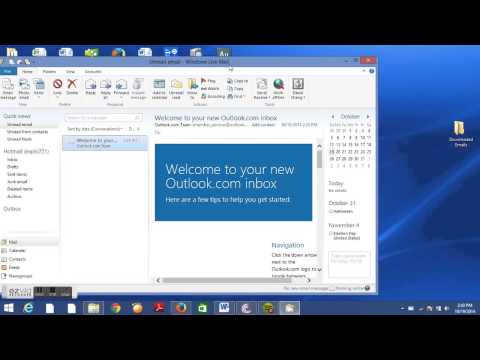 0:01:20
0:01:20
 0:16:24
0:16:24