filmov
tv
How To Download Email Messages In Gmail - How To Send Emails As Attachments In Gmail
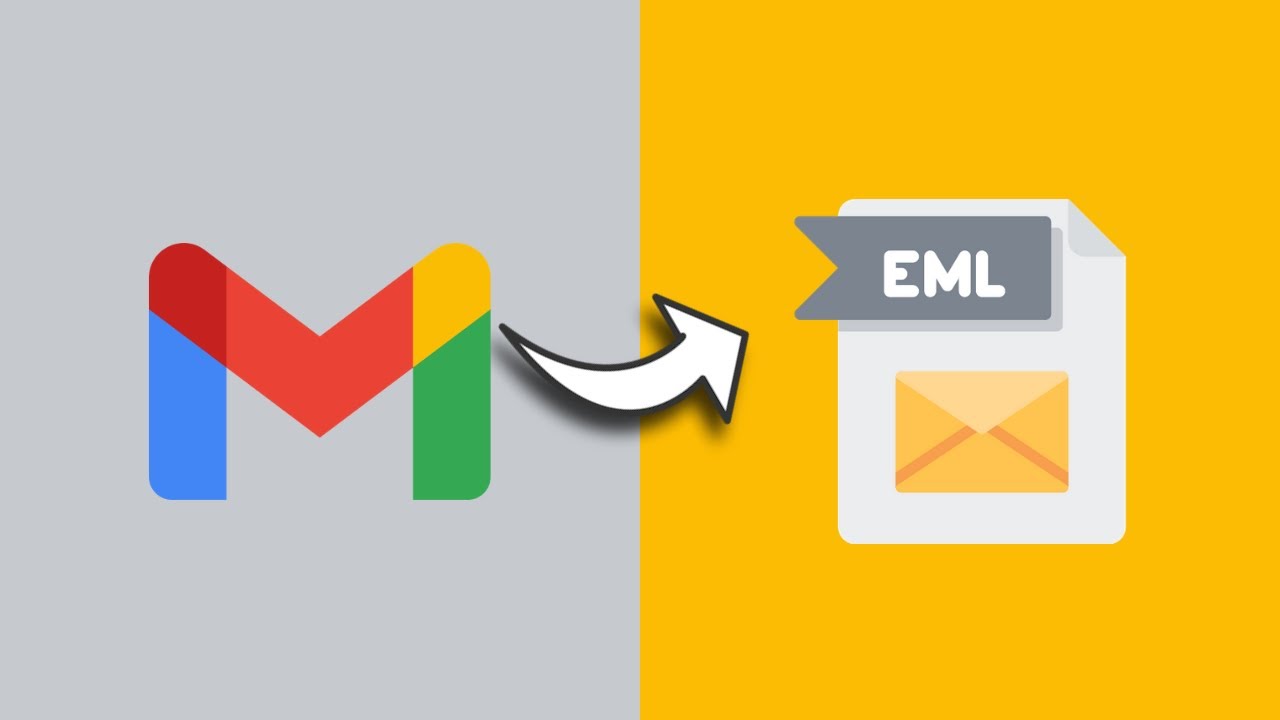
Показать описание
How To Download Email Messages In Gmail - How To Send Emails As Attachments In Gmail
In this video I will show you how to download E-mail messages in Gmail directly to your computer. I will also show you how you attach these downloaded E-mail messages with the .eml file extension to another email in Gmail.
Steps To Download Email Messages In Gmail:
2. Once you're in your Gmail account inbox, find the email message or email conversation that you would like to download and open it
3. At the top right hand corner of the email message, left click on the three vertical dots which when hovered over will say "More".
4. Left click on Download message
5. A new window will open, followed by the windows file explorer prompting you to pick a location on your computer to save your email message.
6. Once you have chosen a location and file name, left click on save to save your Email message as an EML file (E-mail message file)
Congratulations! you have successfully downloaded your Email message in Gmail as an EML file.
Note: To open the EML file that downloads for offline viewing, you need a desktop mail client.
Steps To Send Emails As Attachments In Gmail:
2. Left click on Compose
3. At the bottom of your newly composed email draft, left click on the paper click icon to attach your EML file that you just downloaded.
4. The file explorer file then open prompting your to select an EML file to attach.
5. Once done left click on open to attach.
6. Finish composing your email by adding an email address to send to, subject and the body of your email message. Once done left click on send to send your attached EML file.
Congratulations! you have successfully attached and sent an eml file as an attachment In Gmail:
Note: If you are the recipient of an EML file you can download the EML file for offline viewing using a desktop mail client or you can view and open the EML file within Gmail by simply hovering over the EML attachment and then left click on it. A small window will open, containing the e-mail message sent to you with the entire conversation of that email message and any attachments contained within that email conversation along with it.
Timestamps:
Intro & Context 0:00
How To Download Email Messages In Gmail 0:37
How To Send Emails As Attachments In Gmail 2:20
Outro 4:19
Social Media
#DownloadEmailMessages #Gmail #SendEmailsAsAttachments
DONT FORGET TO LIKE COMMENT AND SUBSCRIBE!
In this video I will show you how to download E-mail messages in Gmail directly to your computer. I will also show you how you attach these downloaded E-mail messages with the .eml file extension to another email in Gmail.
Steps To Download Email Messages In Gmail:
2. Once you're in your Gmail account inbox, find the email message or email conversation that you would like to download and open it
3. At the top right hand corner of the email message, left click on the three vertical dots which when hovered over will say "More".
4. Left click on Download message
5. A new window will open, followed by the windows file explorer prompting you to pick a location on your computer to save your email message.
6. Once you have chosen a location and file name, left click on save to save your Email message as an EML file (E-mail message file)
Congratulations! you have successfully downloaded your Email message in Gmail as an EML file.
Note: To open the EML file that downloads for offline viewing, you need a desktop mail client.
Steps To Send Emails As Attachments In Gmail:
2. Left click on Compose
3. At the bottom of your newly composed email draft, left click on the paper click icon to attach your EML file that you just downloaded.
4. The file explorer file then open prompting your to select an EML file to attach.
5. Once done left click on open to attach.
6. Finish composing your email by adding an email address to send to, subject and the body of your email message. Once done left click on send to send your attached EML file.
Congratulations! you have successfully attached and sent an eml file as an attachment In Gmail:
Note: If you are the recipient of an EML file you can download the EML file for offline viewing using a desktop mail client or you can view and open the EML file within Gmail by simply hovering over the EML attachment and then left click on it. A small window will open, containing the e-mail message sent to you with the entire conversation of that email message and any attachments contained within that email conversation along with it.
Timestamps:
Intro & Context 0:00
How To Download Email Messages In Gmail 0:37
How To Send Emails As Attachments In Gmail 2:20
Outro 4:19
Social Media
#DownloadEmailMessages #Gmail #SendEmailsAsAttachments
DONT FORGET TO LIKE COMMENT AND SUBSCRIBE!
Комментарии
 0:01:38
0:01:38
 0:02:12
0:02:12
 0:04:51
0:04:51
 0:05:02
0:05:02
 0:04:02
0:04:02
 0:05:38
0:05:38
 0:00:47
0:00:47
 0:07:04
0:07:04
 0:01:05
0:01:05
 0:04:35
0:04:35
 0:01:56
0:01:56
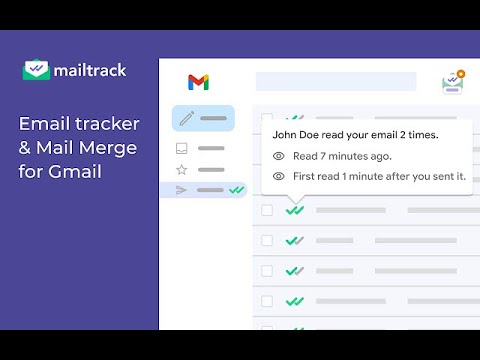 0:01:09
0:01:09
 0:20:13
0:20:13
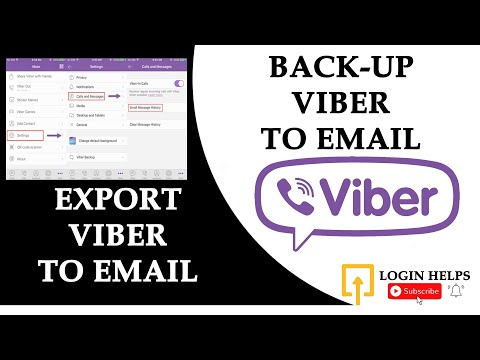 0:01:58
0:01:58
 0:01:06
0:01:06
 0:40:52
0:40:52
 0:01:11
0:01:11
 0:05:42
0:05:42
 0:03:55
0:03:55
 0:01:57
0:01:57
 0:01:43
0:01:43
 0:03:10
0:03:10
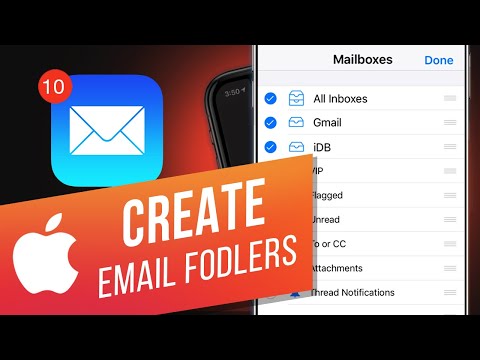 0:01:01
0:01:01
 0:00:56
0:00:56