filmov
tv
Add New Items To Excel Drop-down Lists Automatically In Seconds!
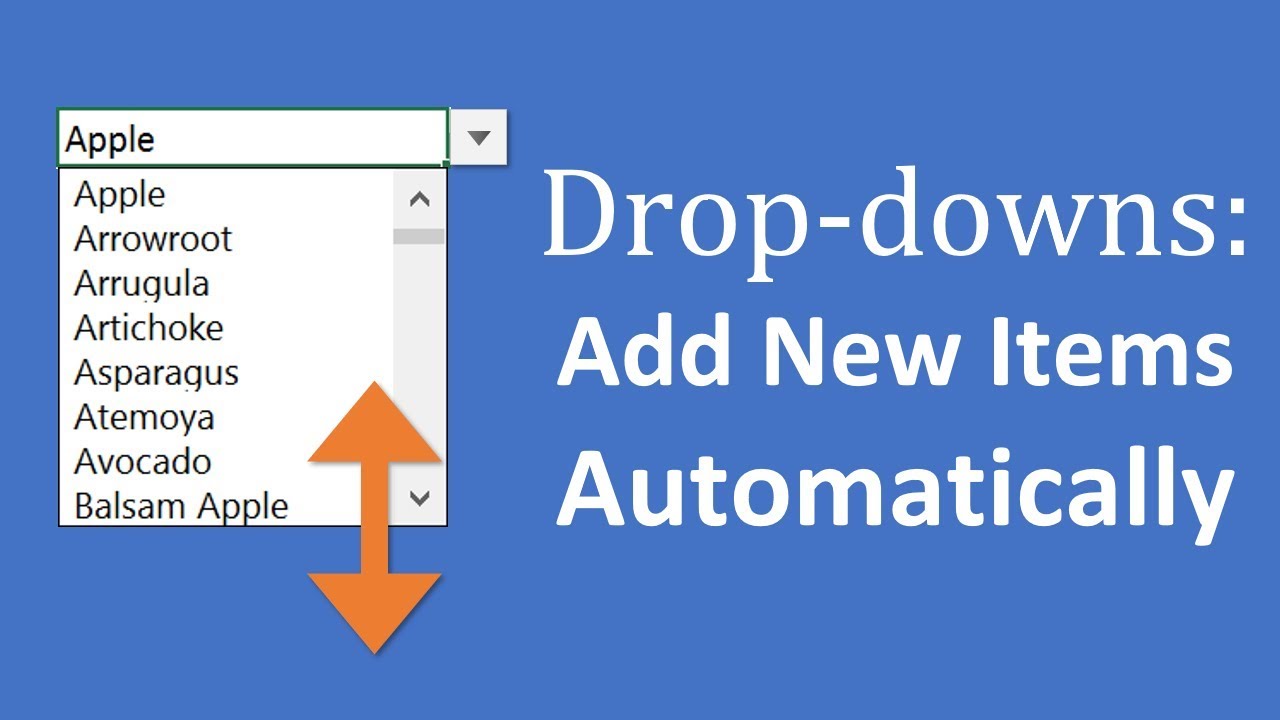
Показать описание
In this example we will use Excel Tables and named ranges to create the dynamic lists. The named range references a single Table column using structured references (Table Name[Column Name]). The named range includes all cells in the column and never needs to be updated or maintained.
This means we don't have to remember to update the source data range every time we make changes to it. It saves us a lot of time and helps prevent errors.
Compatibility: This solution uses Excel Tables that were introduced in Excel 2007 for Windows. It will work in all versions of Excel including Excel 2007, 2010, 2016, 2019, Office 365 for Windows and Excel 2011, 2016, and beyond for Mac.
The Free List Search Add-in:
Unfortunately we can't directly search the drop down lists within Excel. So I created a free add-in called List Search that allows you to search any drop down list and input the value in the cell.
It's packed with additional time saving features. Click the link below to learn more and download List Search.
Other Videos and Resources:
00:00 Introduction
00:35 Insert a Table
01:04 Insert a Named Range
03:20 Add New Items
04:18 Dynamic Named Ranges
Комментарии
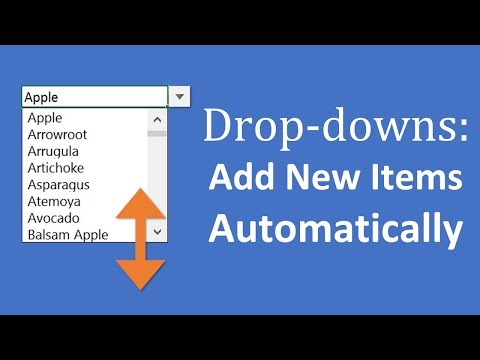 0:05:20
0:05:20
 0:05:50
0:05:50
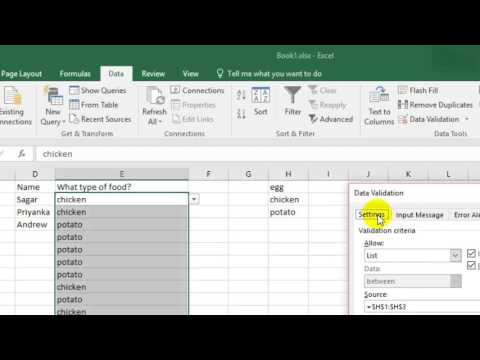 0:01:36
0:01:36
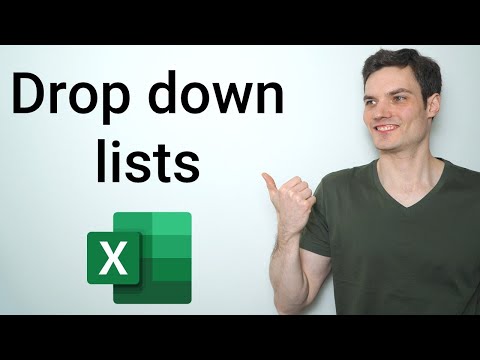 0:08:37
0:08:37
 0:03:16
0:03:16
 0:02:34
0:02:34
 0:03:50
0:03:50
 0:41:50
0:41:50
 0:30:33
0:30:33
 0:10:20
0:10:20
 0:14:06
0:14:06
 0:01:01
0:01:01
 0:03:08
0:03:08
 0:12:37
0:12:37
 0:09:54
0:09:54
 0:09:52
0:09:52
 0:12:41
0:12:41
 0:10:02
0:10:02
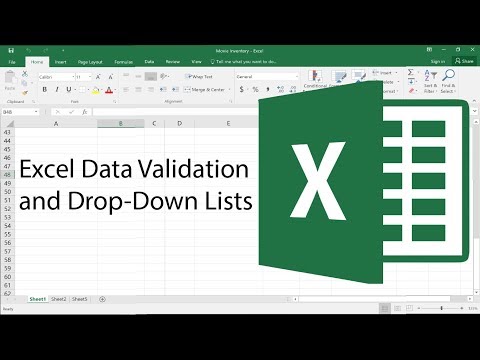 0:13:08
0:13:08
 0:16:27
0:16:27
 0:08:08
0:08:08
 0:04:00
0:04:00
 0:01:28
0:01:28
 0:07:16
0:07:16