filmov
tv
Excel Pivot Tables: 5 Essential Steps to Perfect Layouts and Styles

Показать описание
🎯 Want an impressive looking Pivot Table in a few clicks? Get your pivot tables looking stylish with Excel's built in Layouts and Styles.
In part 1 I gave you a complete overview of how to set up a pivot table. Now in part 2 I'll show you how to lay it out well and format it nicely. In part 3 we'll add some cool features. There’ll be plenty of tips and tricks along the way too.
In the second part of my Excel Pivot Table overview for dummies you will learn all about Pivot Table report layout options. A pivot report layout is key to making your report easy to understand. You will learn how to change a PivotTable layout via the pivot report layout options in Excel. I also show how to change Pivot Table layout to classic, which is a frequent request for people. It is easy to change pivot report options and Pivot Table design report layout using this video. You can learn Excel Pivot Tables for free using this video and my free Excel Pivot Tables Course on YouTube.
If you want a copy of the spreadsheet we’ll be working on, plus the finished version at the end of the video, just click on this link:
This video covers all the following:
» Layout options and styles (in Part 2)
» Sorting and Filtering PivotTables (in Part 3)
» Slicers and Timelines (in Part 3)
In my next video I'll be going through pivot table layout options in a lot more detail. Make sure you hit the subscribe button so that you don't miss out on that.
Here at Up4Excel we’re on a mission to help YOU:
» Get your Excel skills UP and your task time DOWN
» Focus on shortcuts and fast impressive results
» Improve your productivity and free up your time
Everyone will assume you work 24 hours a day to produce the kind of output you’ll be producing in no time…. with the help of Up4Excel training.
In this Microsoft Excel tutorial, I'm diving into the nitty-gritty of pivot tables to transform messy data into a polished, presentable report. Join me as I walk you through the essential layout options and styles, ensuring your pivot table not only looks good on screen but also delivers clear, actionable insights.
Key Topics Covered:
1. Layout Options: Learn how to customize subtotals, groupings, and grand totals to streamline your data presentation. Remove clutter and focus on what matters most.
2. Styles: Explore a variety of style options to instantly enhance the visual appeal of your pivot table. From classic designs to modern aesthetics, find the perfect look for your data.
3. Number Formatting: Master the art of number formatting to ensure consistency and clarity across your pivot table. Say goodbye to confusing decimal points and hello to easy-to-read figures.
4. Field Customization: Take control of field headers and labels to create a professional-looking report. Eliminate unnecessary clutter and tailor your pivot table to meet your specific needs.
5. Shortcut Keys: Discover time-saving Excel shortcuts that will revolutionize your workflow. Get fast results and boost productivity with these essential keyboard commands.
Thanks for watching this comprehensive tutorial on mastering pivot table layouts and styles in Excel. By following the step-by-step instructions provided, you've gained valuable insights into transforming messy data into polished, presentable reports.
Remember, the key to effective pivot tables lies in customizing layouts and styles to suit your specific needs. Whether you're analyzing sales figures, tracking expenses, or organizing survey data, understanding these fundamental techniques will elevate your Excel skills to new heights.
Stay tuned for more Excel tutorials and productivity hacks on this channel. Don't forget to subscribe and hit the notification bell so you never miss an update. Let's continue to excel together!
Thanks again for watching, and until next time, keep pivoting and prospering in Excel!
In part 1 I gave you a complete overview of how to set up a pivot table. Now in part 2 I'll show you how to lay it out well and format it nicely. In part 3 we'll add some cool features. There’ll be plenty of tips and tricks along the way too.
In the second part of my Excel Pivot Table overview for dummies you will learn all about Pivot Table report layout options. A pivot report layout is key to making your report easy to understand. You will learn how to change a PivotTable layout via the pivot report layout options in Excel. I also show how to change Pivot Table layout to classic, which is a frequent request for people. It is easy to change pivot report options and Pivot Table design report layout using this video. You can learn Excel Pivot Tables for free using this video and my free Excel Pivot Tables Course on YouTube.
If you want a copy of the spreadsheet we’ll be working on, plus the finished version at the end of the video, just click on this link:
This video covers all the following:
» Layout options and styles (in Part 2)
» Sorting and Filtering PivotTables (in Part 3)
» Slicers and Timelines (in Part 3)
In my next video I'll be going through pivot table layout options in a lot more detail. Make sure you hit the subscribe button so that you don't miss out on that.
Here at Up4Excel we’re on a mission to help YOU:
» Get your Excel skills UP and your task time DOWN
» Focus on shortcuts and fast impressive results
» Improve your productivity and free up your time
Everyone will assume you work 24 hours a day to produce the kind of output you’ll be producing in no time…. with the help of Up4Excel training.
In this Microsoft Excel tutorial, I'm diving into the nitty-gritty of pivot tables to transform messy data into a polished, presentable report. Join me as I walk you through the essential layout options and styles, ensuring your pivot table not only looks good on screen but also delivers clear, actionable insights.
Key Topics Covered:
1. Layout Options: Learn how to customize subtotals, groupings, and grand totals to streamline your data presentation. Remove clutter and focus on what matters most.
2. Styles: Explore a variety of style options to instantly enhance the visual appeal of your pivot table. From classic designs to modern aesthetics, find the perfect look for your data.
3. Number Formatting: Master the art of number formatting to ensure consistency and clarity across your pivot table. Say goodbye to confusing decimal points and hello to easy-to-read figures.
4. Field Customization: Take control of field headers and labels to create a professional-looking report. Eliminate unnecessary clutter and tailor your pivot table to meet your specific needs.
5. Shortcut Keys: Discover time-saving Excel shortcuts that will revolutionize your workflow. Get fast results and boost productivity with these essential keyboard commands.
Thanks for watching this comprehensive tutorial on mastering pivot table layouts and styles in Excel. By following the step-by-step instructions provided, you've gained valuable insights into transforming messy data into polished, presentable reports.
Remember, the key to effective pivot tables lies in customizing layouts and styles to suit your specific needs. Whether you're analyzing sales figures, tracking expenses, or organizing survey data, understanding these fundamental techniques will elevate your Excel skills to new heights.
Stay tuned for more Excel tutorials and productivity hacks on this channel. Don't forget to subscribe and hit the notification bell so you never miss an update. Let's continue to excel together!
Thanks again for watching, and until next time, keep pivoting and prospering in Excel!
Комментарии
 0:10:03
0:10:03
 0:13:22
0:13:22
 0:13:36
0:13:36
 0:11:47
0:11:47
 0:11:28
0:11:28
 0:11:46
0:11:46
 0:11:30
0:11:30
 0:17:35
0:17:35
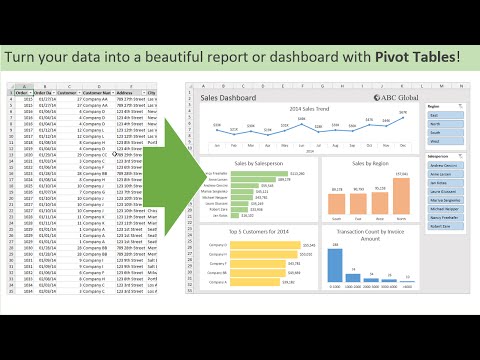 0:14:48
0:14:48
 0:11:00
0:11:00
 0:09:59
0:09:59
 0:15:05
0:15:05
 0:11:27
0:11:27
 0:20:49
0:20:49
 0:06:22
0:06:22
 3:25:48
3:25:48
 0:10:55
0:10:55
 2:22:38
2:22:38
 0:02:54
0:02:54
 0:12:36
0:12:36
 0:00:42
0:00:42
 0:13:30
0:13:30
 0:18:02
0:18:02
 0:09:45
0:09:45