filmov
tv
How to Create Keyboard Shortcuts

Показать описание
Learn how to create a shortcut of a program. Furthermore, learn how to assign the shortcut key to it. Simply, press the key if you want to launch the program.
In this tutorial, we will teach you how to create keyboard shortcuts. We will first create a shortcut of Programs & features in this tutorial. We will then assign a shortcut key to this shortcut. Creating shortcut keys helps the user save some time. Pressing the keys will launch the program right away.
Step 1 -- Open Control panel
First of all, go to the start menu and open the control panel.
Step 2 -- Create shortcut
Once you are in the control panel window, right click on the item that you want to create the shortcut of. For the purpose of this tutorial, we will create the shortcut of programs & features. Right click on it and select the create shortcut option from the drop down menu.
Step 3 -- Go to properties
We will now go to the desktop where you will see the shortcut icon that we just created. Right click on the programs & features icon and select properties.
Step 4 -- Go to the shortcut tab
Once the shortcut properties appear on your screen, go to the shortcut tab and place the short key that you want to assign to this program. For the purpose of this tutorial, we will set "ctrl + alt + p" for programs & features. Click on the apply button to save the changes and then on the ok button to exit properties.
Step 5 -- Use the shortcut key
Press the shortcut key that you just assigned. In this tutorial, we will press the "ctrl + alt + p" key and the programs & features window will appear as a result. Creating shortcut keys allows a user to customize the system as per his or her requirements.
In this tutorial, we will teach you how to create keyboard shortcuts. We will first create a shortcut of Programs & features in this tutorial. We will then assign a shortcut key to this shortcut. Creating shortcut keys helps the user save some time. Pressing the keys will launch the program right away.
Step 1 -- Open Control panel
First of all, go to the start menu and open the control panel.
Step 2 -- Create shortcut
Once you are in the control panel window, right click on the item that you want to create the shortcut of. For the purpose of this tutorial, we will create the shortcut of programs & features. Right click on it and select the create shortcut option from the drop down menu.
Step 3 -- Go to properties
We will now go to the desktop where you will see the shortcut icon that we just created. Right click on the programs & features icon and select properties.
Step 4 -- Go to the shortcut tab
Once the shortcut properties appear on your screen, go to the shortcut tab and place the short key that you want to assign to this program. For the purpose of this tutorial, we will set "ctrl + alt + p" for programs & features. Click on the apply button to save the changes and then on the ok button to exit properties.
Step 5 -- Use the shortcut key
Press the shortcut key that you just assigned. In this tutorial, we will press the "ctrl + alt + p" key and the programs & features window will appear as a result. Creating shortcut keys allows a user to customize the system as per his or her requirements.
Комментарии
 0:00:57
0:00:57
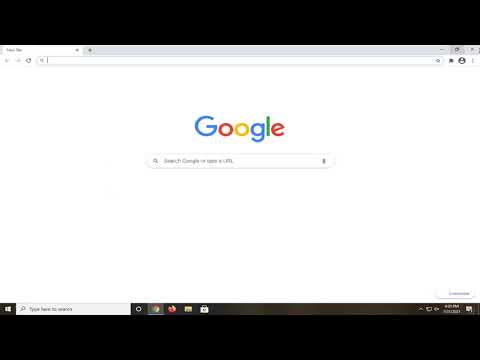 0:01:26
0:01:26
 0:05:02
0:05:02
 0:05:19
0:05:19
 0:05:54
0:05:54
 0:05:20
0:05:20
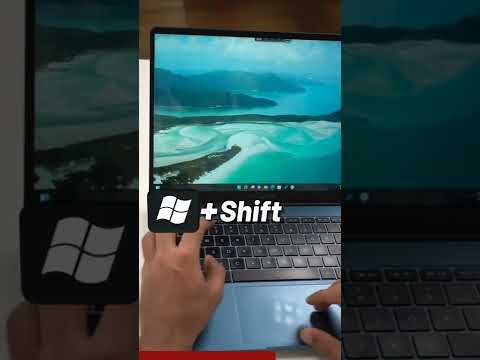 0:01:00
0:01:00
 0:02:27
0:02:27
 0:16:27
0:16:27
 0:00:34
0:00:34
 0:02:16
0:02:16
 0:09:16
0:09:16
 0:01:30
0:01:30
 0:11:08
0:11:08
 0:00:42
0:00:42
 0:00:50
0:00:50
 0:07:12
0:07:12
 0:00:44
0:00:44
 0:01:39
0:01:39
 0:00:19
0:00:19
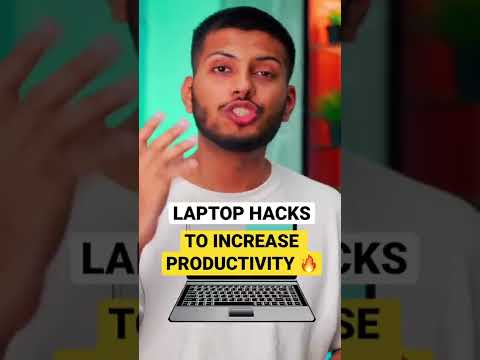 0:00:19
0:00:19
 0:23:40
0:23:40
 0:02:46
0:02:46
 0:01:48
0:01:48