filmov
tv
How to Install APK Files in Windows PC
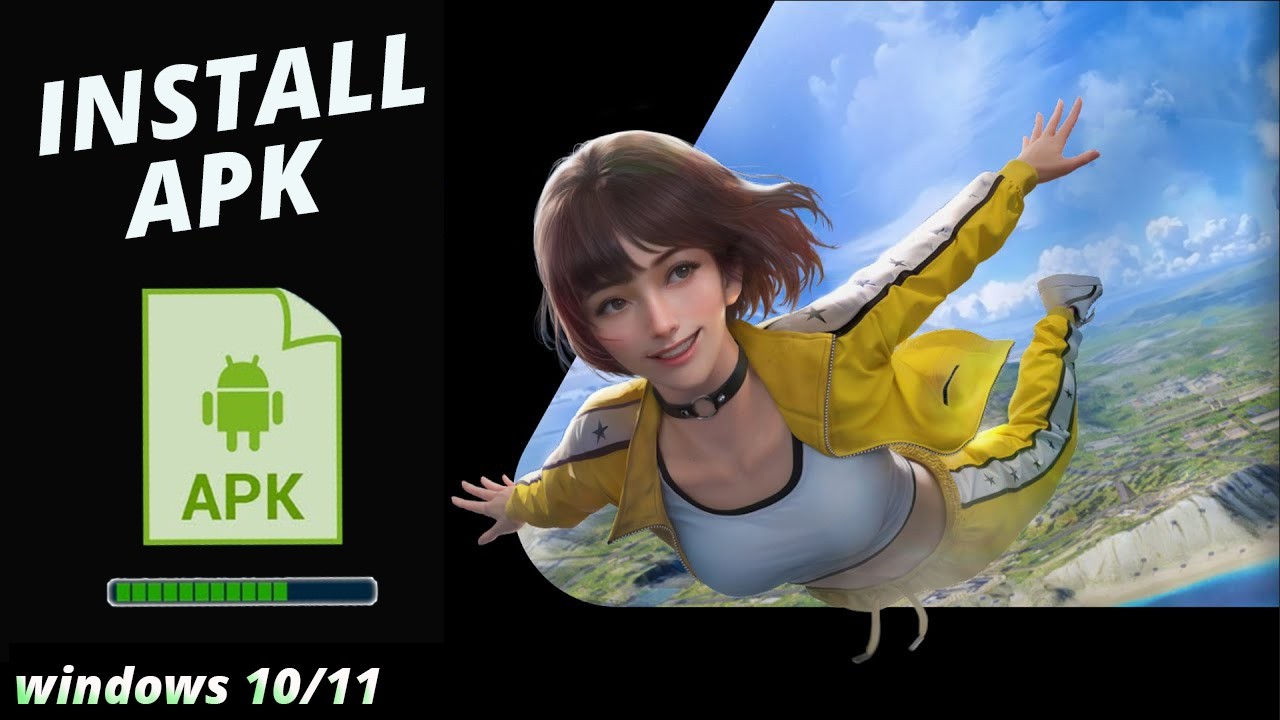
Показать описание
In this video, you'll learn how to easily install APK files on your Windows PC. Whether you're using Windows 10 or Windows 11, this tutorial covers multiple methods including using Windows Subsystem for Android (WSA) and popular emulators like Google Play Games-Developer Emulator. Perfect for anyone looking to run Android apps directly on their computer.
✅ Links Mentioned:✅
✅Related Videos:✅
un/Install APK Files on Windows 11 [without Emulator]
How to Download and Install Windows 10
How To Install Windows 11 ISO File With USB
👍 Like this video if you found it helpful!
🔔 Subscribe for more tech tutorials!
💬 Comment below if you have any questions or run into issues.
✅Key Points:✅
Simple and Effective APK Installation: This tutorial focuses on how to easily install APK files on a Windows PC using the Google Play Games Developer Emulator. It provides a detailed, step-by-step guide that walks you through the entire process, from setting up the emulator to running Android apps seamlessly on your Windows machine. The tutorial is designed to be user-friendly, making it accessible even to those with minimal technical experience, ensuring that anyone can follow along and successfully install APK files.
Optimize Your Windows Experience with Android Apps: By using the methods outlined in this tutorial, you can maximize the utility of your Windows PC by running Android apps directly on it. The Google Play Games Developer Emulator is highlighted as a powerful tool that not only allows for APK installation but also provides a stable and optimized environment for running these apps. This tutorial emphasizes how to leverage the emulator's capabilities to get the best performance out of your Android apps on a Windows platform, without the need for additional hardware or complex configurations
✅ Benefits:✅
This tutorial offers significant benefits for anyone looking to run Android apps on a Windows PC. By following the steps provided, you can easily install and enjoy a wide range of APK files, from games to productivity apps, directly on your Windows machine. The Google Play Games Developer Emulator ensures that these apps run smoothly, providing a native-like experience without the need for emulators that can often be resource-intensive and slow.
Moreover, this guide empowers you to integrate Android apps into your daily workflow on Windows, expanding your app usage beyond mobile devices. Whether you are a developer testing your app or a user looking to experience mobile apps on a larger screen, this tutorial simplifies the process and ensures a smooth installation and usage experience.
✅Disclaimer:✅
This video complies with all YouTube community guidelines. Its purpose is to share knowledge and experience to help viewers install APK files in Windows to Factory Settings by legally and safely debloating and customizing their installations. We do not condone or promote any illegal activities. All content is created for educational purposes.
✅ Links Mentioned:✅
✅Related Videos:✅
un/Install APK Files on Windows 11 [without Emulator]
How to Download and Install Windows 10
How To Install Windows 11 ISO File With USB
👍 Like this video if you found it helpful!
🔔 Subscribe for more tech tutorials!
💬 Comment below if you have any questions or run into issues.
✅Key Points:✅
Simple and Effective APK Installation: This tutorial focuses on how to easily install APK files on a Windows PC using the Google Play Games Developer Emulator. It provides a detailed, step-by-step guide that walks you through the entire process, from setting up the emulator to running Android apps seamlessly on your Windows machine. The tutorial is designed to be user-friendly, making it accessible even to those with minimal technical experience, ensuring that anyone can follow along and successfully install APK files.
Optimize Your Windows Experience with Android Apps: By using the methods outlined in this tutorial, you can maximize the utility of your Windows PC by running Android apps directly on it. The Google Play Games Developer Emulator is highlighted as a powerful tool that not only allows for APK installation but also provides a stable and optimized environment for running these apps. This tutorial emphasizes how to leverage the emulator's capabilities to get the best performance out of your Android apps on a Windows platform, without the need for additional hardware or complex configurations
✅ Benefits:✅
This tutorial offers significant benefits for anyone looking to run Android apps on a Windows PC. By following the steps provided, you can easily install and enjoy a wide range of APK files, from games to productivity apps, directly on your Windows machine. The Google Play Games Developer Emulator ensures that these apps run smoothly, providing a native-like experience without the need for emulators that can often be resource-intensive and slow.
Moreover, this guide empowers you to integrate Android apps into your daily workflow on Windows, expanding your app usage beyond mobile devices. Whether you are a developer testing your app or a user looking to experience mobile apps on a larger screen, this tutorial simplifies the process and ensures a smooth installation and usage experience.
✅Disclaimer:✅
This video complies with all YouTube community guidelines. Its purpose is to share knowledge and experience to help viewers install APK files in Windows to Factory Settings by legally and safely debloating and customizing their installations. We do not condone or promote any illegal activities. All content is created for educational purposes.
Комментарии
 0:01:44
0:01:44
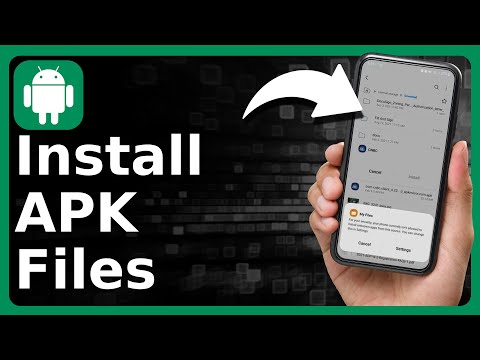 0:01:31
0:01:31
 0:04:23
0:04:23
 0:02:44
0:02:44
 0:01:42
0:01:42
 0:04:36
0:04:36
 0:02:32
0:02:32
 0:03:23
0:03:23
 0:07:25
0:07:25
 0:00:57
0:00:57
 0:02:18
0:02:18
 0:04:05
0:04:05
 0:01:16
0:01:16
 0:03:08
0:03:08
 0:01:29
0:01:29
 0:02:18
0:02:18
 0:09:32
0:09:32
 0:02:00
0:02:00
 0:01:24
0:01:24
 0:04:26
0:04:26
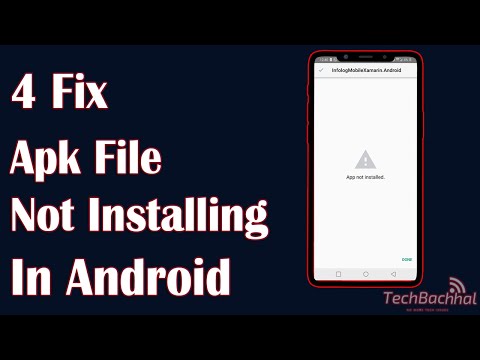 0:02:16
0:02:16
 0:00:58
0:00:58
 0:05:05
0:05:05
 0:02:29
0:02:29