filmov
tv
[4 Ways] Fix The Parameter is Incorrect Error on External Hard Drive Windows 11/10/8/7 2024
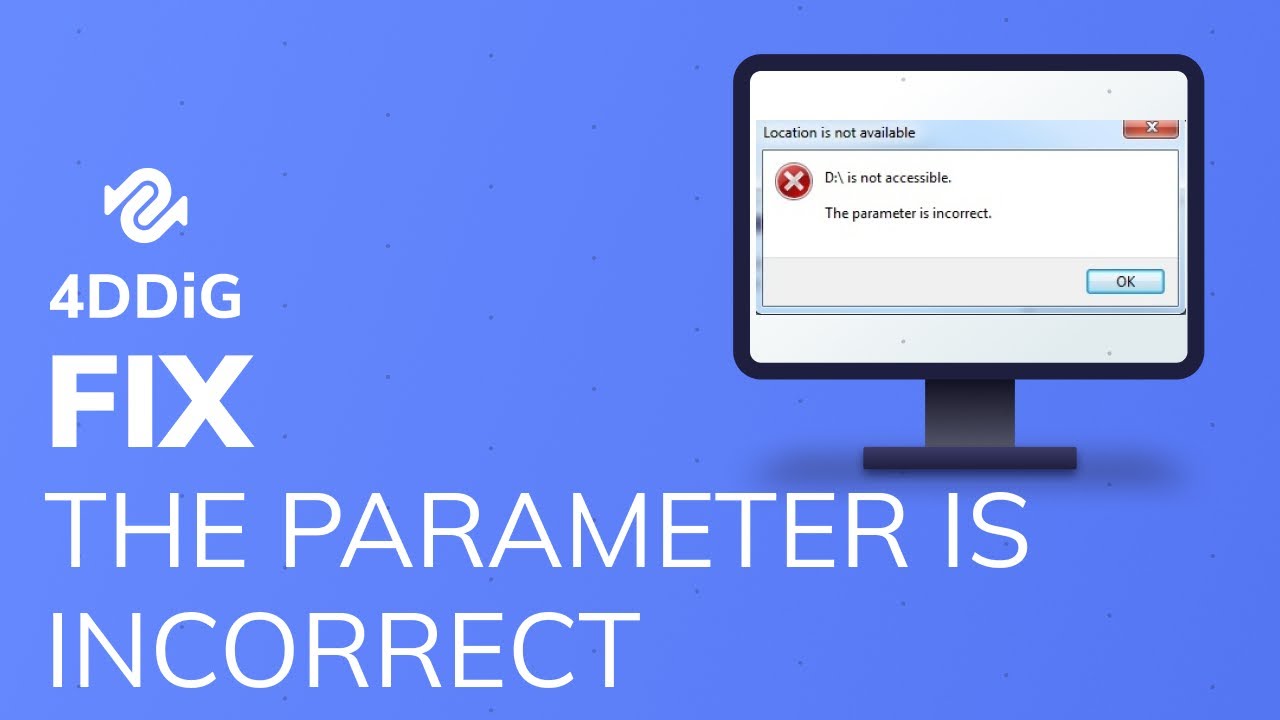
Показать описание
#theparameterisincorrect #theparameterisincorrectexternalharddrive #4ddig
📌Timestamps
00:00 Video Intro
00:35 Method 1: Run FSC
01:07 Method 2: Run CHKDSK
01:50 Method 3: Change Decimal Settings
02:38 Method 4: Format Device
03:14 Bonus: Recover Formatted Hard Drive using Tenorshare 4DDiG
👉Method 1: Run FSC
The "parameter not correct" error is mostly within the computer system, where the system files are missing or corrupted.
You can use the Windows utility called System File Checker (SFC) to scan the corrupted system files. The tool automatically finds and fixes the files for you.
Step 1: Open Windows Command Prompt, Type in cmd in the search box, right-click Command Prompt, and select "Run as administrator".
Step 2: Now input SFC /scannow in the black window and hit Enter.
After this, restart the PC and reconnect your device to see if the problem has been resolved.
👉Method 2: Run CHKDSK
The CHKDSK command can check and repair file system corruption, errors, corruptions, and bad sectors on the external hard drive or USB disk which has the "Drive Is Not Accessible. The Parameter Is Incorrect" error.
Step 1: Plugin your external hard drive to PC.
Step 2: Type in cmd in the search box, right-click Command Prompt, and select "Run as administrator".
Step 3: Type chkdsk H: /f /x /r and hit Enter.
Replace H with the drive letter of your external hard drive. Once complete, exit the Command Prompt and re-connect the storage drive to your computer. See if the error persists.
👉Method 3: Change Decimal Settings
If the decimal symbol is not set to ".", you may encounter the "device parameter incorrect" issue on the computer. Here are the steps to change the settings and fix this issue:
Step 1: Go to Settings - Time & Language - Region & language.
Step 2: Click "Additional date, time, & regional settings".
Step 3: Under the Region section, click "Change date, time, or number formats".
Step 4: Click "Additional settings", then in the Decimal symbol, type . (dot), and click "OK" twice.
After this, restart the PC and try to access your external hard drive on your computer.
👉Method 4: Format Device
The most effective way to fix the "The parameter is incorrect" error is to perform high-level formatting, also called quick format in Windows. It will reset the file system of the target device, making it accessible again.
Step 1. Connect the inaccessible disk to your PC
Step 2. Open File Explorer and right-click the inaccessible device and select "Format".
Step 3. Reset the file system - to NTFS exFAT or FAT32
Step 4. Then click "OK" and the formatting will be done quickly.
Note that the formatting drive will erase all data while fixing the device error. So make sure that you recover all data from the problematic device first with reliable data recovery software.
👉Bonus: Recover Formatted Hard Drive using Tenorshare 4DDiG
If you accidentally formatted an external drive and lost important data, Tenorshare 4DDiG is your best bet to recover any lost files from a formatted hard drive.
Tenorshare 4DDiG is a professional data recovery software that can recover any formatted, deleted, lost, corrupt, or damaged files from Windows, Mac, SD card, USB flash drives, external devices, digital cameras, and more. It supports 1000+ data types including photos, videos, audio, documents, and more with simply 3 steps. To recover data from a formatted external with 4DDiG:
Step 1: Download and install the program on your system. Connect the formatted hard drive to your system and launch the software. On the main interface, select external hard drive and click Scan to proceed.
Step 2: Now, 4DDiG will start scanning the hard drive to find lost files. After the scanning, you can switch from Tree View to File View to locate files.
Step 3: Finally, select target files and then click Recover to save them to a different partition.
-------------------------------- Follow Us----------------------------------
Subscribe to our YouTube channel and there are more tech tips and tricks for you.
Комментарии
![[4 Ways] Fix](https://i.ytimg.com/vi/CMZNdmeFMI4/hqdefault.jpg) 0:04:49
0:04:49
 0:02:52
0:02:52
 0:07:16
0:07:16
![[FIX] The Parameter](https://i.ytimg.com/vi/S0mEj-Cfrtc/hqdefault.jpg) 0:02:13
0:02:13
 0:02:02
0:02:02
 0:00:29
0:00:29
 0:25:58
0:25:58
 0:02:16
0:02:16
 0:00:37
0:00:37
 0:02:45
0:02:45
 0:00:42
0:00:42
 0:00:21
0:00:21
 0:03:30
0:03:30
![[SOLVED] How to](https://i.ytimg.com/vi/quLNCRi_ES0/hqdefault.jpg) 0:05:10
0:05:10
 0:02:27
0:02:27
 0:05:18
0:05:18
 0:03:28
0:03:28
 0:04:04
0:04:04
 0:03:21
0:03:21
 0:09:35
0:09:35
 0:01:03
0:01:03
 0:02:52
0:02:52
 0:04:09
0:04:09
 0:01:33
0:01:33