filmov
tv
How to Fix The Parameter Is Incorrect Error in Windows

Показать описание
If you are getting an error of “The Parameter is incorrect” while opening an external drive or storage device. Then it may be that the drive is virus-infected or contains corrupted data. The steps shown in this video may help you to fix this issue.
1. Type cmd in the search bar at the bottom of the taskbar.
2. From the search result, right-click on the Command Prompt App
3. Click on the Run as administrator.
4. Click on the Yes button in the User Account Control pop-up window.
5. In the Command Prompt Window, type chkdsk space and then type the name of your external drive. So, we will use this command chkdsk e:/f/x/r and then press the Enter key on your keyboard.
6. Using this command, Windows will scan the external drive for any problem and after completing the scanning process it will give you a scan status report.
7. Close the Command Prompt window, and restart your computer.
8. Open the Virus & threat protection system settings, and click on the Quick scan button to scan your PC for any malware or virus.
9. Open Control Panel Window.
10. Click on the Hardware and Sound.
11. Click on the Device Manager.
12. Select your external drive from the devices list, and right-click on it.
13. Click on the Properties.
14. Click on the Driver tab, and then click on the Update Driver button.
15. Click on the Search automatically for drivers option.
16. This will automatically a compatible driver search for your external drive and will update it.
17. Close all the opened boxes and then close the Device Manager and Control Panel Window.
18. If all the above steps, don’t work for your then you should Format your external drive. Before proceeding with the Format process, you must take the backup of your external drive data. Because after formatting, you will lose all your data that is laying in the external drive.
19. Open File Explorer.
20. Click on This PC.
21. On the right-side and under the Devices and drives.
22. Select your drive, and right-click on it.
23. Click on the Format option from the drop-down list.
24. Make sure you have selected the right drive, and then click on the Start button. This will format your external drive.
Wasn’t that quick and easy? Thanks for watching!
Please subscribe to our channel.
Content in this video is provided on an "as is" basis with no express or implied warranties whatsoever. Any reference of any third party logos, brand names, trademarks, services marks, trade names, trade dress and copyrights shall not imply any affiliation to such third parties, unless expressly specified.
1. Type cmd in the search bar at the bottom of the taskbar.
2. From the search result, right-click on the Command Prompt App
3. Click on the Run as administrator.
4. Click on the Yes button in the User Account Control pop-up window.
5. In the Command Prompt Window, type chkdsk space and then type the name of your external drive. So, we will use this command chkdsk e:/f/x/r and then press the Enter key on your keyboard.
6. Using this command, Windows will scan the external drive for any problem and after completing the scanning process it will give you a scan status report.
7. Close the Command Prompt window, and restart your computer.
8. Open the Virus & threat protection system settings, and click on the Quick scan button to scan your PC for any malware or virus.
9. Open Control Panel Window.
10. Click on the Hardware and Sound.
11. Click on the Device Manager.
12. Select your external drive from the devices list, and right-click on it.
13. Click on the Properties.
14. Click on the Driver tab, and then click on the Update Driver button.
15. Click on the Search automatically for drivers option.
16. This will automatically a compatible driver search for your external drive and will update it.
17. Close all the opened boxes and then close the Device Manager and Control Panel Window.
18. If all the above steps, don’t work for your then you should Format your external drive. Before proceeding with the Format process, you must take the backup of your external drive data. Because after formatting, you will lose all your data that is laying in the external drive.
19. Open File Explorer.
20. Click on This PC.
21. On the right-side and under the Devices and drives.
22. Select your drive, and right-click on it.
23. Click on the Format option from the drop-down list.
24. Make sure you have selected the right drive, and then click on the Start button. This will format your external drive.
Wasn’t that quick and easy? Thanks for watching!
Please subscribe to our channel.
Content in this video is provided on an "as is" basis with no express or implied warranties whatsoever. Any reference of any third party logos, brand names, trademarks, services marks, trade names, trade dress and copyrights shall not imply any affiliation to such third parties, unless expressly specified.
Комментарии
 0:02:52
0:02:52
 0:07:16
0:07:16
 0:02:02
0:02:02
 0:02:16
0:02:16
 0:02:12
0:02:12
![[4 Ways] Fix](https://i.ytimg.com/vi/CMZNdmeFMI4/hqdefault.jpg) 0:04:49
0:04:49
 0:02:45
0:02:45
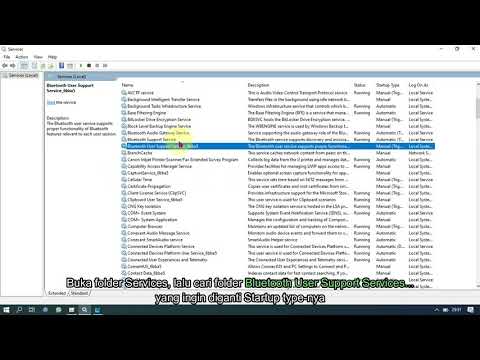 0:03:32
0:03:32
 0:02:55
0:02:55
![[SOLVED] How to](https://i.ytimg.com/vi/quLNCRi_ES0/hqdefault.jpg) 0:05:10
0:05:10
 0:04:09
0:04:09
 0:01:48
0:01:48
![[FIX] The Parameter](https://i.ytimg.com/vi/S0mEj-Cfrtc/hqdefault.jpg) 0:02:13
0:02:13
 0:02:27
0:02:27
 0:01:40
0:01:40
 0:04:09
0:04:09
 0:02:56
0:02:56
![[SOLVED] How to](https://i.ytimg.com/vi/tv7YneFuNZU/hqdefault.jpg) 0:08:39
0:08:39
 0:10:25
0:10:25
 0:02:14
0:02:14
 0:05:18
0:05:18
 0:07:57
0:07:57
 0:08:30
0:08:30
 0:01:41
0:01:41