filmov
tv
Enable HARDWARE ENCODING In Premiere Pro || FIX Premiere Pro Hardware Acceleration 100% FIXED
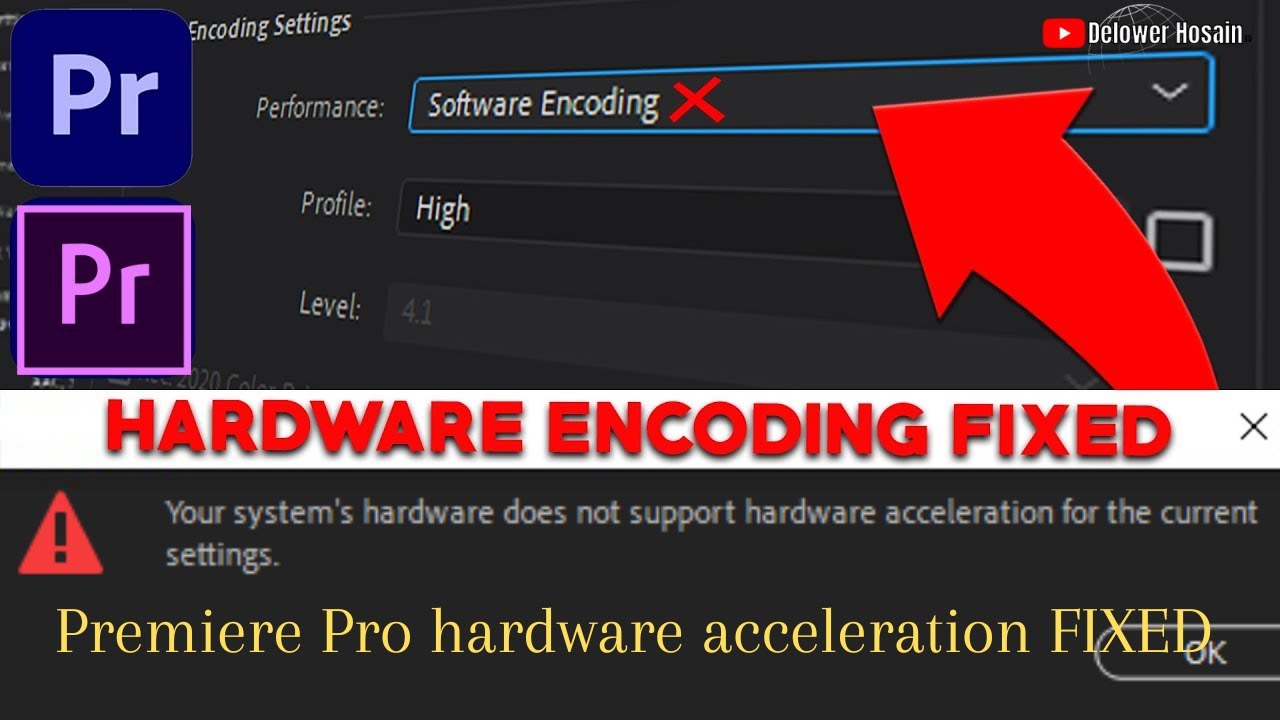
Показать описание
How to Fix - Your System’s Hardware Does Not Support Hardware Acceleration for the Current Settings.
Adobe Premiere Pro is a successor version of Adobe Premiere that has been used by professionals and content creators for years.
We all know that by mercury playback engine GPU acceleration we can render our videos more and more faster than CPU or software base rendering. So let's share our video
I have opened a project but I can't render it with my GPU. So lets fix this problem step by steps
First Enable Hardware Accelerated EncodingOpen the Adobe Premiere Pro application then Click on EditGo to Preferences then Go to Media then A popup window will open.
Now, you’ll see two options below that should be checked or enabled. If not, select both of them.
H264/HEVC hardware-accelerated decoding and encoding
(requires restart)
Once selected, make sure to click on OK to save changes, and reboot the PC to change effects immediately.
If Hardware Accelerated Encoding is Unavailable.
Press the Ctrl + F12 keys on Windows and CMD+F12 on Mac to open the Console popup window.
Here type hw and search for hardware from the search bar inside the popup.
then Enable hw encoding.
Make sure that the ‘ExporterMPEG_Simulate_Bad_HW_Driver_For_Export’ option is set to “False”. [Unchecked] and this should fix the main problem
Look I have just fixed the problem by Enable hw encoding and my problem is solved. Now I will be able to render with hardware acceleration. If you are having a problem after a dedicated GPU then those 2 settings must solve your problem
If not then Adjust the Export Settings Format and choose ‘HEVC or H.265 from the drop-down menu, Don't worry I will share this setting in my video description. Now I will show some more important settings that may help you
You can adjust some settings of the Nvidia Control Panel which may help you a lot and mentioned that you can adjust those settings only for software that you want to use like premiere pro.
also, you can adjust any application performance by changing Windows settings.Just go to your setting then display then Graphic setting then select your software and you can edit graphic performance preference
#premierepro #hardwareandsoftware #hardwareacceleration
your system hardware does not support hardware acceleration premiere pro,your system hardware does not support hardware acceleration for the current settings,your system hardware does not support hardware acceleration,hardware acceleration is either disabled or not supported by your video card driver,enable hardware acceleration premiere pro,premiere pro hardware encoding is unavailable,premiere pro not using nvidia gpu,gpu acceleration in adobe premiere,hardware acceleration
0:00 Intro
0:23 Enable Hardware Accelerated Encoding
1:07 If Hardware Accelerated Encoding Unavailable
2:00 More Tips
Note- New channel, Old One disable due to YT restrictions
Social Media and Links-
DISCLAIMER: This Channel DOES NOT Promote or encourage Any illegal activities , all contents provided by This Channel is meant for EDUCATIONAL PURPOSE only .
Copyright Disclaimer Under Section 107 of the Copyright Act 1976, allowance is made for "fair use" for purposes such as criticism, comment, news reporting, teaching, scholarship, and research. Fair use is a use permitted by copyright statute that might otherwise be infringing. Non-profit, educational or personal use tips the balance in favor of fair use.
Adobe Premiere Pro is a successor version of Adobe Premiere that has been used by professionals and content creators for years.
We all know that by mercury playback engine GPU acceleration we can render our videos more and more faster than CPU or software base rendering. So let's share our video
I have opened a project but I can't render it with my GPU. So lets fix this problem step by steps
First Enable Hardware Accelerated EncodingOpen the Adobe Premiere Pro application then Click on EditGo to Preferences then Go to Media then A popup window will open.
Now, you’ll see two options below that should be checked or enabled. If not, select both of them.
H264/HEVC hardware-accelerated decoding and encoding
(requires restart)
Once selected, make sure to click on OK to save changes, and reboot the PC to change effects immediately.
If Hardware Accelerated Encoding is Unavailable.
Press the Ctrl + F12 keys on Windows and CMD+F12 on Mac to open the Console popup window.
Here type hw and search for hardware from the search bar inside the popup.
then Enable hw encoding.
Make sure that the ‘ExporterMPEG_Simulate_Bad_HW_Driver_For_Export’ option is set to “False”. [Unchecked] and this should fix the main problem
Look I have just fixed the problem by Enable hw encoding and my problem is solved. Now I will be able to render with hardware acceleration. If you are having a problem after a dedicated GPU then those 2 settings must solve your problem
If not then Adjust the Export Settings Format and choose ‘HEVC or H.265 from the drop-down menu, Don't worry I will share this setting in my video description. Now I will show some more important settings that may help you
You can adjust some settings of the Nvidia Control Panel which may help you a lot and mentioned that you can adjust those settings only for software that you want to use like premiere pro.
also, you can adjust any application performance by changing Windows settings.Just go to your setting then display then Graphic setting then select your software and you can edit graphic performance preference
#premierepro #hardwareandsoftware #hardwareacceleration
your system hardware does not support hardware acceleration premiere pro,your system hardware does not support hardware acceleration for the current settings,your system hardware does not support hardware acceleration,hardware acceleration is either disabled or not supported by your video card driver,enable hardware acceleration premiere pro,premiere pro hardware encoding is unavailable,premiere pro not using nvidia gpu,gpu acceleration in adobe premiere,hardware acceleration
0:00 Intro
0:23 Enable Hardware Accelerated Encoding
1:07 If Hardware Accelerated Encoding Unavailable
2:00 More Tips
Note- New channel, Old One disable due to YT restrictions
Social Media and Links-
DISCLAIMER: This Channel DOES NOT Promote or encourage Any illegal activities , all contents provided by This Channel is meant for EDUCATIONAL PURPOSE only .
Copyright Disclaimer Under Section 107 of the Copyright Act 1976, allowance is made for "fair use" for purposes such as criticism, comment, news reporting, teaching, scholarship, and research. Fair use is a use permitted by copyright statute that might otherwise be infringing. Non-profit, educational or personal use tips the balance in favor of fair use.
Комментарии
 0:02:59
0:02:59
 0:04:00
0:04:00
 0:01:11
0:01:11
 0:01:15
0:01:15
 0:05:51
0:05:51
 0:03:47
0:03:47
 0:01:34
0:01:34
 0:10:18
0:10:18
 0:01:18
0:01:18
 0:01:14
0:01:14
 0:02:04
0:02:04
 0:01:43
0:01:43
 0:05:43
0:05:43
 0:03:57
0:03:57
 0:00:41
0:00:41
 0:01:25
0:01:25
 0:07:32
0:07:32
 0:01:32
0:01:32
 0:07:28
0:07:28
 0:05:59
0:05:59
 0:12:31
0:12:31
 0:04:28
0:04:28
 0:00:24
0:00:24
 0:01:09
0:01:09