filmov
tv
Dynamic Forms with Big Buttons for Data Entry in Microsoft Access, Part 2

Показать описание
In this Microsoft Access tutorial, I will show you how to create dynamic forms with big buttons for easy data entry. We will enhance our customer form to store vehicle choices and build a user-friendly interface with large clickable buttons. This is part 2.
BECOME A MEMBER:
LEARN MORE:
PREREQUISITES:
LINKS:
UP NEXT:
RECOMMENDED COURSES:
FREE TEMPLATE DOWNLOADS:
ADDITIONAL RESOURCES:
KEYWORDS:
TechHelp, Access 2016, Access 2019, Access 2021, Access 365, Microsoft Access, MS Access, MS Access Tutorial, #msaccess, #microsoftaccess, #help, #howto, #tutorial, #learn, #lesson, #training, #database, dynamic forms Microsoft Access, big button forms tutorial, data entry Access form, combo box Access tutorial, save vehicle data Access, concatenate fields Access, string concatenation Access, setup customer table Access, hide key column Access, year model make query Access, vehicle selection form Access, unbound form Access
QUESTIONS:
Please feel free to post your questions or comments below. Thanks.
Live long, and prosper.
BECOME A MEMBER:
LEARN MORE:
PREREQUISITES:
LINKS:
UP NEXT:
RECOMMENDED COURSES:
FREE TEMPLATE DOWNLOADS:
ADDITIONAL RESOURCES:
KEYWORDS:
TechHelp, Access 2016, Access 2019, Access 2021, Access 365, Microsoft Access, MS Access, MS Access Tutorial, #msaccess, #microsoftaccess, #help, #howto, #tutorial, #learn, #lesson, #training, #database, dynamic forms Microsoft Access, big button forms tutorial, data entry Access form, combo box Access tutorial, save vehicle data Access, concatenate fields Access, string concatenation Access, setup customer table Access, hide key column Access, year model make query Access, vehicle selection form Access, unbound form Access
QUESTIONS:
Please feel free to post your questions or comments below. Thanks.
Live long, and prosper.
Dynamic Forms with Big Buttons for Data Entry in Microsoft Access (Combo, List Box Replacement)
Dynamic Forms with Big Buttons for Data Entry in Microsoft Access, Part 2
Dynamic Forms with Big Buttons for Data Entry in Microsoft Access, Part 3
Dynamic Forms with Big Buttons for Data Entry in Microsoft Access, Part 5
Dynamic Forms with Big Buttons for Data Entry in Microsoft Access, Part 4
Dynamic Forms with Big Buttons for Data Entry in Microsoft Access, Part 6
React Hook Form Tutorial - 15 - Dynamic Fields
How to Create Dynamic Forms in WordPress
Salesforce Dynamic Forms & Actions
Dynamic Forms in Salesforce | How and Where to use it ? ☁️⚡️
It's Magic! Salesforce Dynamic Forms - Beginner Tutorial
How To Create Dynamic Input Fields Creation Using HTML CSS And Vanilla JavaScript | #dynamic-input
How to Enable Dynamic Forms in SolarWinds Service Desk
Build a dynamic form in React
How to Create Dynamic Forms in Angular | Dynamic Form Controls Angular
How to create a Dynamic Form / Input Fields | HTML CSS and JS!
Multiple Tab Navigation for Large Forms and Dynamic Information - Autoupdate
Salesforce Summer '20 Dynamic Forms and Dynamic Actions
Building Streamlit/Python Dynamic Forms
Dynamic Text for Form Submission Buttons Using Webflow CMS
Create a Dynamic Form with Bricks Builder - Step-by-Step Tutorial
Flutter Tutorial - Dynamic Form in Flutter
How to create a Dynamic Form / Input Field using HTML CSS and JS
Open-source Form Builder for React | Generate dynamic forms using JSON
Комментарии
 0:26:56
0:26:56
 0:22:26
0:22:26
 0:19:19
0:19:19
 0:16:55
0:16:55
 0:18:06
0:18:06
 0:18:14
0:18:14
 0:09:35
0:09:35
 0:02:56
0:02:56
 0:41:13
0:41:13
 0:12:15
0:12:15
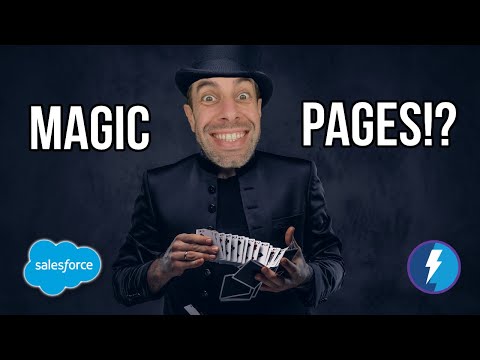 0:18:39
0:18:39
 0:16:49
0:16:49
 0:20:49
0:20:49
 0:25:23
0:25:23
 0:14:19
0:14:19
 0:15:08
0:15:08
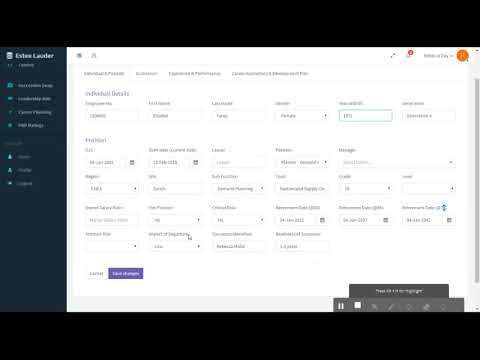 0:04:36
0:04:36
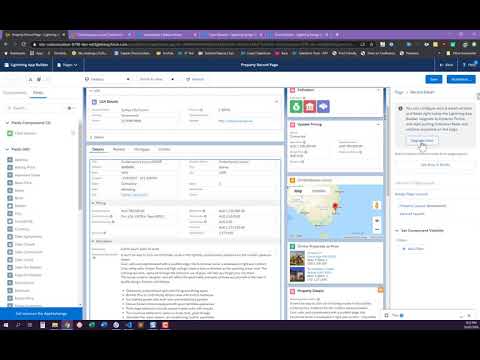 1:14:50
1:14:50
 0:05:50
0:05:50
 0:00:57
0:00:57
 0:10:16
0:10:16
 0:27:41
0:27:41
 0:00:37
0:00:37
 0:08:02
0:08:02