filmov
tv
How to Exclude Internal Traffic (IP addresses) from Google Analytics Data (UA & GA4)
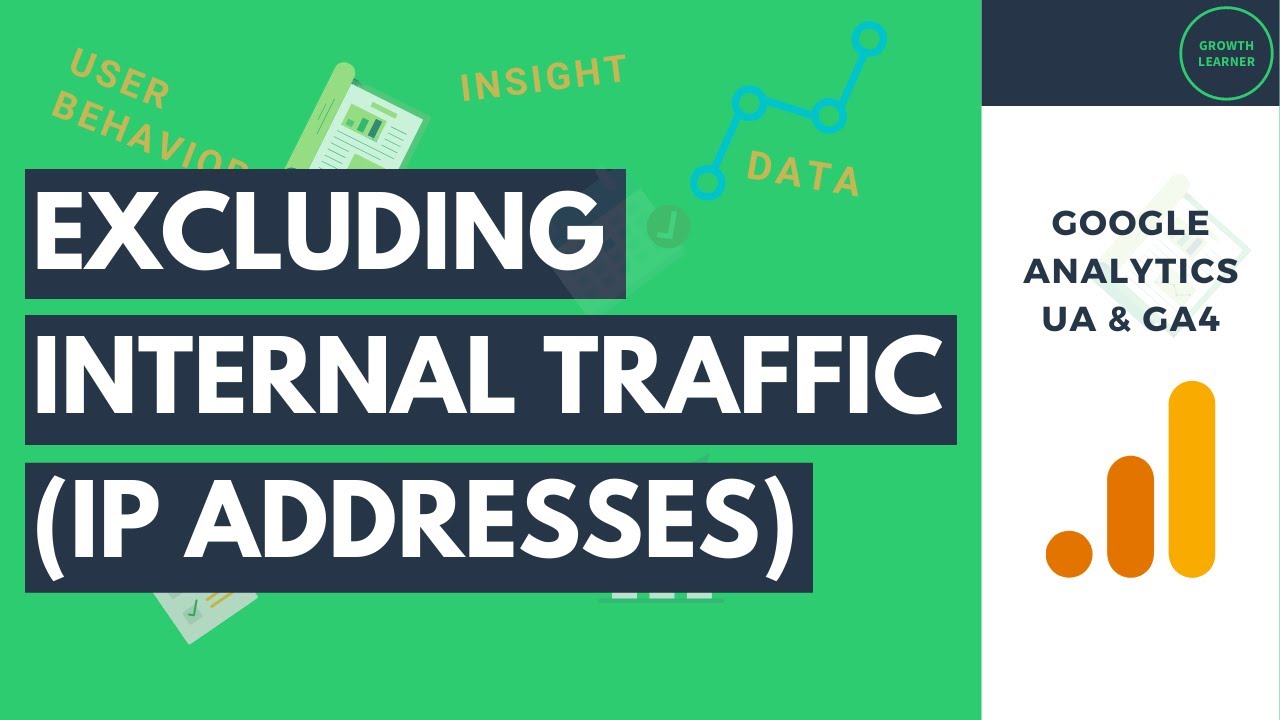
Показать описание
This video will show you how to configure your Google Analytics settings to exclude internal traffic from your data and reporting. Exclude your own IP address, your team members, or any traffic coming from your organization.
00:00 Intro
00:30 Google Analytics Reporting View Excluding Internal Traffic Best Practices
02:17 Creating Google Analytics Reporting View to Exclude Internal Traffic
03:40 2 Methods/Scenarios to Exclude Internal Traffic from Google Analytics Data
04:24 Excluding Single IP Address in Google Analytics UA
05:16 Excluding Multiple IP Addresses in Google Analytics UA
06:25 Regex Explanation for IP Addresses
10:59 Excluding Single IP Address in Google Analytics 4
11:59 Excluding Multiple IP Addresses in Google Analytics 4
13:46 Activating the Internal Traffic Filter in Google Analytics 4
14:56 Conclusion
You can prevent your internal traffic from contaminating your data so you can avoid making decisions based on inaccurate data. When you’re excluding internal traffic, you want to make sure you have the proper reporting views in Google Analytics. There are some best practices when it comes to creating a reporting view for the purpose of excluding internal traffic.
This video covers excluding a single IP address and multiple IP addresses in both Google Analytics UA and Google Analytics 4.
00:00 Intro
00:30 Google Analytics Reporting View Excluding Internal Traffic Best Practices
02:17 Creating Google Analytics Reporting View to Exclude Internal Traffic
03:40 2 Methods/Scenarios to Exclude Internal Traffic from Google Analytics Data
04:24 Excluding Single IP Address in Google Analytics UA
05:16 Excluding Multiple IP Addresses in Google Analytics UA
06:25 Regex Explanation for IP Addresses
10:59 Excluding Single IP Address in Google Analytics 4
11:59 Excluding Multiple IP Addresses in Google Analytics 4
13:46 Activating the Internal Traffic Filter in Google Analytics 4
14:56 Conclusion
You can prevent your internal traffic from contaminating your data so you can avoid making decisions based on inaccurate data. When you’re excluding internal traffic, you want to make sure you have the proper reporting views in Google Analytics. There are some best practices when it comes to creating a reporting view for the purpose of excluding internal traffic.
This video covers excluding a single IP address and multiple IP addresses in both Google Analytics UA and Google Analytics 4.
Комментарии
 0:13:57
0:13:57
 0:14:15
0:14:15
 0:04:38
0:04:38
 0:03:53
0:03:53
 0:08:02
0:08:02
 0:02:17
0:02:17
 0:04:06
0:04:06
 0:08:37
0:08:37
 0:05:21
0:05:21
 0:05:07
0:05:07
 0:15:38
0:15:38
 0:05:41
0:05:41
 0:03:22
0:03:22
 0:03:06
0:03:06
 0:00:32
0:00:32
 0:01:49
0:01:49
 0:01:13
0:01:13
 0:02:34
0:02:34
 0:01:35
0:01:35
![[How to] Create](https://i.ytimg.com/vi/2YpYoFbrLFM/hqdefault.jpg) 0:03:46
0:03:46
 0:02:05
0:02:05
 0:08:34
0:08:34
 0:04:42
0:04:42
 0:04:04
0:04:04