filmov
tv
Simple Tasks in Windows 11 vs macOS Sonoma
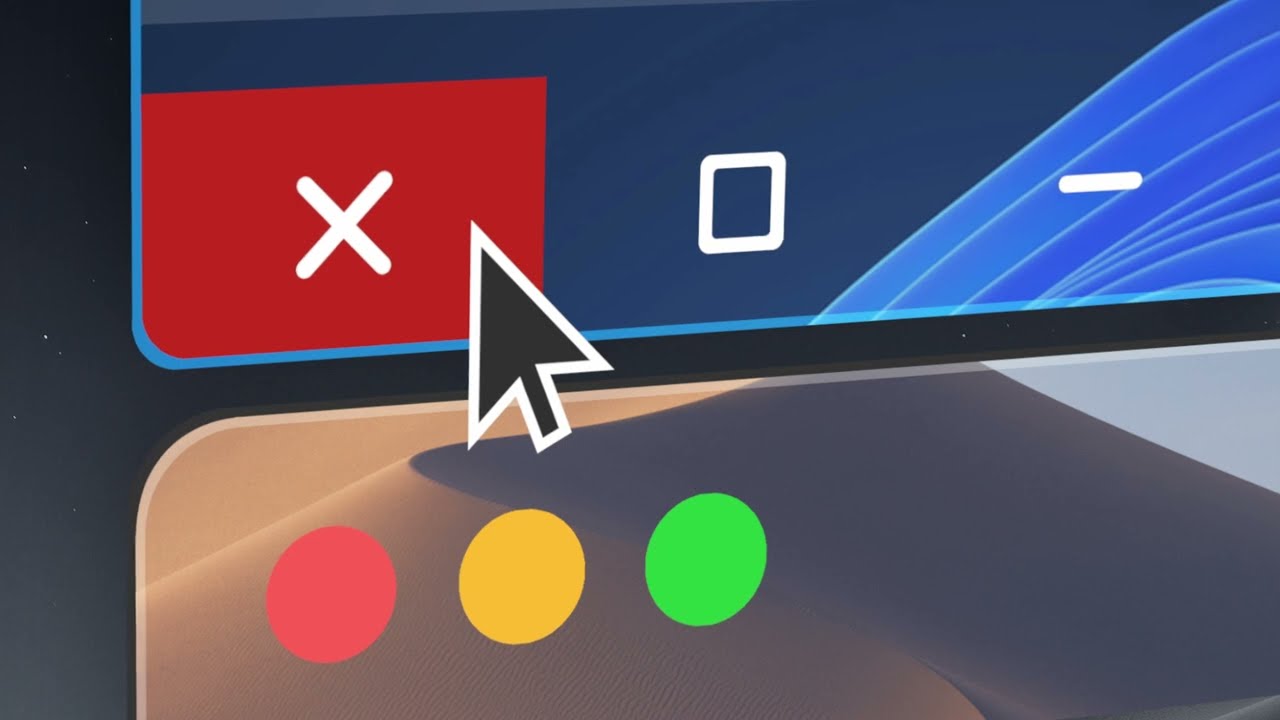
Показать описание
In this video we’re going to take a look at how simple tasks differ between Windows 11 and macOS Sonoma.
As you'll be able to see in the video, the core UX philosophy behind most of what we're going to discuss is actually very similar.
However, given the practical differences between the two user interfaces and keyboard layouts, it’s only natural that the steps you need to take in order to get things done are going to be a bit different themselves.
So, in case you’re thinking about switching from one to the other, it’s worth taking a moment to see how things compare.
____________________________________________________________
Chapters:
0:00 Similarities & Differences
0:58 Opening a File Manager
2:07 Copy/Cut & Paste
2:47 Deleting Files & Folders
3:10 Navigating Through Windows
3:43 Snapping Windows
4:45 Fullscreen Screenshots
5:49 Selection Screenshots
6:53 Renaming a Single File
7:11 Batch Renaming
7:59 Copying Paths
8:26 Jumping To a Location
8:47 Force Task Ending
____________________________________________________________
References:
Instructions for Alt+Tab in macOS:
As you'll be able to see in the video, the core UX philosophy behind most of what we're going to discuss is actually very similar.
However, given the practical differences between the two user interfaces and keyboard layouts, it’s only natural that the steps you need to take in order to get things done are going to be a bit different themselves.
So, in case you’re thinking about switching from one to the other, it’s worth taking a moment to see how things compare.
____________________________________________________________
Chapters:
0:00 Similarities & Differences
0:58 Opening a File Manager
2:07 Copy/Cut & Paste
2:47 Deleting Files & Folders
3:10 Navigating Through Windows
3:43 Snapping Windows
4:45 Fullscreen Screenshots
5:49 Selection Screenshots
6:53 Renaming a Single File
7:11 Batch Renaming
7:59 Copying Paths
8:26 Jumping To a Location
8:47 Force Task Ending
____________________________________________________________
References:
Instructions for Alt+Tab in macOS:
Комментарии
 0:12:54
0:12:54
 0:00:59
0:00:59
 0:10:54
0:10:54
 0:01:22
0:01:22
 0:01:00
0:01:00
 0:29:44
0:29:44
 0:00:34
0:00:34
 0:10:11
0:10:11
 0:01:00
0:01:00
 0:13:14
0:13:14
 0:04:09
0:04:09
 0:13:11
0:13:11
 0:05:56
0:05:56
 0:13:57
0:13:57
 0:00:30
0:00:30
 0:00:07
0:00:07
 0:00:59
0:00:59
 0:02:49
0:02:49
 0:09:47
0:09:47
 0:09:27
0:09:27
 0:20:53
0:20:53
 0:00:40
0:00:40
 0:07:25
0:07:25
 0:09:55
0:09:55