filmov
tv
Windows 11 Taskbar Customization Tutorial
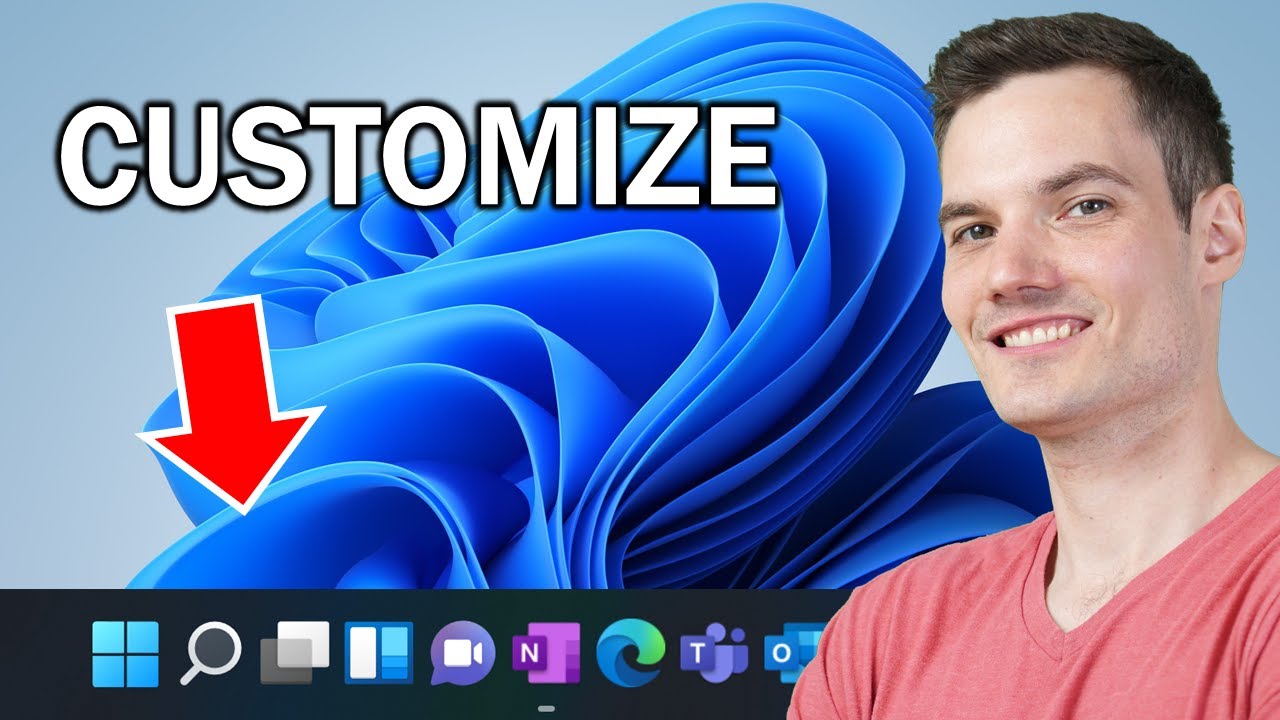
Показать описание
In this step-by-step tutorial video, learn how you can fully customize your task bar in Windows 11. Learn the basics like how to pin and unpin apps. Find out how to move your task bar icons to the left or back to the center. We also explore how to remove default app icons, like search, multiple desktops, widgets, and Teams. We look at some more advanced task bar tweaks that require modifying the registry. By modifying the registry, we can adjust the size of the task bar icons as well as place the task bar at the top of the screen. Lastly, we look at a phenomenal free tool that allows you to use a transparent background with your task bar. By the end, you'll have full control over all the ways to modify the look and feel and the behavior of your Windows 11 task bar.
👋 Additional resources
- Resize icons on taskbar:
Location in registry: HKEY_CURRENT_USER\Software\Microsoft\Windows\CurrentVersion\Explorer\Advanced
Click New and then DWORD (32-bit) Value
Set the name of the DWORD Value as “TaskbarSi” and hit the Enter key to save changes.
Small taskbar – TaskbarSi value 0
Default taskbar – TaskbarSi value 1
Large taskbar – TaskbarSi value 2
- Move taskbar to top of screen
Location in registry: HKEY_CURRENT_USER\Software\Microsoft\Windows\CurrentVersion\Explorer\StuckRects3
00 - Left (this doesn't currently work)
01 - Top
02 - Right (this doesn't currently work)
03 - Bottom
⌚ Timestamps
0:00 Introduction
0:33 Pin & unpin apps
1:15 Unpin search, multiple desktops, widgets & Teams
2:27 Taskbar corner icons
2:49Taskbar corner overflow
3:23 Left align taskbar icons
3:42 Automatically hide taskbar
3:52 Show badges on taskbar apps
4:04 Taskbars & multiple monitors
4:26 Show desktop icon
5:21 Adjust icon size
7:16 Move taskbar to top
8:06 Set transparent background
9:17 Wrap up
📃 Watch related playlists
🚩 Connect with me on social
🔔 Subscribe to my YouTube channel
🎬 Want to watch again? Navigate back to my YouTube channel quickly
⚖ As full disclosure, I use affiliate links above. Purchasing through these links gives me a small commission to support videos on this channel -- the price to you is the same.
#stratvert
👋 Additional resources
- Resize icons on taskbar:
Location in registry: HKEY_CURRENT_USER\Software\Microsoft\Windows\CurrentVersion\Explorer\Advanced
Click New and then DWORD (32-bit) Value
Set the name of the DWORD Value as “TaskbarSi” and hit the Enter key to save changes.
Small taskbar – TaskbarSi value 0
Default taskbar – TaskbarSi value 1
Large taskbar – TaskbarSi value 2
- Move taskbar to top of screen
Location in registry: HKEY_CURRENT_USER\Software\Microsoft\Windows\CurrentVersion\Explorer\StuckRects3
00 - Left (this doesn't currently work)
01 - Top
02 - Right (this doesn't currently work)
03 - Bottom
⌚ Timestamps
0:00 Introduction
0:33 Pin & unpin apps
1:15 Unpin search, multiple desktops, widgets & Teams
2:27 Taskbar corner icons
2:49Taskbar corner overflow
3:23 Left align taskbar icons
3:42 Automatically hide taskbar
3:52 Show badges on taskbar apps
4:04 Taskbars & multiple monitors
4:26 Show desktop icon
5:21 Adjust icon size
7:16 Move taskbar to top
8:06 Set transparent background
9:17 Wrap up
📃 Watch related playlists
🚩 Connect with me on social
🔔 Subscribe to my YouTube channel
🎬 Want to watch again? Navigate back to my YouTube channel quickly
⚖ As full disclosure, I use affiliate links above. Purchasing through these links gives me a small commission to support videos on this channel -- the price to you is the same.
#stratvert
Комментарии
 0:09:55
0:09:55
 0:06:27
0:06:27
 0:02:53
0:02:53
 0:05:35
0:05:35
 0:03:33
0:03:33
 0:07:35
0:07:35
 0:15:52
0:15:52
 0:04:24
0:04:24
 0:06:53
0:06:53
 0:12:21
0:12:21
 0:09:16
0:09:16
 0:04:14
0:04:14
 0:07:18
0:07:18
 0:00:55
0:00:55
 0:11:01
0:11:01
 0:02:54
0:02:54
 0:03:56
0:03:56
 0:02:09
0:02:09
 0:09:02
0:09:02
 0:02:41
0:02:41
 0:06:16
0:06:16
 0:08:35
0:08:35
 0:09:04
0:09:04
 0:01:36
0:01:36