filmov
tv
how to fix your slow Pc #pcfix #slowpc #fixpc #pctricks #indiamoon #pc #pctrick

Показать описание
Fixing a slow PC can involve various steps to identify and address potential issues. Here are some general tips to help you improve the performance of your slow PC:
Check for Malware:
Run a full antivirus and anti-malware scan to ensure your system is not infected. Malware can significantly slow down your PC.
Free Up Disk Space:
Remove unnecessary files, applications, and programs to free up disk space. Use the built-in Disk Cleanup tool on Windows or a third-party tool.
Manage Startup Programs:
Disable unnecessary programs from starting up with your computer. You can do this through the Task Manager on Windows or System Preferences on macOS.
Update Operating System and Drivers:
Ensure your operating system and device drivers are up to date. Updates often include performance improvements and bug fixes.
Upgrade Hardware:
Consider upgrading your hardware components, such as adding more RAM or upgrading to a faster solid-state drive (SSD). This can significantly improve overall system performance.
Disable Visual Effects:
Reduce or disable unnecessary visual effects on your operating system. On Windows, you can adjust these settings in the System Properties.
Optimize Browser Performance:
Clear browser caches, disable unnecessary extensions, and manage tabs to optimize browser performance. Consider using lightweight browsers if needed.
Check for Resource-Hungry Programs:
Use the Task Manager (Windows) or Activity Monitor (macOS) to identify and close resource-hungry programs that may be running in the background.
Defragment Hard Drive (if using HDD):
If you're using a traditional hard disk drive (HDD), defragment it to improve file access speed. Note that this is not necessary for SSDs.
Adjust Power Settings:
On laptops, adjust power settings to balance performance and power consumption. Choose a power plan that suits your needs.
Consider a Fresh Install:
If your PC is still slow after trying various optimizations, consider doing a fresh install of the operating system. Back up your important data before taking this step.
Get Professional Help:
If you're not comfortable troubleshooting or if the issue persists, consider seeking help from a professional technician or computer support service.
Remember to back up important data before making significant changes to your system. The specific steps may vary depending on your operating system, so adjust these tips accordingly.
#pc #pctricks #slowpcfix #fixyourslowpc #pcfix #pctrick #pcslowmotionmontage
Check for Malware:
Run a full antivirus and anti-malware scan to ensure your system is not infected. Malware can significantly slow down your PC.
Free Up Disk Space:
Remove unnecessary files, applications, and programs to free up disk space. Use the built-in Disk Cleanup tool on Windows or a third-party tool.
Manage Startup Programs:
Disable unnecessary programs from starting up with your computer. You can do this through the Task Manager on Windows or System Preferences on macOS.
Update Operating System and Drivers:
Ensure your operating system and device drivers are up to date. Updates often include performance improvements and bug fixes.
Upgrade Hardware:
Consider upgrading your hardware components, such as adding more RAM or upgrading to a faster solid-state drive (SSD). This can significantly improve overall system performance.
Disable Visual Effects:
Reduce or disable unnecessary visual effects on your operating system. On Windows, you can adjust these settings in the System Properties.
Optimize Browser Performance:
Clear browser caches, disable unnecessary extensions, and manage tabs to optimize browser performance. Consider using lightweight browsers if needed.
Check for Resource-Hungry Programs:
Use the Task Manager (Windows) or Activity Monitor (macOS) to identify and close resource-hungry programs that may be running in the background.
Defragment Hard Drive (if using HDD):
If you're using a traditional hard disk drive (HDD), defragment it to improve file access speed. Note that this is not necessary for SSDs.
Adjust Power Settings:
On laptops, adjust power settings to balance performance and power consumption. Choose a power plan that suits your needs.
Consider a Fresh Install:
If your PC is still slow after trying various optimizations, consider doing a fresh install of the operating system. Back up your important data before taking this step.
Get Professional Help:
If you're not comfortable troubleshooting or if the issue persists, consider seeking help from a professional technician or computer support service.
Remember to back up important data before making significant changes to your system. The specific steps may vary depending on your operating system, so adjust these tips accordingly.
#pc #pctricks #slowpcfix #fixyourslowpc #pcfix #pctrick #pcslowmotionmontage
Комментарии
 0:06:02
0:06:02
 0:01:44
0:01:44
 0:04:47
0:04:47
 0:13:27
0:13:27
 0:13:52
0:13:52
 0:06:53
0:06:53
 0:24:31
0:24:31
 0:00:59
0:00:59
 0:01:26
0:01:26
 0:03:40
0:03:40
 0:30:31
0:30:31
 0:10:29
0:10:29
 0:03:34
0:03:34
 0:08:43
0:08:43
 0:02:11
0:02:11
 0:06:40
0:06:40
 0:02:09
0:02:09
 0:03:16
0:03:16
 0:03:38
0:03:38
 0:06:29
0:06:29
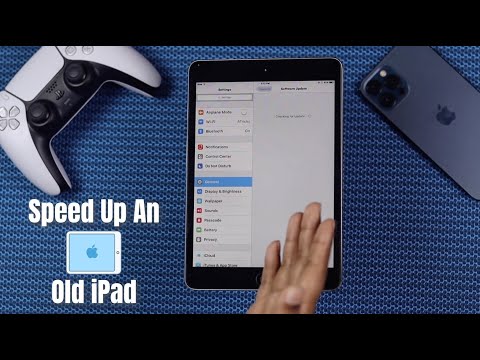 0:04:37
0:04:37
 0:07:24
0:07:24
 0:00:55
0:00:55
 0:06:43
0:06:43