filmov
tv
How to install macOS Ventura on any windows PC: Opencore Hackintosh

Показать описание
In this video, I will show you how to Install macOS Ventura on your Windows PC with Opencore. Build your macOS Hackintosh with Opencore on any Windows PC. #macos #opencore #hackintosh
TOOLS
balenaEtcher:
MiniTool Partition Wizard:
Explorer++:
macOS Ventura Image File:
Opencore EFI File:
POST INSTALLATION
ESP Mounter Pro:
Opencore Configurator:
Post Installation Opencore EFI is the same with installation EFI
JOIN OUR COMMUNITY
For Partnership, Promotions and Sponsorship
TIMESTAMP
00:00 - Getting Started
01:12 - Create Bootable Drive
02:39 - Change EFI Drive Letter
04:15 - Copy Opencore EFI Files to Drive
05:50 - Partition Your Drive
07:22 - Modify BIOS Settings
08:09 - Start Installation
10:45 - Setup macOS Ventura Hackintosh
12:48 - POST INSTALLATION
Music I use: Bensound
License code: NOYL8TGHHN66Z9XJ
Credits: Everything Tech, OpenCore Team, AMD Team, Mieze and many others!
TOOLS
balenaEtcher:
MiniTool Partition Wizard:
Explorer++:
macOS Ventura Image File:
Opencore EFI File:
POST INSTALLATION
ESP Mounter Pro:
Opencore Configurator:
Post Installation Opencore EFI is the same with installation EFI
JOIN OUR COMMUNITY
For Partnership, Promotions and Sponsorship
TIMESTAMP
00:00 - Getting Started
01:12 - Create Bootable Drive
02:39 - Change EFI Drive Letter
04:15 - Copy Opencore EFI Files to Drive
05:50 - Partition Your Drive
07:22 - Modify BIOS Settings
08:09 - Start Installation
10:45 - Setup macOS Ventura Hackintosh
12:48 - POST INSTALLATION
Music I use: Bensound
License code: NOYL8TGHHN66Z9XJ
Credits: Everything Tech, OpenCore Team, AMD Team, Mieze and many others!
How to create a macOS Ventura bootable USB installer
How to Install macOS Ventura on VirtualBox on Windows PC
How to Install macOS Ventura on Windows 10/11 PC using VirtualBox
How to Install MacOS Ventura 13 on an Unsupported Mac, MacBook, iMac or Mac Mini in 2023!
How To Install Ventura on a 2012 MacBook Pro
How to Clean Install macOS Ventura on your Mac - Step By Step Guide
How to reinstall macOS Ventura after erasing HD
How to install macOS Ventura on any windows PC: Opencore Hackintosh
Enabling Intel Bluetooth on MacOS Sequoia Beta 7 Hackintosh
How to upgrade from macOS Monterey to macOS Ventura | Apple Support
How to install macOS Ventura on a windows PC: Hackintosh
How to Install macOS Ventura on any PC Step by Step: Opencore Hackintosh
How to Download macOS Ventura Full Installer - 3 Different Ways!
How to Install Ventura on Unsupported Macs EASY OCLP GUIDE!
How to Install macOS Ventura on Windows 11 using VirtualBox 2024
This Is How To Clean Install macOS Ventura
How to Install macOS Ventura on VMware Workstation Player
How To Create macOS Ventura Bootable USB Installer | Full Walkthrough + Clean Install
How to Install macOS Ventura in VMWare (2022)
How to Install Mac OS 13 Ventura on any PC or Laptop | Mac OS Ventura Full Installation Guide
Как установить MacOS Ventura на ПК / How to install MacOS | Hackintosh on PC & Laptop install...
How to Install macOS Ventura on any PC - Opencore Hackintosh Guide 2024
How to Install macOS Ventura On Unsupported Macs - Step By Step Guide
How to Create a macOS Ventura Bootable USB Installer Drive in 4 Simple Steps!
Комментарии
 0:05:43
0:05:43
 0:08:02
0:08:02
 0:09:59
0:09:59
 0:26:03
0:26:03
 0:14:41
0:14:41
 0:04:47
0:04:47
 0:03:37
0:03:37
 0:15:59
0:15:59
 0:04:42
0:04:42
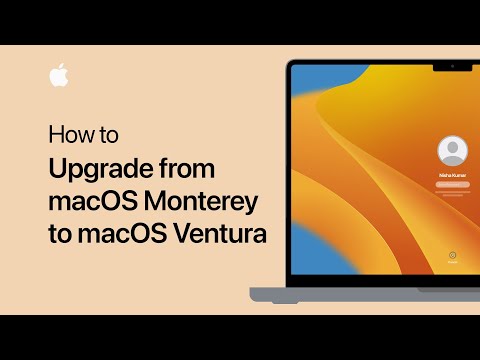 0:02:05
0:02:05
 0:21:45
0:21:45
 0:25:55
0:25:55
 0:17:08
0:17:08
 0:28:21
0:28:21
 0:08:18
0:08:18
 0:04:17
0:04:17
 0:07:48
0:07:48
 0:14:59
0:14:59
 0:07:52
0:07:52
 0:08:44
0:08:44
 0:10:22
0:10:22
 0:55:44
0:55:44
 0:11:09
0:11:09
 0:08:49
0:08:49