filmov
tv
How to Create a macOS Ventura Bootable USB Installer Drive in 4 Simple Steps!

Показать описание
Looking for an easy way to create a bootable macOS Ventura USB Install Disk? I will show you how to download macOS Ventura and then create a Ventura USB Installer Bootable flash drive in under 5 min!
Chapters
0:00 Intro & Welcome
0:15 What is Ventura USB boot disk for used for?
1:22 Ventura USB Boot disk requirements
1:58 How to Download macOS Ventura full installer
2:36 Once Downloaded the Install macOS Ventura app is in your Applications folder
2:49 Ventura Full installer is a Universal installer for both Intel & M1 M2 Macs
3:02 The Ventura USB Boot disk can be created on M1, Intel & Unsupported Macs
3:10 Plug in USB Flash drive or External Hard drive to your Mac
3:23 Backup any needed files from the USB disk before we begin.
3:41 Erasing the USB disk to prepare for Ventura USB boot disk creation
6:58 Monitoring the Ventura USB Installer creation with Activity Monitor
7:48 Finishing up on the final part of the Ventura USB Boot Disk creation
7:52 Your can change the USB icon to the Ventura Icon.
8:27Questions? Thank You!
All the commands for creating a Ventura USB installer
How to download macOS 13 Ventura with only one click!
Download macOS Ventura from the Mac App Store
Apple support document on how to create a macOS Ventura Bootable install disk.
How to install macOS Ventrua on your Unsupported Mac with OpenCore Legacy Patcher!!!
macOS Monterey [FACTORY ERASE NEW FEATURE] “Erase all Content & Settings” RESET MAC IN ONLY 2 MIN!!!
How to create a macOS Monterey Beta USB Installer Disk in only 5 MIN!
How to download macOS 12 Monterey the EASY WAY IN ONE CLICK!
Support Mr. Macintosh
Links
Twitter
Mac Transition to Apple Silicon Everything you need to know!
New Article How to reinstall macOS on your Apple Silicon Mac
macOS ISPW Firmware Database - Download Full macOS ISPW Files!
macOS Updates Database! – OS, Xprotect & App Version Database
Interested in Xcode and Swift? Subscribe to the Swift Goose!
Subscribe to "The Apple Ninja's" YouTube! If it wasn't for him, I would not even be on YouTube today. Thank you!!!
Chapters
0:00 Intro & Welcome
0:15 What is Ventura USB boot disk for used for?
1:22 Ventura USB Boot disk requirements
1:58 How to Download macOS Ventura full installer
2:36 Once Downloaded the Install macOS Ventura app is in your Applications folder
2:49 Ventura Full installer is a Universal installer for both Intel & M1 M2 Macs
3:02 The Ventura USB Boot disk can be created on M1, Intel & Unsupported Macs
3:10 Plug in USB Flash drive or External Hard drive to your Mac
3:23 Backup any needed files from the USB disk before we begin.
3:41 Erasing the USB disk to prepare for Ventura USB boot disk creation
6:58 Monitoring the Ventura USB Installer creation with Activity Monitor
7:48 Finishing up on the final part of the Ventura USB Boot Disk creation
7:52 Your can change the USB icon to the Ventura Icon.
8:27Questions? Thank You!
All the commands for creating a Ventura USB installer
How to download macOS 13 Ventura with only one click!
Download macOS Ventura from the Mac App Store
Apple support document on how to create a macOS Ventura Bootable install disk.
How to install macOS Ventrua on your Unsupported Mac with OpenCore Legacy Patcher!!!
macOS Monterey [FACTORY ERASE NEW FEATURE] “Erase all Content & Settings” RESET MAC IN ONLY 2 MIN!!!
How to create a macOS Monterey Beta USB Installer Disk in only 5 MIN!
How to download macOS 12 Monterey the EASY WAY IN ONE CLICK!
Support Mr. Macintosh
Links
Mac Transition to Apple Silicon Everything you need to know!
New Article How to reinstall macOS on your Apple Silicon Mac
macOS ISPW Firmware Database - Download Full macOS ISPW Files!
macOS Updates Database! – OS, Xprotect & App Version Database
Interested in Xcode and Swift? Subscribe to the Swift Goose!
Subscribe to "The Apple Ninja's" YouTube! If it wasn't for him, I would not even be on YouTube today. Thank you!!!
Комментарии
 0:06:37
0:06:37
 0:05:43
0:05:43
 0:07:39
0:07:39
 0:03:11
0:03:11
 0:04:24
0:04:24
 0:00:50
0:00:50
 0:12:07
0:12:07
 0:11:46
0:11:46
 0:03:32
0:03:32
 0:03:12
0:03:12
 0:10:14
0:10:14
 0:04:51
0:04:51
 0:03:25
0:03:25
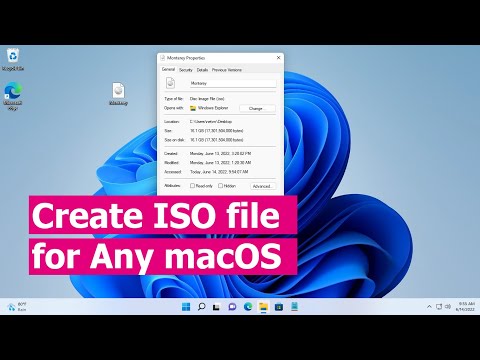 0:03:23
0:03:23
 0:14:48
0:14:48
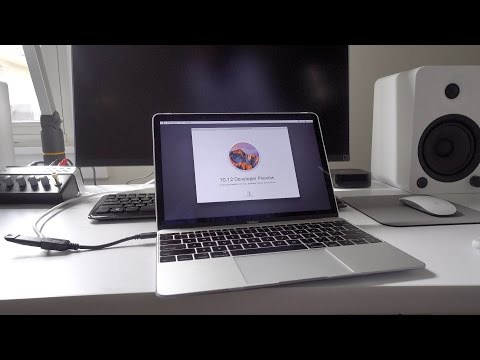 0:03:45
0:03:45
 0:05:56
0:05:56
 0:04:57
0:04:57
 0:15:43
0:15:43
 0:11:04
0:11:04
 0:13:00
0:13:00
 0:07:50
0:07:50
 0:07:04
0:07:04
 0:16:52
0:16:52