filmov
tv
How to Fix Internet when Playstation Network Failed on PS5 but Internet Works on Other Devices

Показать описание
If your PlayStation 5 (PS5) is having trouble connecting to the internet while other devices are working fine, there are several steps you can take to troubleshoot the issue. Let’s go through some potential solutions:
Check Other Devices:
First, verify if other computers, phones, and consoles on your home network are also experiencing internet issues. If everything else works fine, the problem might be specific to your PS5.
If the issue affects all devices, consider diagnosing home-wide internet problems.
Reboot Your PS5 and Network Equipment:
Rebooting your PS5 and network devices can often resolve minor issues.
To restart your PS5:
Press the PlayStation button on your controller to open the quick menu at the bottom of the screen.
Scroll to the far right, select “Power,” and choose “Restart PS5.”
Alternatively, use the physical power button on the front of your PS5.
Hold the Power button until you hear a second beep, then release it.
Restart your router and modem (if you have a combination unit). Unplug them for a minute or two, then plug them back in.
Try connecting your PS5 to Wi-Fi again after everything is reconnected2.
Confirm Your Wi-Fi Network Details:
Double-check that you’re connecting to the correct Wi-Fi network. Ensure the password is correct.
Run the PlayStation 5’s Network Test:
On your PS5, navigate to Settings - Network - Connection Status.
Run the network test to check the connection speed and diagnose any issues.
Tweak DNS Server Settings:
Go to Settings - Network - Set Up Internet Connection -Wi-Fi.
Choose your network and select “Custom.”
When prompted for DNS settings, manually enter the following:
Primary DNS: 8.8.8.8
Secondary DNS: 8.8.4.4
Save the settings and test your connection.
Unblock Your PS5 from Wi-Fi Settings:
Sometimes, devices can get blocked or blacklisted on the network. Check your router’s admin panel for any blocked devices and unblock your PS5 if necessary.
Check PSN and Your ISP for Outages:
Verify if the PlayStation Network (PSN) is experiencing any outages.
Contact your internet service provider (ISP) to check for any network issues.
Connect With an Ethernet Cable:
If possible, consider using an Ethernet cable to connect your PS5 directly to the router. Wired connections tend to be more stable than Wi-Fi.
...
((( Subscribe to my LIVE STREAMING )))
((( Gaming Channel "YourSixGaming" )))
((( Subscribe to my ADVENTURE CHANNEL )))
((( Travel, Cameras & More "YourSixAdventures)))
Check Other Devices:
First, verify if other computers, phones, and consoles on your home network are also experiencing internet issues. If everything else works fine, the problem might be specific to your PS5.
If the issue affects all devices, consider diagnosing home-wide internet problems.
Reboot Your PS5 and Network Equipment:
Rebooting your PS5 and network devices can often resolve minor issues.
To restart your PS5:
Press the PlayStation button on your controller to open the quick menu at the bottom of the screen.
Scroll to the far right, select “Power,” and choose “Restart PS5.”
Alternatively, use the physical power button on the front of your PS5.
Hold the Power button until you hear a second beep, then release it.
Restart your router and modem (if you have a combination unit). Unplug them for a minute or two, then plug them back in.
Try connecting your PS5 to Wi-Fi again after everything is reconnected2.
Confirm Your Wi-Fi Network Details:
Double-check that you’re connecting to the correct Wi-Fi network. Ensure the password is correct.
Run the PlayStation 5’s Network Test:
On your PS5, navigate to Settings - Network - Connection Status.
Run the network test to check the connection speed and diagnose any issues.
Tweak DNS Server Settings:
Go to Settings - Network - Set Up Internet Connection -Wi-Fi.
Choose your network and select “Custom.”
When prompted for DNS settings, manually enter the following:
Primary DNS: 8.8.8.8
Secondary DNS: 8.8.4.4
Save the settings and test your connection.
Unblock Your PS5 from Wi-Fi Settings:
Sometimes, devices can get blocked or blacklisted on the network. Check your router’s admin panel for any blocked devices and unblock your PS5 if necessary.
Check PSN and Your ISP for Outages:
Verify if the PlayStation Network (PSN) is experiencing any outages.
Contact your internet service provider (ISP) to check for any network issues.
Connect With an Ethernet Cable:
If possible, consider using an Ethernet cable to connect your PS5 directly to the router. Wired connections tend to be more stable than Wi-Fi.
...
((( Subscribe to my LIVE STREAMING )))
((( Gaming Channel "YourSixGaming" )))
((( Subscribe to my ADVENTURE CHANNEL )))
((( Travel, Cameras & More "YourSixAdventures)))
Комментарии
 0:08:44
0:08:44
 0:03:09
0:03:09
 0:01:10
0:01:10
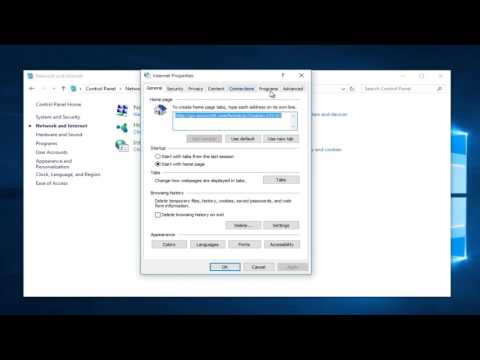 0:04:12
0:04:12
 0:01:41
0:01:41
 0:03:48
0:03:48
 0:07:49
0:07:49
 0:03:30
0:03:30
 0:02:15
0:02:15
 0:08:04
0:08:04
 0:02:20
0:02:20
 0:02:02
0:02:02
 0:02:30
0:02:30
 0:21:13
0:21:13
 0:12:01
0:12:01
 0:03:10
0:03:10
 0:03:31
0:03:31
 0:04:13
0:04:13
 0:02:43
0:02:43
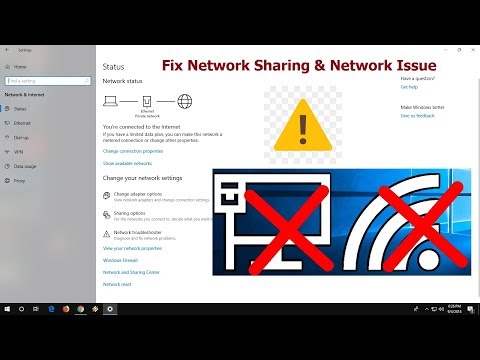 0:05:19
0:05:19
 0:02:40
0:02:40
 0:08:43
0:08:43
 0:04:46
0:04:46
 0:02:51
0:02:51