filmov
tv
Inkscape 1.0 Course for Beginners 2020 - Class 4

Показать описание
Welcome to the Class 4 (final class ) of Inkscape 1.0 Course for beginners. In this class, we will do some ractical designing by using the knowledge that we have gained in last 3 classes.
You can also check out class 1, class 2 and class 3 from the links given below
This is a short course of INKSCAPE 1.0 for the beginners. In this course, i will demonstrate all the basics of inkscape 1.0, which are necessary for the graphic designers to design a logo, business card, brochure etc. Inkscape version 1.0 is the latest version from inkscape community. This latest version of inkscape is equipped with number of new features, which i will demonstrate you step by step.
For the purpose of ease, i have divided this course into 4 classes.
1) In Class 1, i will demonstrate about
i) basic preview
ii) all of the tools of inkscape.
2) In Class 2, i will demonstrate about
i) Snap Control Bar
ii) Align and Distribute Menu
iii) Fill and Stroke Menu
iv) Transform Menu
3) In Class 3, i will demonstrate about
i) Boolean Operations of Division, subtraction, intersection etc.
ii) Patterns along paths
iii) Text Effects ( wrapping text around circle or any other path )
4) In Class 4, we will do practical designs by using the knowledge of previous classes.
This course is about inkscape. INKSCAE is a vector based graphic design software. Inkscape is open source software and is completely free for individual and commercial use. Also inkscape is a powerful alternate of Adobe illustrator.
About Me:
I am working as a freelance graphic designer since 2016. My skills are specially polished as a logo design.
You can contact me at :
You can also check out my other videos on graphic designing, links are given below
Logo Design Process Complete Case study
Sketch to Vector Design, Esports mascot logo
Logo Design Process with a Client
Line Letter Logo Design - - Inkscape Tutorial by Royal Logos
Braided Rope Design - Object Around a Shape - Inkscape Tutorial by Royal logos
Logo Design Simple Trick - Inkscape Tutorial by Royal Logos
Letter Logo Design - Inkscape Tutorial by Royal Logos
Logo Design Process - Shape Builder Tool Trick in Inkscape by Royal Logos
Logo Design Process from start to finish - Inkscape Tutorial by Royal Logos
Signature Logo design Step by Step INKSCAPE Tutorial by Royal Logos
Logo Design A Detailed Step by Step Inkscape Tutorial by Royal logos
Design a Modern Logo Inkscape Tutorial by Royal logos
Minimal Logo Design Inkscape Tutorial by Royal logos
Letter Logo Design Inkscape Tutorial by Royal logos
Logo Design Proess from Sketching to Vectoriaing Inkscape Tutorial by Royal logos
Letter Logo Design Process Inkscape Tutorial by Royal logos
Simple Line Art Logo Design - Inkscape Tutorial by Royal Logos
You can also check out class 1, class 2 and class 3 from the links given below
This is a short course of INKSCAPE 1.0 for the beginners. In this course, i will demonstrate all the basics of inkscape 1.0, which are necessary for the graphic designers to design a logo, business card, brochure etc. Inkscape version 1.0 is the latest version from inkscape community. This latest version of inkscape is equipped with number of new features, which i will demonstrate you step by step.
For the purpose of ease, i have divided this course into 4 classes.
1) In Class 1, i will demonstrate about
i) basic preview
ii) all of the tools of inkscape.
2) In Class 2, i will demonstrate about
i) Snap Control Bar
ii) Align and Distribute Menu
iii) Fill and Stroke Menu
iv) Transform Menu
3) In Class 3, i will demonstrate about
i) Boolean Operations of Division, subtraction, intersection etc.
ii) Patterns along paths
iii) Text Effects ( wrapping text around circle or any other path )
4) In Class 4, we will do practical designs by using the knowledge of previous classes.
This course is about inkscape. INKSCAE is a vector based graphic design software. Inkscape is open source software and is completely free for individual and commercial use. Also inkscape is a powerful alternate of Adobe illustrator.
About Me:
I am working as a freelance graphic designer since 2016. My skills are specially polished as a logo design.
You can contact me at :
You can also check out my other videos on graphic designing, links are given below
Logo Design Process Complete Case study
Sketch to Vector Design, Esports mascot logo
Logo Design Process with a Client
Line Letter Logo Design - - Inkscape Tutorial by Royal Logos
Braided Rope Design - Object Around a Shape - Inkscape Tutorial by Royal logos
Logo Design Simple Trick - Inkscape Tutorial by Royal Logos
Letter Logo Design - Inkscape Tutorial by Royal Logos
Logo Design Process - Shape Builder Tool Trick in Inkscape by Royal Logos
Logo Design Process from start to finish - Inkscape Tutorial by Royal Logos
Signature Logo design Step by Step INKSCAPE Tutorial by Royal Logos
Logo Design A Detailed Step by Step Inkscape Tutorial by Royal logos
Design a Modern Logo Inkscape Tutorial by Royal logos
Minimal Logo Design Inkscape Tutorial by Royal logos
Letter Logo Design Inkscape Tutorial by Royal logos
Logo Design Proess from Sketching to Vectoriaing Inkscape Tutorial by Royal logos
Letter Logo Design Process Inkscape Tutorial by Royal logos
Simple Line Art Logo Design - Inkscape Tutorial by Royal Logos
Комментарии
 0:13:40
0:13:40
 0:48:20
0:48:20
 0:09:32
0:09:32
 0:13:52
0:13:52
 0:49:35
0:49:35
 2:06:58
2:06:58
 0:11:44
0:11:44
 0:46:01
0:46:01
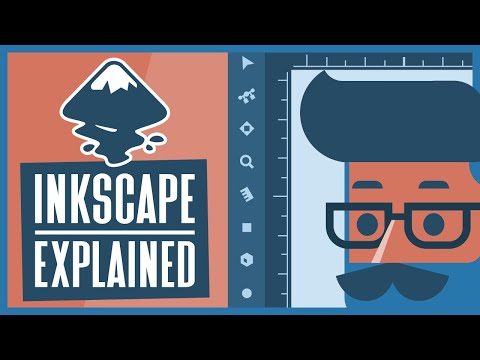 0:04:45
0:04:45
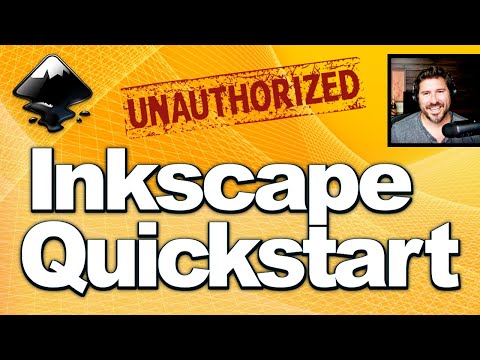 0:41:20
0:41:20
 0:21:16
0:21:16
 0:00:26
0:00:26
 0:24:09
0:24:09
 0:53:58
0:53:58
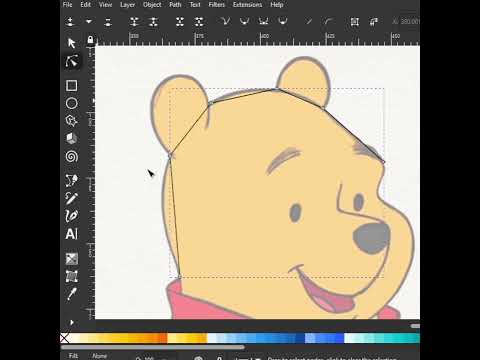 0:00:30
0:00:30
 0:09:47
0:09:47
 0:10:40
0:10:40
 0:00:15
0:00:15
![[ TUTO ]](https://i.ytimg.com/vi/GSGaY0-4iik/hqdefault.jpg) 0:21:39
0:21:39
 0:00:31
0:00:31
 0:19:02
0:19:02
 0:05:41
0:05:41
 11:40:48
11:40:48
 3:53:06
3:53:06