filmov
tv
How to Automatically Load Multiple Images in Microsoft Access, Part 4
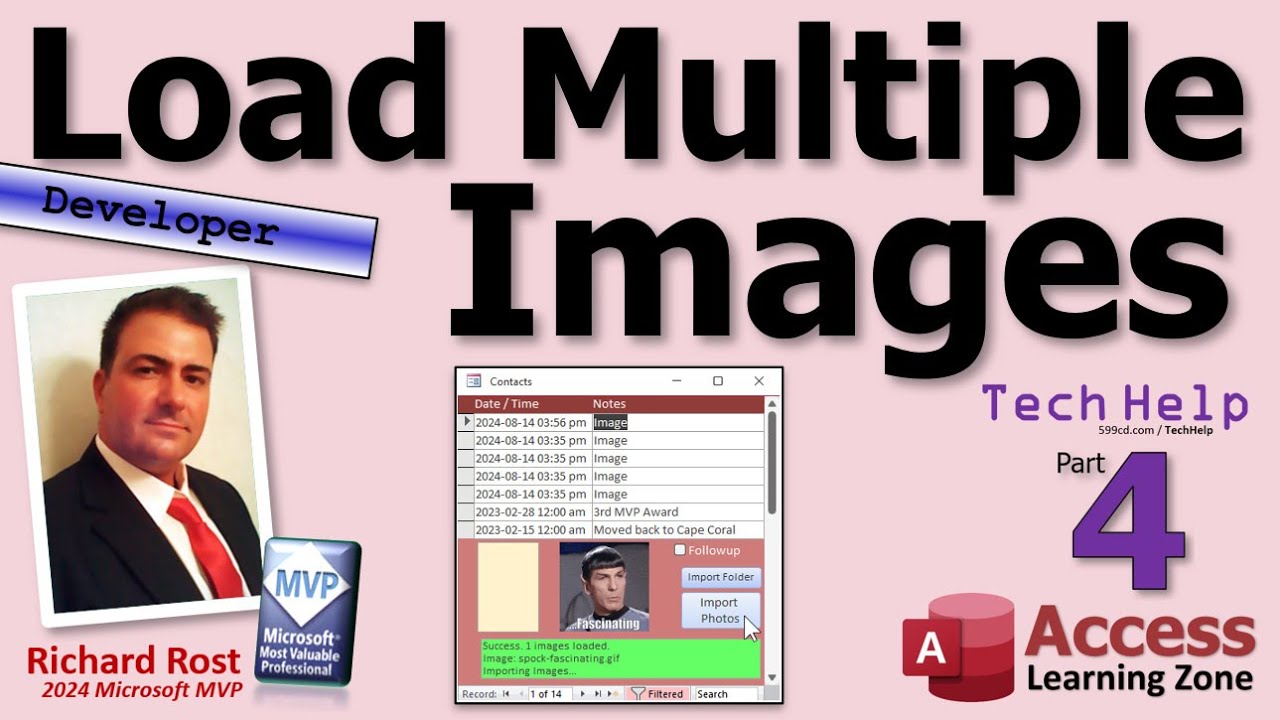
Показать описание
In this Microsoft Access tutorial, I will show you how to handle file copy success verification, delete original files with error handling, and log records into the contact table with record sets. This is part 4.
Silver Members & up get access to an Extended Cut of this video. In the extended cut, we will cover how to use the standard Windows file dialog to select multiple files and import them directly without needing a dedicated import folder. I will show you how to specify file types and handle the browsing process for importing photos.
MEMBERS-ONLY EXTENDED CUT VIDEO:
BECOME A MEMBER:
LEARN MORE:
PREREQUISITES:
LINKS:
RECOMMENDED COURSES:
FREE TEMPLATE DOWNLOADS:
ADDITIONAL RESOURCES:
KEYWORDS:
TechHelp, Access 2016, Access 2019, Access 2021, Access 365, Microsoft Access, MS Access, MS Access Tutorial, #msaccess, #microsoftaccess, #help, #howto, #tutorial, #learn, #lesson, #training, #database, Load multiple images in Microsoft Access, Microsoft Access image import, image automation in Access, managing images in Access database, Access VBA file operations, copying files in Microsoft Access, Access VBA file copy, Access VBA kill command, VBA error handling in Access, Access Visual Basic tutorial
QUESTIONS:
Please feel free to post your questions or comments below. Thanks.
Live long, and prosper.
Комментарии
 0:18:09
0:18:09
 0:17:29
0:17:29
 0:18:25
0:18:25
 0:19:13
0:19:13
 0:19:35
0:19:35
 0:06:13
0:06:13
 0:05:01
0:05:01
 0:10:22
0:10:22
 1:02:17
1:02:17
 0:04:22
0:04:22
 0:00:52
0:00:52
 0:01:27
0:01:27
 0:03:07
0:03:07
 0:09:40
0:09:40
 0:09:06
0:09:06
 0:02:07
0:02:07
 0:01:10
0:01:10
 0:01:01
0:01:01
 0:02:30
0:02:30
 0:06:25
0:06:25
 0:15:18
0:15:18
 0:06:22
0:06:22
 0:07:04
0:07:04
 0:08:52
0:08:52