filmov
tv
OBS Audio Filters and VST Plugins - Chapter 6 - OBS Superuser Guidebook
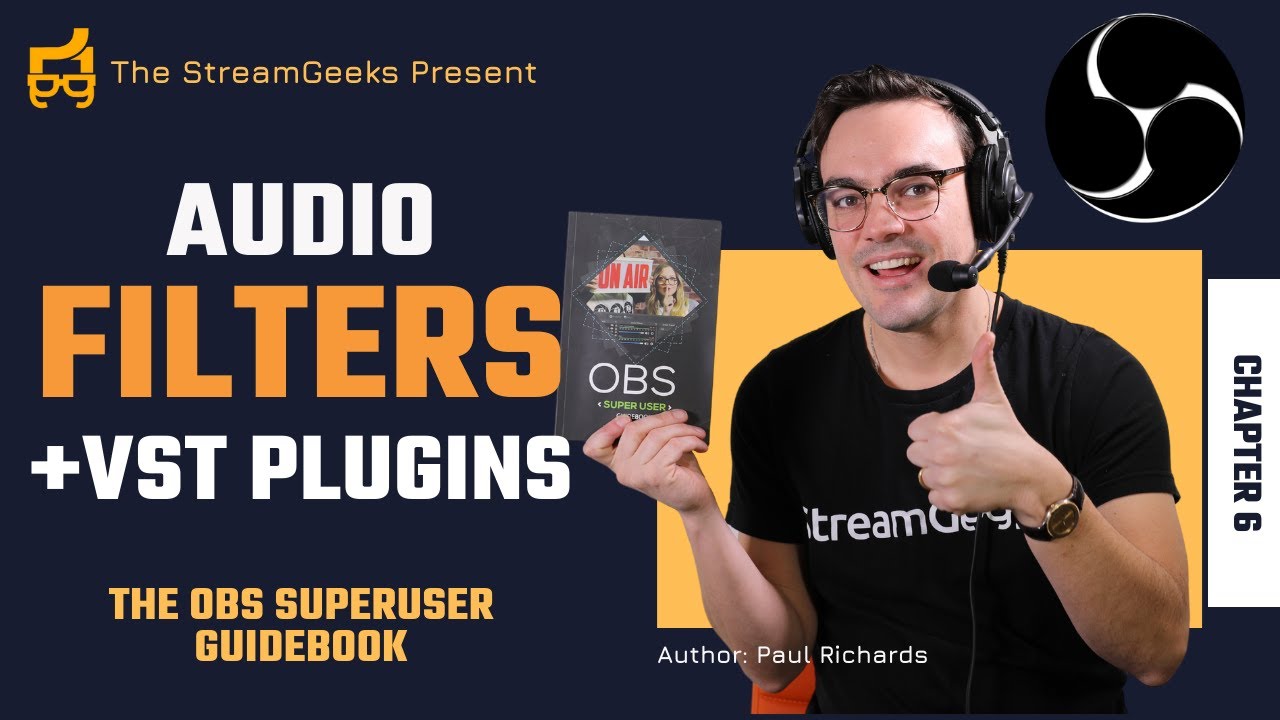
Показать описание
VIDEO INDEX:
0:00 - 1:19 - How to use Audio Filters
1:20 - 2:19 - Audio Gain Structure
2:20 - 3:11 - Audio Filter Chain
3:12 - 3:54 - Noise Suppression
3:55 - 5:59 -Compressor
6:00 - 6:34 - Increase Volume
6:35 - 6:59 - Scrolling Text
7:00 - 7;59 - Noise Gate
8:00 - 8:24 - Using VST2 plugins
8:25 - 8:44 - Reaper Plugins for OBS
8:45 - 9:59 - Using an EQ for OBS
10:00 - 12:27 - Sidechain Ducking in OBS
Audio filters are designed to enhance audio inputs in OBS. When you are working with audio filters it’s important to remember that audio device filters can be used in a chain. This is because the order in which you use each filter will affect the sound that you get in the end.
Here is a list of default OBS audio filters.
Audio Device Filters
Compressor - The compressor can be used to make an audio source sound more full. Compressors allow you to limit audio peaking beyond 0dB by making loud noises quieter when they peak. The main compressor adjustment is called Ratio and the higher the ratio the more compression will be used to reduce the loudness of audio when peaking. The Compressor includes a Threshold setting you can use to set the audio level at which the compressor should start working. The Attack and Release settings allow you to adjust how quickly the compressor effect will ramp in and out when the Threshold is reached. An Output Gain can be used to increase the overall volume after the compression effect.
Sidechain Compression (aka Ducking) - Sidechain compression can be used to automatically adjust the volume of an audio source to make room in the audio mix for another audio source such as a microphone input. For example, you can apply a sidechain compressor to a background music track to automatically reduce volume when you are speaking through a microphone.
Expander - An expander can be used to remove unwanted background noise by setting a low-level threshold for audio that you want to be removed. The expander works similar to a compressor but on low-level noise. Therefore, the expander has similar features such as a Threshold, Attack, and Release.
Gain - Gain can be used to increase the volume of a source. If possible, the gain should be adjusted before it is captured into OBS to avoid unwanted noise.
Invert Polarity - Only used to help with phase cancellation issues which is an audio phenomenon that reduces the audio's overall strength.
Limiter - Limiters are a specialized type of compressor that is designed to be used at the end of an audio processing chain. Limiters are used to limit audio from peaking above 0dB.
Noise Gate - The noise gate is a simplified version of the expander. You can set a level of noise on your audio input that you want to be automatically muted.
Noise Suppression - This filter is effective at removing low-level noise from computer fans and other electronic devices. When the filter is set to 0 it is off. You can adjust the noise suppression to remove background noise but keep in mind that the filter will affect the overall sound of the source as well.
VST Plugins - Support for VST 1 and 2 plugins is available in the core installation of OBS.
Most audio experts will recommend that you start with the following audio chain order.
1. Noise suppression
2. Gate
3. EQ
4. Compression
👍 HIT THE LIKE BUTTON TO SUPPORT THE CHANNEL!
►Social Media Links
►Sign Up for Live Show Notifications
► Watch our Latest Live Stream:
► Free live stream UDEMY Course
► FREE OBS Course
Hey, thanks for reading the description for more info on the community. Since you read this far, comment 'StreamGeeks Ninja! 🐱👤' and I will 💖 your comments!
Videos may be more frequent and walk throughs completed based on your views & likes! It helps to know what you want to see the most! Thanks!
Hashtags: #streamgeeks, #livestreaming, #tech, #videoproduction, #OBSProject, #OBS, #NABShow, #StreamingIdiots, #streamingmedia, #webinar, #collaboration #wirecast #vmix #newtek #Tricaster #blackmagic #FacebookLive #YouTubeLive #videography #camera #NDI
Комментарии
 0:07:36
0:07:36
 0:13:38
0:13:38
 0:01:00
0:01:00
 0:05:32
0:05:32
 0:05:59
0:05:59
 0:19:35
0:19:35
 0:12:27
0:12:27
 0:19:33
0:19:33
 0:19:39
0:19:39
 0:14:49
0:14:49
 0:24:34
0:24:34
 0:16:36
0:16:36
 0:00:22
0:00:22
 0:12:49
0:12:49
 0:14:51
0:14:51
 0:07:26
0:07:26
 0:10:47
0:10:47
 0:02:29
0:02:29
 0:14:44
0:14:44
 0:01:00
0:01:00
 0:05:12
0:05:12
 0:05:52
0:05:52
 0:19:06
0:19:06
 0:07:32
0:07:32