filmov
tv
How To Fix Mouse Lag on 4K Screens
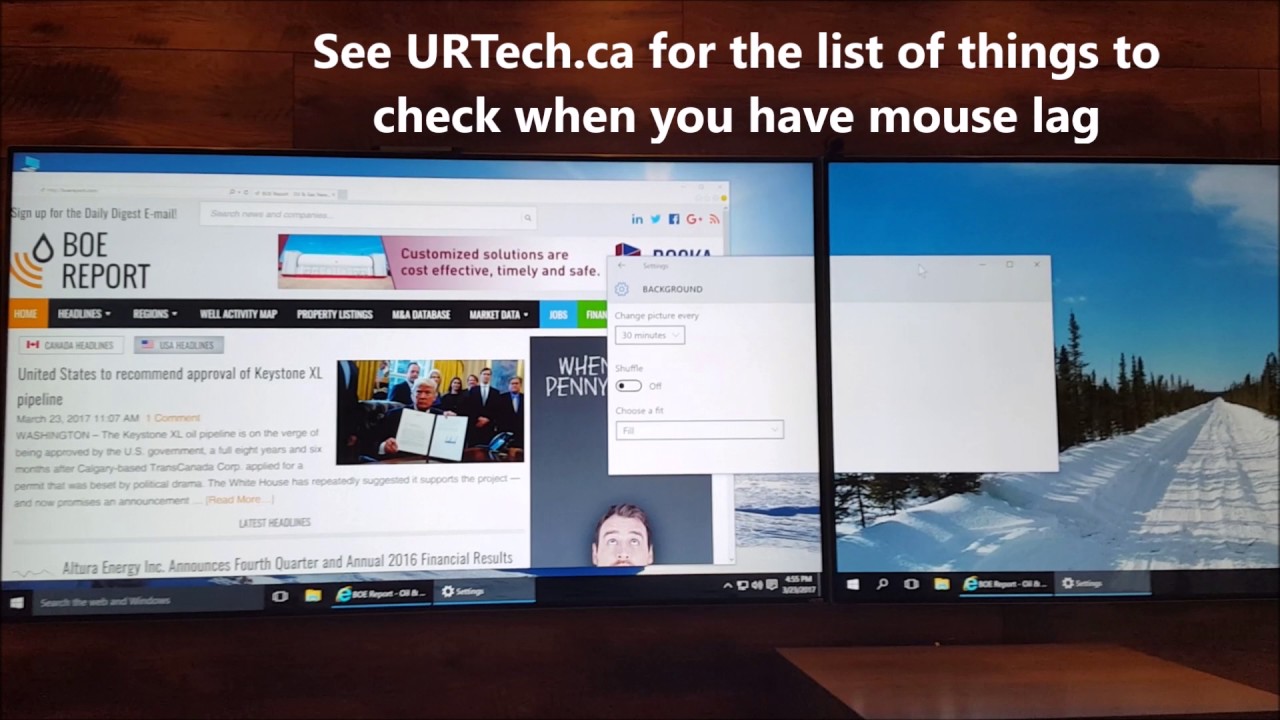
Показать описание
If you have connected your PC to a 4K screen you will often see a subtle but visual notable lag in the time between when you move your mouse and when it moves on the screen. Using 4K screens on a computer can make things difficult to control. You will find that your mouse appears to overshoot your movements and does not respond instantly.
There can be many causes of this problem, but in my case most of it was caused by using the wrong HDMI input on a screen. I was using a large 4K TV as a computer screen and it just was not responding quickly to my mouse movements. The solution was to move my video cable to from a standard 30Hz HDMI input to the 60Hz HDMI input. Take a look at this short video which nicely demonstrates the problem and the solution to mouse lag on 4K.
How To Fix Mouse Lag and Stutters in windows 10
How To Fix Mouse LAG on Windows | Slow and Lagging Cursor
How to Fix Mouse Lag/Freeze Problem in Windows 10 PC or Laptops
Mouse lagging and stuttering in Windows 11 Fix
How to Fix Mouse Lag Windows 11
How To Fix Windows 10 Mouse Lag
How to Fix Mouse Lag on Windows 10
How to fix wireless mouse stuttering and mouse delay on pc
How To Fix Mouse Lagging and Stuttering in Windows 11
How To Fix Mouse Lag & Stutter In Windows 11 - Full Guide
How To Fix USB Mouse Micro Stutter & Lag Problems In Windows 11
Mouse Optimization GUIDE for Gaming! 🔧 (0 Delay Tweaks)
How to fix mouse cursor lagging or freezing in windows 10
How to Fix Mouse Stuttering in Games!
How To Fix Mouse Delay On Roblox
🔧 Mouse Optimization GUIDE for Gaming - 100% Mouse Precision Raw Input, REMOVE Acceleration LAG 🖱️✅...
How To Fix Mouse Lag on 4K Screens
GTA 5 (PC) | How to Fix Lag & Mouse Smoothing !!
The BEST Mouse Optimization GUIDE for Gaming! 🔧 (0 Input Delay)
Mouse input lag fixed with solutions
Fix USB Mouse Lagging & Stuttering in Windows 11 / 10 | How To Solve mouse lag and stutters 🖱️✔️...
Mouse Optimization GUIDE for Gaming (straight RAW input)
How To Fix Mouse Lag On Windows 10?
How to Fix Windows 11 Mouse Lag
Комментарии
 0:14:22
0:14:22
 0:05:10
0:05:10
 0:02:00
0:02:00
 0:02:13
0:02:13
 0:02:16
0:02:16
 0:03:04
0:03:04
 0:01:54
0:01:54
 0:00:57
0:00:57
 0:01:32
0:01:32
 0:01:27
0:01:27
 0:11:39
0:11:39
 0:08:01
0:08:01
 0:02:54
0:02:54
 0:02:42
0:02:42
 0:01:20
0:01:20
 0:15:04
0:15:04
 0:02:11
0:02:11
 0:00:25
0:00:25
 0:08:01
0:08:01
 0:00:19
0:00:19
 0:03:52
0:03:52
 0:16:12
0:16:12
 0:04:33
0:04:33
 0:05:20
0:05:20