filmov
tv
How to Change Speed of YouTube Video
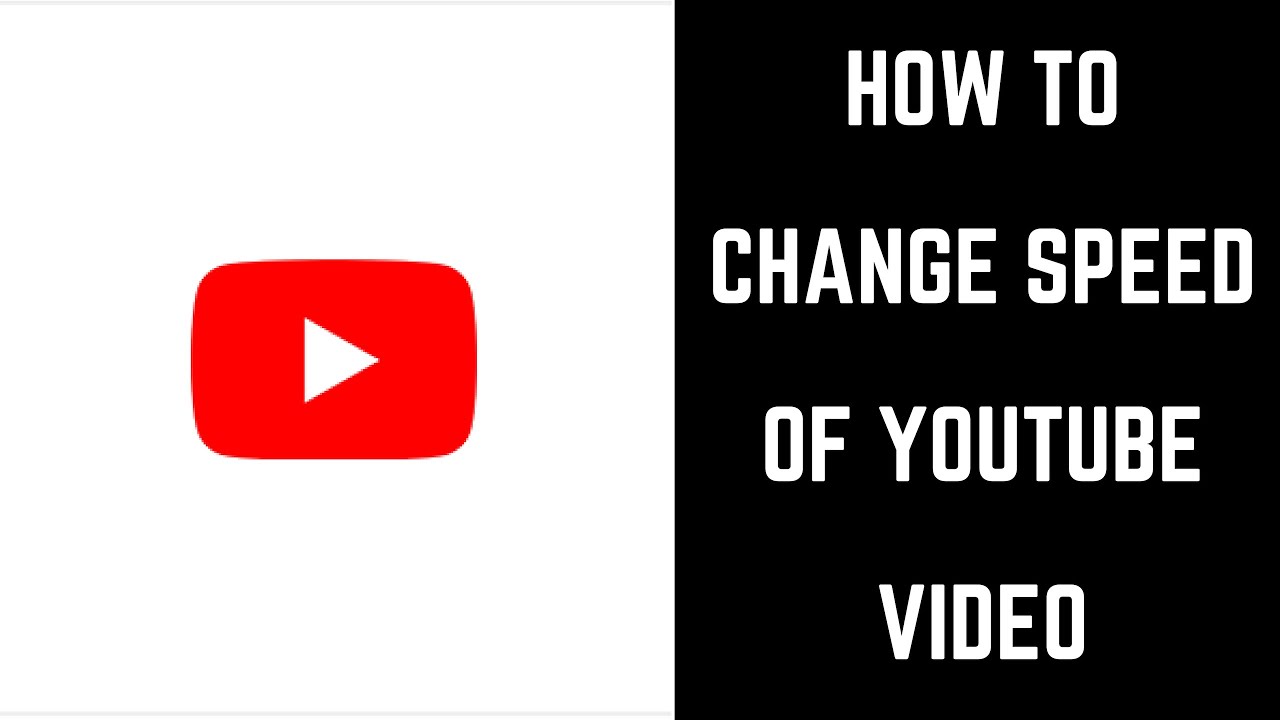
Показать описание
This video shows you how to change the speed of YouTube videos.
Video Transcript:
First let's walk through how to change the speed of a YouTube video on the iPhone, iPad, or Android YouTube mobile app.
Step 1. Launch the YouTube mobile app on your iPhone, iPad, or Android device, and then tap to play the video you want to watch.
Step 2. Tap the screen to bring up the onscreen menu options.
Step 3. Tap the three horizontal dots in the upper right corner of the screen. A menu appears.
Step 4. Tap "Playback Speed" in the list of options. Another menu appears with playback speed options. Select a number below Normal to slow the video down, or select a number above Normal to speed the video up. After tapping to select your new speed, the menu closes and your video resumes playing at the new speed.
Step 2. Hold your cursor over the video to bring up a list of onscreen menu options.
Step 3. Click the "Settings" icon in the lower right corner of the screen. A menu pops up in the lower right corner of the screen.
Step 4. Click "Speed" in the list of options. Select a number below Normal to slow the video down, or select a number above Normal to speed the video up. After tapping to select your new speed, the menu closes and your video resumes playing at the new speed.
Video Transcript:
First let's walk through how to change the speed of a YouTube video on the iPhone, iPad, or Android YouTube mobile app.
Step 1. Launch the YouTube mobile app on your iPhone, iPad, or Android device, and then tap to play the video you want to watch.
Step 2. Tap the screen to bring up the onscreen menu options.
Step 3. Tap the three horizontal dots in the upper right corner of the screen. A menu appears.
Step 4. Tap "Playback Speed" in the list of options. Another menu appears with playback speed options. Select a number below Normal to slow the video down, or select a number above Normal to speed the video up. After tapping to select your new speed, the menu closes and your video resumes playing at the new speed.
Step 2. Hold your cursor over the video to bring up a list of onscreen menu options.
Step 3. Click the "Settings" icon in the lower right corner of the screen. A menu pops up in the lower right corner of the screen.
Step 4. Click "Speed" in the list of options. Select a number below Normal to slow the video down, or select a number above Normal to speed the video up. After tapping to select your new speed, the menu closes and your video resumes playing at the new speed.
Комментарии
 0:01:45
0:01:45
 0:01:27
0:01:27
 0:02:51
0:02:51
![[2.92] Blender Tutorial:](https://i.ytimg.com/vi/SIM_edcheHs/hqdefault.jpg) 0:00:56
0:00:56
 0:00:56
0:00:56
 0:00:53
0:00:53
 0:01:19
0:01:19
 0:05:40
0:05:40
 0:04:25
0:04:25
 0:02:08
0:02:08
 0:00:36
0:00:36
 0:02:01
0:02:01
 0:02:08
0:02:08
 0:03:18
0:03:18
 0:01:16
0:01:16
 0:03:20
0:03:20
 0:00:45
0:00:45
 0:08:22
0:08:22
 0:01:49
0:01:49
 0:00:11
0:00:11
 0:11:08
0:11:08
 0:12:44
0:12:44
 0:00:45
0:00:45
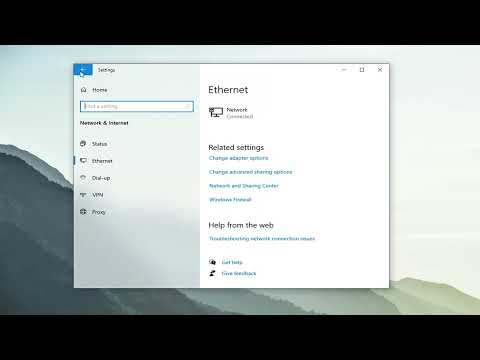 0:03:57
0:03:57