filmov
tv
How to Set App Permissions in Windows 11 [Tutorial]
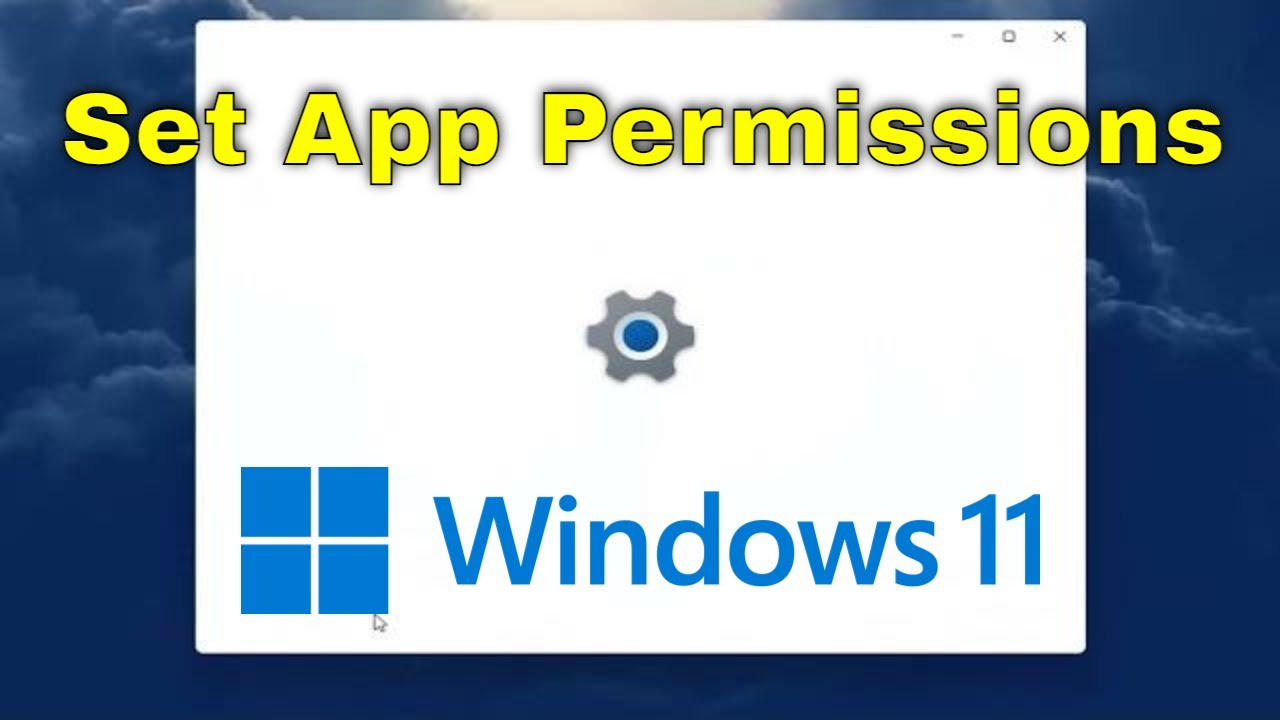
Показать описание
How to Set App Permissions in Windows 11 [Tutorial]
Modern Windows 11 apps have permissions you can control, just like modern iPhone, iPad, and Android apps. You can control access to resources like your location, camera, microphone, and photos.
Microsoft will be proactively granting and denying apps access to your files on a per-app basis. If a particular app has restricted access permissions by default, you'll receive a dialog prompting to accept or deny the request. However, if you need to change these settings manually, you can now use the Settings app.
In this new version, there are two ways to control file access. You can either decide which apps can access your files stored in the Documents, Pictures, or Videos libraries. Or you can choose which apps have full system access to all of your files, including the ones in the Documents, Pictures, Videos, and local OneDrive folders.
This only works for modern apps from the Store, also known as Universal Windows Platform (UWP) apps. Traditional Windows desktop apps have access to everything, and there’s no way to control it.
Issues addressed in this tutorial:
app permissions windows 11
windows app folder permissions
windows app permissions
app permissions
This tutorial explains how to access and manage app permissions in Windows 11. App permissions help keep your system safe and protect your privacy.
This tutorial will apply for computers, laptops, desktops, and tablets running the Windows 11 operating system (Home, Professional, Enterprise, Education) from all supported hardware manufactures, like Dell, HP, Acer, Asus, Toshiba, Lenovo, Huawei and Samsung.
Modern Windows 11 apps have permissions you can control, just like modern iPhone, iPad, and Android apps. You can control access to resources like your location, camera, microphone, and photos.
Microsoft will be proactively granting and denying apps access to your files on a per-app basis. If a particular app has restricted access permissions by default, you'll receive a dialog prompting to accept or deny the request. However, if you need to change these settings manually, you can now use the Settings app.
In this new version, there are two ways to control file access. You can either decide which apps can access your files stored in the Documents, Pictures, or Videos libraries. Or you can choose which apps have full system access to all of your files, including the ones in the Documents, Pictures, Videos, and local OneDrive folders.
This only works for modern apps from the Store, also known as Universal Windows Platform (UWP) apps. Traditional Windows desktop apps have access to everything, and there’s no way to control it.
Issues addressed in this tutorial:
app permissions windows 11
windows app folder permissions
windows app permissions
app permissions
This tutorial explains how to access and manage app permissions in Windows 11. App permissions help keep your system safe and protect your privacy.
This tutorial will apply for computers, laptops, desktops, and tablets running the Windows 11 operating system (Home, Professional, Enterprise, Education) from all supported hardware manufactures, like Dell, HP, Acer, Asus, Toshiba, Lenovo, Huawei and Samsung.
Комментарии
 0:01:36
0:01:36
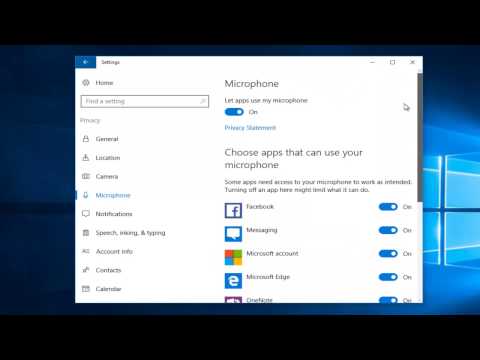 0:04:38
0:04:38
 0:01:44
0:01:44
 0:01:56
0:01:56
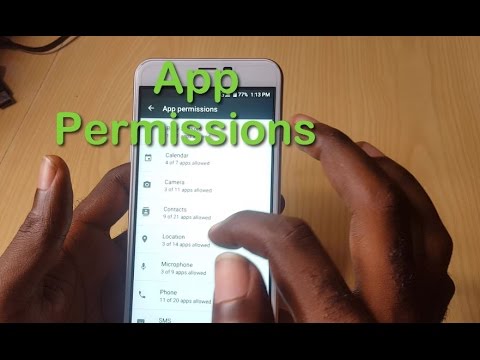 0:04:34
0:04:34
 0:01:46
0:01:46
 0:00:48
0:00:48
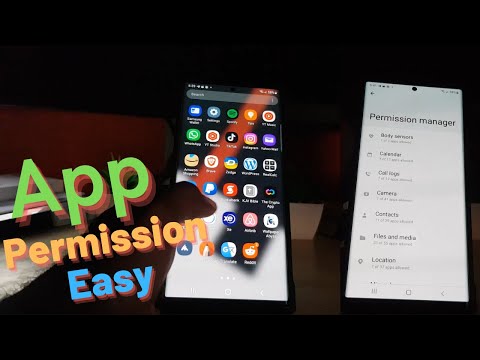 0:03:30
0:03:30
 0:10:34
0:10:34
 0:02:29
0:02:29
 0:01:22
0:01:22
 0:02:21
0:02:21
 0:00:51
0:00:51
 0:01:56
0:01:56
 0:01:22
0:01:22
 0:00:31
0:00:31
 0:01:45
0:01:45
 0:03:13
0:03:13
 0:01:11
0:01:11
 0:01:16
0:01:16
 0:00:52
0:00:52
 0:00:28
0:00:28
 0:02:36
0:02:36
 0:01:52
0:01:52