filmov
tv
How to Set App Permissions in Windows 11
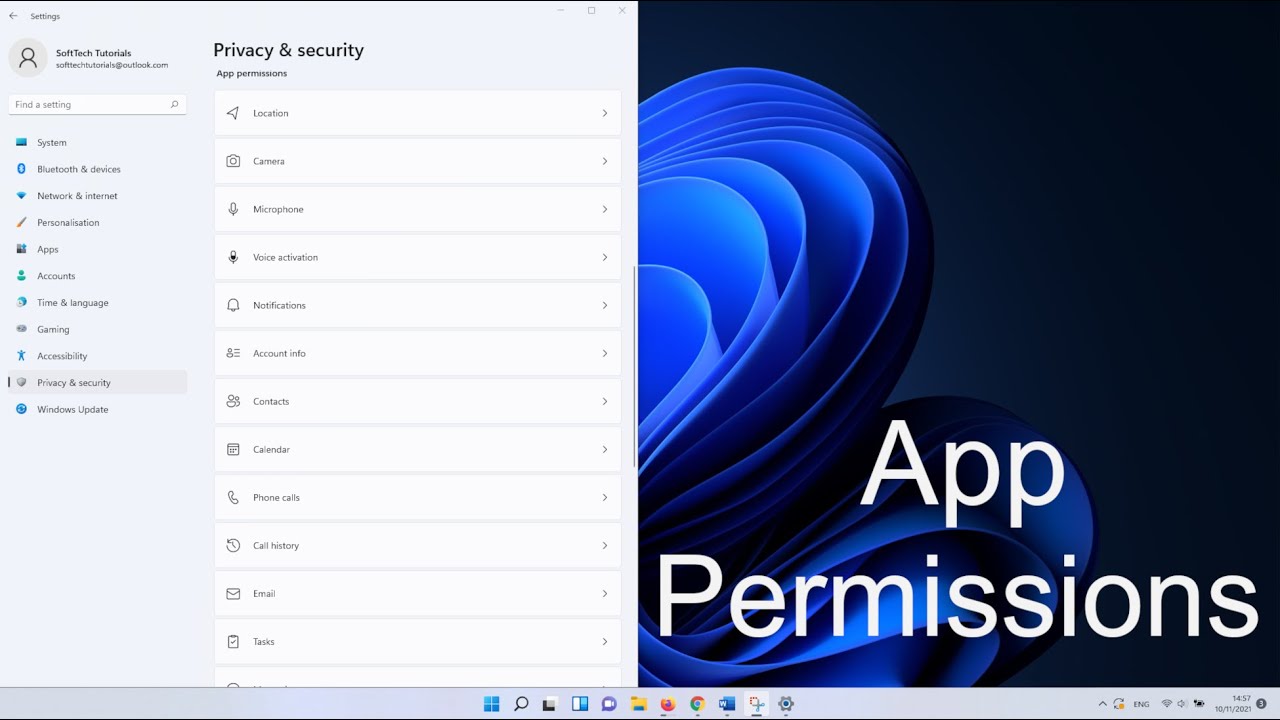
Показать описание
In this short tutorial, I’ll show you how to set app permissions in Windows 11. These permissions are mainly aimed at: location, camera, and microphone but there are many more permissions to manage.
0:00 App Permissions Intro
0:14 Windows 11 App Permissions
0:34 Microphone Permissions Windows 11 Apps
To set the app permissions, click on the Windows search icon and type in settings. You can also open the settings menu with the keyboard combination Windows + i.
On the left side of the menu, click on Privacy & Security.
Next, you need to scroll down until you reach App permissions. So, here you have all of the permissions that you can set.
In this tutorial, I want to take a closer look at the microphone permissions. When you click on it, you get an overview of all of the applications that can use the microphone.
At the top, you can set Microphone access on or off for anyone that uses this PC. Below that, you can set for each app individually if it can access the microphone.
For instance, if you do not want the Microsoft store to have access to the mic, simply set the slider to off. To make sure that these app settings are properly changed, I advise rebooting the PC after making any changes.
You can do this for a lot of other applications as well so make sure to check Privacy & security settings some more.
This concludes our how to set app permissions in Windows 11 tutorial. I'm inspired by creators as TechGumbo and Tech Insider.
#Windows11 #Tutorial #HowTo
0:00 App Permissions Intro
0:14 Windows 11 App Permissions
0:34 Microphone Permissions Windows 11 Apps
To set the app permissions, click on the Windows search icon and type in settings. You can also open the settings menu with the keyboard combination Windows + i.
On the left side of the menu, click on Privacy & Security.
Next, you need to scroll down until you reach App permissions. So, here you have all of the permissions that you can set.
In this tutorial, I want to take a closer look at the microphone permissions. When you click on it, you get an overview of all of the applications that can use the microphone.
At the top, you can set Microphone access on or off for anyone that uses this PC. Below that, you can set for each app individually if it can access the microphone.
For instance, if you do not want the Microsoft store to have access to the mic, simply set the slider to off. To make sure that these app settings are properly changed, I advise rebooting the PC after making any changes.
You can do this for a lot of other applications as well so make sure to check Privacy & security settings some more.
This concludes our how to set app permissions in Windows 11 tutorial. I'm inspired by creators as TechGumbo and Tech Insider.
#Windows11 #Tutorial #HowTo
 0:01:36
0:01:36
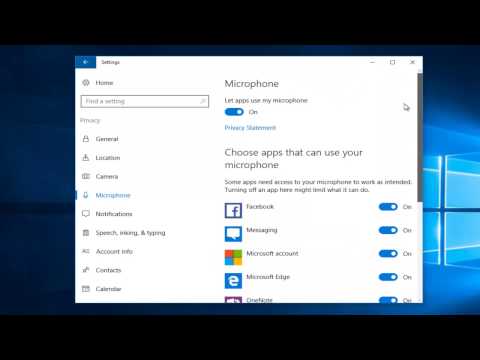 0:04:38
0:04:38
 0:01:44
0:01:44
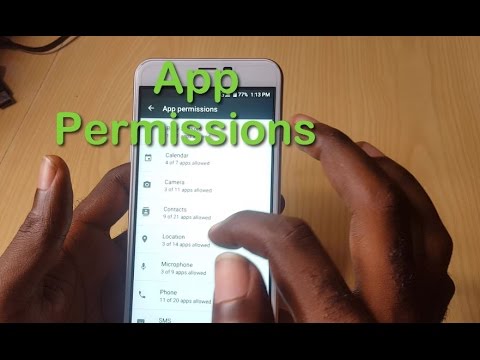 0:04:34
0:04:34
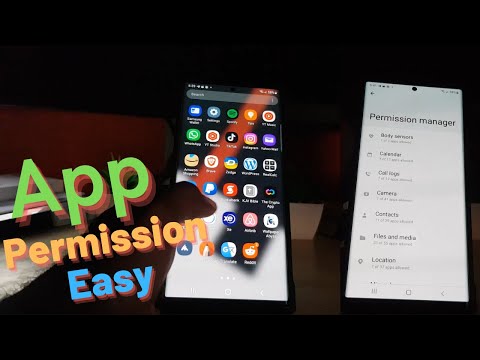 0:03:30
0:03:30
 0:01:56
0:01:56
 0:00:55
0:00:55
 0:00:40
0:00:40
 0:27:56
0:27:56
 0:02:29
0:02:29
 0:02:19
0:02:19
 0:00:48
0:00:48
 0:01:46
0:01:46
 0:00:51
0:00:51
 0:02:53
0:02:53
 0:00:52
0:00:52
 0:01:22
0:01:22
 0:01:20
0:01:20
 0:01:56
0:01:56
 0:00:31
0:00:31
 0:00:46
0:00:46
 0:00:28
0:00:28
 0:00:55
0:00:55
 0:01:52
0:01:52