filmov
tv
How to Clean Install Windows 11 From USB Flash Drive (Complete Tutorial)

Показать описание
This Video Shows You, How to Clean Install Windows 11 Using A USB Flash Drive (For Free). This is a complete step-by-step tutorial on the topic, It will cover all the steps in a Windows Installation Process In-depth, Such as Windows 11 Download, USB DVD creation, Formatting or Disk Partition, Installation, initial setup procedure, and everything in between. Thank you.
Be a patron for Geeks tutorial and support more videos like this!
▼ Links mentioned in this video! ▼
Chapters
0:00 intro
0:12 Compatibility Checkup
1:06 Create a Bootable USB Flash drive
3:15 Load Windows 11 Setup Using Bios/UEFI
5:22 Windows 11 Installation
9:20 Windows 11 Initial Setup
CONTENT DISCLAIMER
This video is only made for educational and entertainment purposes, so please don’t misuse it. As well as only follow the instructions, visual or verbal on the video at your own risk, we will not be held responsible for any loss or damage. As a part of the YouTube Community, we have not used or recommended using anything against the will of YouTube TOS. As well as we are not using or recommending anything illegal, harmful, or dangerous in this video. Thank you
▼ Join the conversation! ▼
▼CONTENT DISCLAIMER▼
This video is only made for educational and entertainment purposes, so please don't misuse it. As well as only follow the instructions, visual or verbal on the video at your own risk, we will not be held responsible for any loss or damage.
Due to the social nature of this broadcasting channel videos may contain content copyrighted by another entity or person. This channel's owner claims no copyright to said content. The broadcaster of this channel cannot be held accountable for the copyrighted content. The broadcaster of this channel is a messenger and sharer of information and strives to verify, but cannot warrant the accuracy of copyrights or completeness of the information on this channel. If you have a complaint about something or find your content is being used incorrectly, PLEASE CONTACT THE BROADCASTER PRIOR TO MAKING A COPYFIGHT CLAIM. Any infringement was not done on purpose and will be rectified to all parties' satisfaction.
▼ More Videos ▼
▼ 10 Simple Ways to Speed Up Your Google Chrome (2016):
▼ How To Speed Up Any Internet 10000x Faster:
▼ Top 89 Google Tricks - Secret Revealed! :
Music Information:
-~-~~-~~~-~~-~-
Please watch: "How to Delete Instagram Account Permanently (Quick And Easy) New!"
-~-~~-~~~-~~-~-
Be a patron for Geeks tutorial and support more videos like this!
▼ Links mentioned in this video! ▼
Chapters
0:00 intro
0:12 Compatibility Checkup
1:06 Create a Bootable USB Flash drive
3:15 Load Windows 11 Setup Using Bios/UEFI
5:22 Windows 11 Installation
9:20 Windows 11 Initial Setup
CONTENT DISCLAIMER
This video is only made for educational and entertainment purposes, so please don’t misuse it. As well as only follow the instructions, visual or verbal on the video at your own risk, we will not be held responsible for any loss or damage. As a part of the YouTube Community, we have not used or recommended using anything against the will of YouTube TOS. As well as we are not using or recommending anything illegal, harmful, or dangerous in this video. Thank you
▼ Join the conversation! ▼
▼CONTENT DISCLAIMER▼
This video is only made for educational and entertainment purposes, so please don't misuse it. As well as only follow the instructions, visual or verbal on the video at your own risk, we will not be held responsible for any loss or damage.
Due to the social nature of this broadcasting channel videos may contain content copyrighted by another entity or person. This channel's owner claims no copyright to said content. The broadcaster of this channel cannot be held accountable for the copyrighted content. The broadcaster of this channel is a messenger and sharer of information and strives to verify, but cannot warrant the accuracy of copyrights or completeness of the information on this channel. If you have a complaint about something or find your content is being used incorrectly, PLEASE CONTACT THE BROADCASTER PRIOR TO MAKING A COPYFIGHT CLAIM. Any infringement was not done on purpose and will be rectified to all parties' satisfaction.
▼ More Videos ▼
▼ 10 Simple Ways to Speed Up Your Google Chrome (2016):
▼ How To Speed Up Any Internet 10000x Faster:
▼ Top 89 Google Tricks - Secret Revealed! :
Music Information:
-~-~~-~~~-~~-~-
Please watch: "How to Delete Instagram Account Permanently (Quick And Easy) New!"
-~-~~-~~~-~~-~-
Комментарии
 0:05:04
0:05:04
 0:06:20
0:06:20
 0:17:54
0:17:54
 0:11:53
0:11:53
 0:09:21
0:09:21
 0:11:11
0:11:11
 0:15:11
0:15:11
 0:16:42
0:16:42
 0:01:32
0:01:32
 0:08:51
0:08:51
 0:05:37
0:05:37
 0:07:51
0:07:51
 0:23:24
0:23:24
 0:09:07
0:09:07
 0:06:30
0:06:30
 0:08:32
0:08:32
 0:04:16
0:04:16
 0:10:32
0:10:32
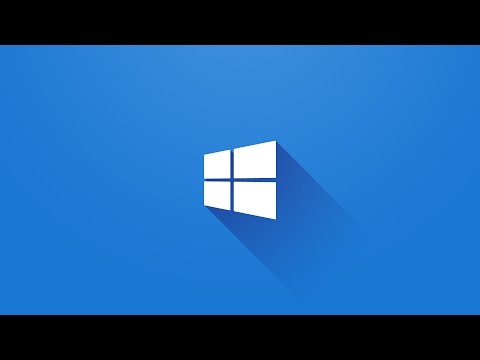 0:02:43
0:02:43
 0:04:11
0:04:11
 0:10:37
0:10:37
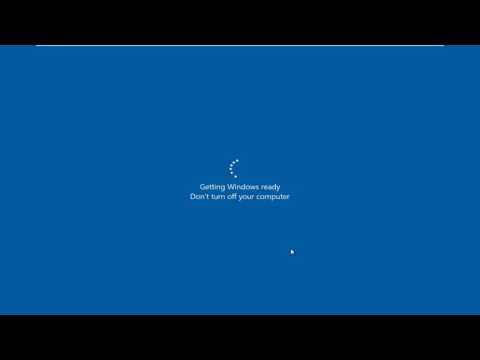 0:17:04
0:17:04
 0:05:51
0:05:51
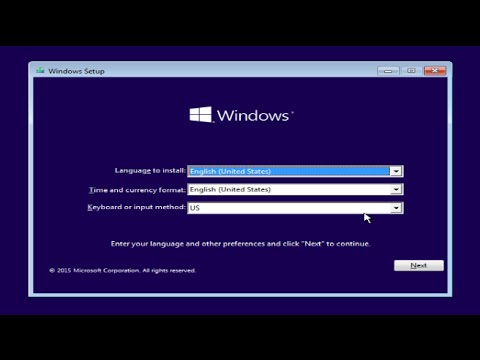 0:06:22
0:06:22