filmov
tv
How to Make Simple Shapes in Adobe Photoshop!

Показать описание
In this video we take a look into how to use the shape tool in Adobe Photoshop as well as how to change their colors and borders.
MY FAVOURITE TOOLS & GUIDES
PHOTOSHOP SHORTCUTS
Move tool: V
Shape tool: U
SHIFT to get a uniform square or circle!
✅ VIDEO SUMMARY
You can create a variety of simple shapes including rectangles, squares, ellipses, triangles, polygons and lines using multiple methods in Photoshop, but the shape tool is the most simple! Simply use the shortcut "U" to find the shape tool, select the shape you require, adjust the fill, stroke and width of the stroke and then drag and draw your shape onto your canvas.
WHO AM I?
If we haven't met before - Hey, I'm Connor 👋 Welcome to My Design Class where I help you craft your creative skillset and proficiency in design software. These videos will help you build the know-how and ability to approach new design briefs with a professional mindset. Let's build a community where we can support each other through our creative journeys. See you in the next video!
🕒 TIMESTAMPS
0:00 How to make simple shapes
0:23 The shape tool (U)
0:55 Add color fill and a stroke
3:05 Rectangle tool
4:00 Ellipse tool
4:30 Triangle tool
4:48 Polygon tool
5:15 Line tool
5:37 Custom shape tool
#mydesignclass #photoshop #graphicdesign #photoshop_tutorial #adobephotoshop
Комментарии
 0:12:50
0:12:50
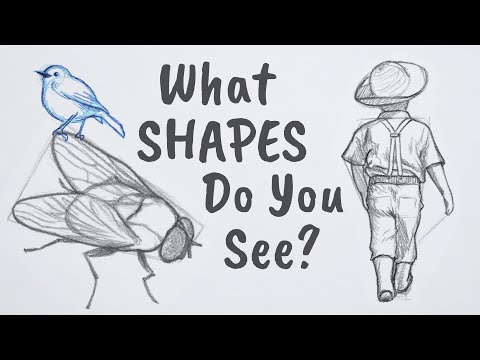 0:11:04
0:11:04
 0:14:05
0:14:05
 0:05:47
0:05:47
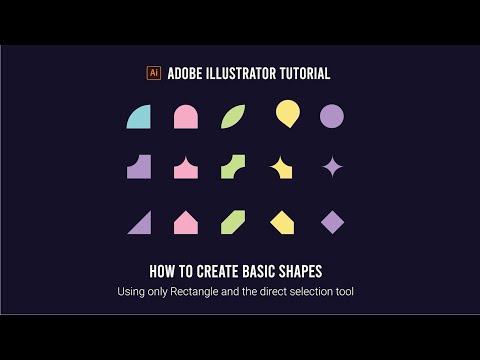 0:07:57
0:07:57
 0:26:07
0:26:07
 0:08:29
0:08:29
 0:14:15
0:14:15
 0:03:37
0:03:37
 0:11:53
0:11:53
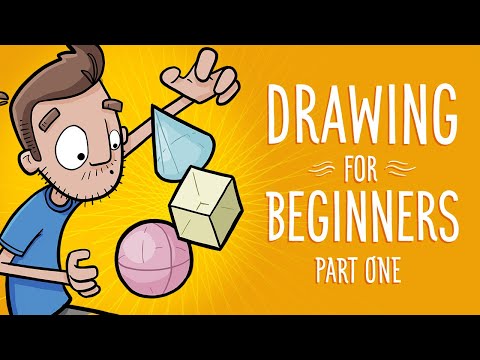 0:09:36
0:09:36
 0:18:20
0:18:20
 0:05:54
0:05:54
 0:09:21
0:09:21
 0:06:36
0:06:36
 0:04:17
0:04:17
 0:05:36
0:05:36
 0:05:05
0:05:05
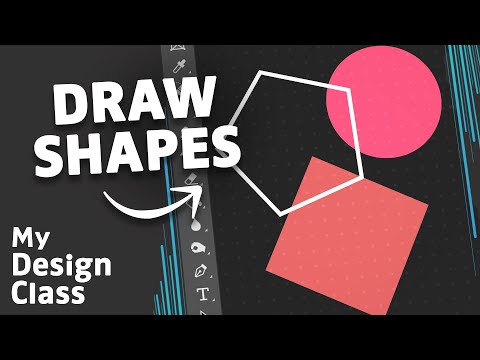 0:00:59
0:00:59
 0:16:20
0:16:20
 0:24:34
0:24:34
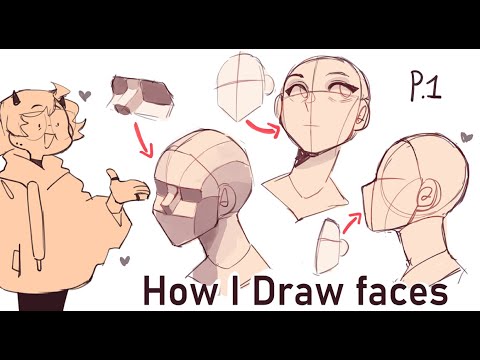 0:15:23
0:15:23
 0:21:47
0:21:47
 0:09:07
0:09:07