filmov
tv
How to reset Windows 11 password

Показать описание
Reset Password for Windows 11.
You are in the right video if you forgot your password to login.
You do not need to have bootable USB or disc for this process.
By pressing and holding SHIFT key will boot into recovery partition which has command prompt.
We need to go into recovery partition, command prompt to rename the CMD.EXE to UTILMAN.EXE
Once you booted into recovery partition. Go to Troubleshoot - Advanced Options - Command Prompt
In command prompt. Try to locate your drive. It can be C: or D: or E:... as long as you are able to see Windows folder.
Follow these steps:
1. cd Windows
2. cd System32
7. exit
8. Shut down and power back up the PC after
Once you are booted back to windows login screen. Click on the accessibility (human icon).
Command prompt will popup.
Type: control userpasswords2
User Accounts will popup.
At the very bottom. You will see Reset Password button. Click that and input your new password.
Hope this helps. Do not forget to Like and Subscribe. Hope you learn something new everyday.
This tutorial will apply for computer, desktops, laptops and notebook on all Windows 11.
- Password Reset for Windows 11 Home
- Password Reset for Windows 11 Pro
-----------------------------------------------------------------------------------------------
If this video is helpful or helped you, it will be nice to have a cup of coffee.
Appreciation support to UberGeeks via PayPal:
Subscribe to our channel for all our latest videos!
Follow us on Facebook:
Follow us on Instagram:
Links included in this description might be affiliate links. If you purchase a product or service with the links that I provide I may receive a small commission. There is no additional charge to you!
As an Amazon Associate I earn from qualifying purchases.
As an eBay Partner Network I earn from qualifying purchases.
Legal Disclosure:
UberGeeks video(s) or information provided on this website does not, and is not intended to, constitute legal advice, constitute IT professional advise, information technology expert, or tech related material; instead, all information and content available on this are for entertainment purposes only. No information contained in this video shall create any express or implied warranty or guarantee of any particular result.
UberGeeks shall not be held liable for any damages, losses, injuries, loss of data, or harm arising from the use of information or techniques presented in our video(s) or information provided on this website. By accessing and using our content, you agree to release us from any liability.
Participation in any activities or experiments presented in our video(s) is entirely voluntary. If you choose to replicate any actions or experiments, exercise caution, and prioritize your safety and the safety of your equipment.
Thank you for joining us on this IT journey. We hope you find our video(s) enjoyable. Remember, your participation in this channel is at your own discretion, and we encourage you to use the information responsibly and safely.
You are in the right video if you forgot your password to login.
You do not need to have bootable USB or disc for this process.
By pressing and holding SHIFT key will boot into recovery partition which has command prompt.
We need to go into recovery partition, command prompt to rename the CMD.EXE to UTILMAN.EXE
Once you booted into recovery partition. Go to Troubleshoot - Advanced Options - Command Prompt
In command prompt. Try to locate your drive. It can be C: or D: or E:... as long as you are able to see Windows folder.
Follow these steps:
1. cd Windows
2. cd System32
7. exit
8. Shut down and power back up the PC after
Once you are booted back to windows login screen. Click on the accessibility (human icon).
Command prompt will popup.
Type: control userpasswords2
User Accounts will popup.
At the very bottom. You will see Reset Password button. Click that and input your new password.
Hope this helps. Do not forget to Like and Subscribe. Hope you learn something new everyday.
This tutorial will apply for computer, desktops, laptops and notebook on all Windows 11.
- Password Reset for Windows 11 Home
- Password Reset for Windows 11 Pro
-----------------------------------------------------------------------------------------------
If this video is helpful or helped you, it will be nice to have a cup of coffee.
Appreciation support to UberGeeks via PayPal:
Subscribe to our channel for all our latest videos!
Follow us on Facebook:
Follow us on Instagram:
Links included in this description might be affiliate links. If you purchase a product or service with the links that I provide I may receive a small commission. There is no additional charge to you!
As an Amazon Associate I earn from qualifying purchases.
As an eBay Partner Network I earn from qualifying purchases.
Legal Disclosure:
UberGeeks video(s) or information provided on this website does not, and is not intended to, constitute legal advice, constitute IT professional advise, information technology expert, or tech related material; instead, all information and content available on this are for entertainment purposes only. No information contained in this video shall create any express or implied warranty or guarantee of any particular result.
UberGeeks shall not be held liable for any damages, losses, injuries, loss of data, or harm arising from the use of information or techniques presented in our video(s) or information provided on this website. By accessing and using our content, you agree to release us from any liability.
Participation in any activities or experiments presented in our video(s) is entirely voluntary. If you choose to replicate any actions or experiments, exercise caution, and prioritize your safety and the safety of your equipment.
Thank you for joining us on this IT journey. We hope you find our video(s) enjoyable. Remember, your participation in this channel is at your own discretion, and we encourage you to use the information responsibly and safely.
Комментарии
 0:04:44
0:04:44
 0:07:04
0:07:04
 0:02:55
0:02:55
 0:02:00
0:02:00
 0:04:04
0:04:04
 0:03:01
0:03:01
 0:07:20
0:07:20
 0:01:52
0:01:52
 0:03:22
0:03:22
 0:06:43
0:06:43
 0:05:56
0:05:56
 0:01:43
0:01:43
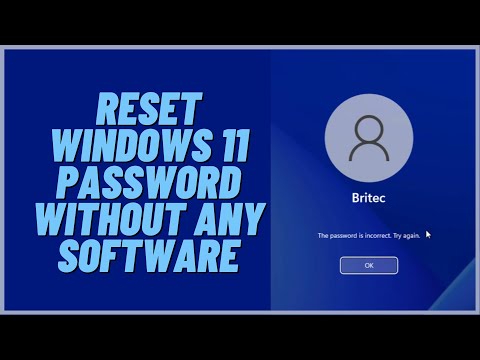 0:09:41
0:09:41
 0:13:52
0:13:52
 0:08:54
0:08:54
 0:03:29
0:03:29
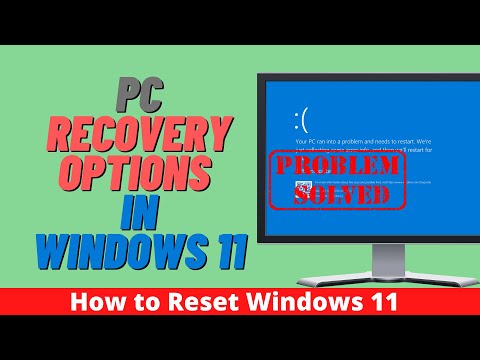 0:16:36
0:16:36
 0:01:44
0:01:44
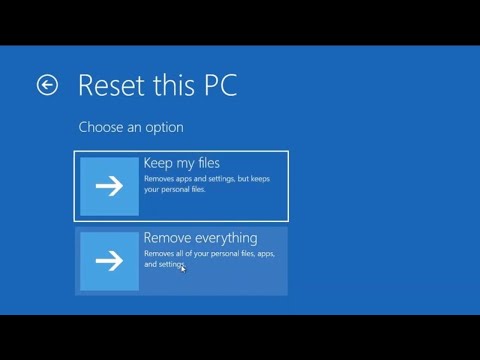 0:06:26
0:06:26
 0:01:44
0:01:44
 0:02:53
0:02:53
 0:00:38
0:00:38
 0:00:56
0:00:56
 0:00:40
0:00:40