filmov
tv
Troubleshooting PuTTY Network Error: Connection Timed Out

Показать описание
Disclaimer/Disclosure: Some of the content was synthetically produced using various Generative AI (artificial intelligence) tools; so, there may be inaccuracies or misleading information present in the video. Please consider this before relying on the content to make any decisions or take any actions etc. If you still have any concerns, please feel free to write them in a comment. Thank you.
---
Summary: Learn how to troubleshoot and resolve the PuTTY network error: Connection timed out. Understand the possible causes and find solutions to ensure a smooth SSH connection experience.
---
Troubleshooting PuTTY Network Error: Connection Timed Out
PuTTY is a popular open-source terminal emulator that allows users to connect to remote servers using the SSH, Telnet, or serial protocols. However, encountering the "Network error: Connection timed out" message can be frustrating. In this guide, we'll explore common causes for this error and provide steps to troubleshoot and resolve the issue.
Understanding the Error
The "Network error: Connection timed out" message indicates that PuTTY was unable to establish a connection with the server within the specified time frame. This can occur for various reasons, and identifying the root cause is crucial for finding an appropriate solution.
Possible Causes and Solutions
Firewall Settings
Firewall settings on either the client or server side may be blocking the connection. Check both the local firewall on your machine and the firewall settings on the server to ensure that the necessary ports (usually port 22 for SSH) are open.
Incorrect IP Address or Hostname
Verify that you have entered the correct IP address or hostname of the server. Typos or inaccuracies in this information can lead to connection failures. Double-check and try connecting again.
Server Unavailability
Ensure that the server is up and running. The connection timeout might occur if the server is not reachable or is experiencing connectivity issues. Contact your system administrator or hosting provider to confirm the server's status.
Network Issues
Network problems, such as intermittent connectivity or a slow internet connection, can contribute to connection timeouts. Test your network connection and consider trying from a different network to rule out local issues.
SSH Service Status
Verify that the SSH service is running on the server. If the service is not active, PuTTY won't be able to establish a connection. Check the server logs for any SSH-related errors.
Security Software Interference
Antivirus or security software on your machine might interfere with the connection. Temporarily disable such software and attempt to connect again to see if it resolves the issue.
SSH Configuration
Check the SSH configuration on the server for any misconfigurations. Incorrect settings in the SSH daemon configuration file can lead to connection problems.
Conclusion
Troubleshooting the "Network error: Connection timed out" in PuTTY requires a systematic approach to identify and address the underlying issues. By examining firewall settings, verifying server details, and considering network and software factors, you can work towards resolving the problem and establishing a successful SSH connection.
Remember to approach each potential cause systematically, testing your connection after each adjustment. If the issue persists, seek assistance from your IT department or system administrator for further guidance.
---
Summary: Learn how to troubleshoot and resolve the PuTTY network error: Connection timed out. Understand the possible causes and find solutions to ensure a smooth SSH connection experience.
---
Troubleshooting PuTTY Network Error: Connection Timed Out
PuTTY is a popular open-source terminal emulator that allows users to connect to remote servers using the SSH, Telnet, or serial protocols. However, encountering the "Network error: Connection timed out" message can be frustrating. In this guide, we'll explore common causes for this error and provide steps to troubleshoot and resolve the issue.
Understanding the Error
The "Network error: Connection timed out" message indicates that PuTTY was unable to establish a connection with the server within the specified time frame. This can occur for various reasons, and identifying the root cause is crucial for finding an appropriate solution.
Possible Causes and Solutions
Firewall Settings
Firewall settings on either the client or server side may be blocking the connection. Check both the local firewall on your machine and the firewall settings on the server to ensure that the necessary ports (usually port 22 for SSH) are open.
Incorrect IP Address or Hostname
Verify that you have entered the correct IP address or hostname of the server. Typos or inaccuracies in this information can lead to connection failures. Double-check and try connecting again.
Server Unavailability
Ensure that the server is up and running. The connection timeout might occur if the server is not reachable or is experiencing connectivity issues. Contact your system administrator or hosting provider to confirm the server's status.
Network Issues
Network problems, such as intermittent connectivity or a slow internet connection, can contribute to connection timeouts. Test your network connection and consider trying from a different network to rule out local issues.
SSH Service Status
Verify that the SSH service is running on the server. If the service is not active, PuTTY won't be able to establish a connection. Check the server logs for any SSH-related errors.
Security Software Interference
Antivirus or security software on your machine might interfere with the connection. Temporarily disable such software and attempt to connect again to see if it resolves the issue.
SSH Configuration
Check the SSH configuration on the server for any misconfigurations. Incorrect settings in the SSH daemon configuration file can lead to connection problems.
Conclusion
Troubleshooting the "Network error: Connection timed out" in PuTTY requires a systematic approach to identify and address the underlying issues. By examining firewall settings, verifying server details, and considering network and software factors, you can work towards resolving the problem and establishing a successful SSH connection.
Remember to approach each potential cause systematically, testing your connection after each adjustment. If the issue persists, seek assistance from your IT department or system administrator for further guidance.
 0:01:52
0:01:52
 0:02:52
0:02:52
 0:03:54
0:03:54
![[FIXED] Putty Network](https://i.ytimg.com/vi/djQsO9FSoqs/hqdefault.jpg) 0:06:35
0:06:35
 0:02:06
0:02:06
 0:09:26
0:09:26
 0:02:04
0:02:04
 0:01:10
0:01:10
 0:03:06
0:03:06
 0:03:56
0:03:56
 0:02:05
0:02:05
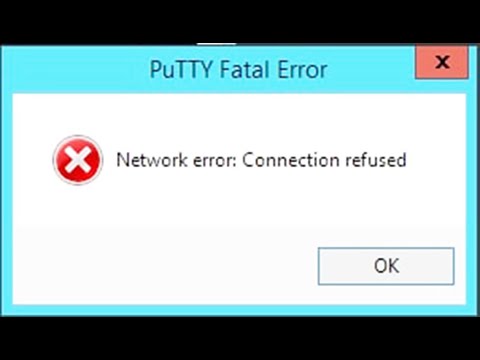 0:03:17
0:03:17
 0:01:30
0:01:30
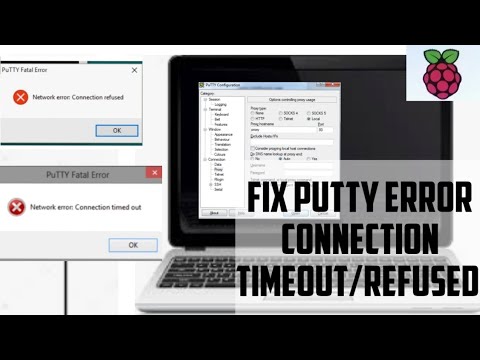 0:05:01
0:05:01
 0:04:31
0:04:31
 0:03:47
0:03:47
 0:01:47
0:01:47
 0:00:59
0:00:59
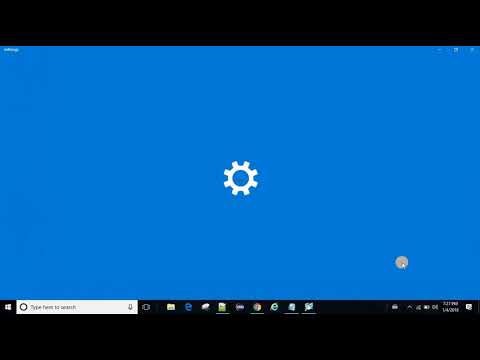 0:03:31
0:03:31
 0:04:39
0:04:39
 0:01:28
0:01:28
 0:04:59
0:04:59
 0:01:19
0:01:19
 0:02:29
0:02:29