filmov
tv
Fix Brave Browser high CPU and Memory usage on Windows (4/13/2023 Updated)
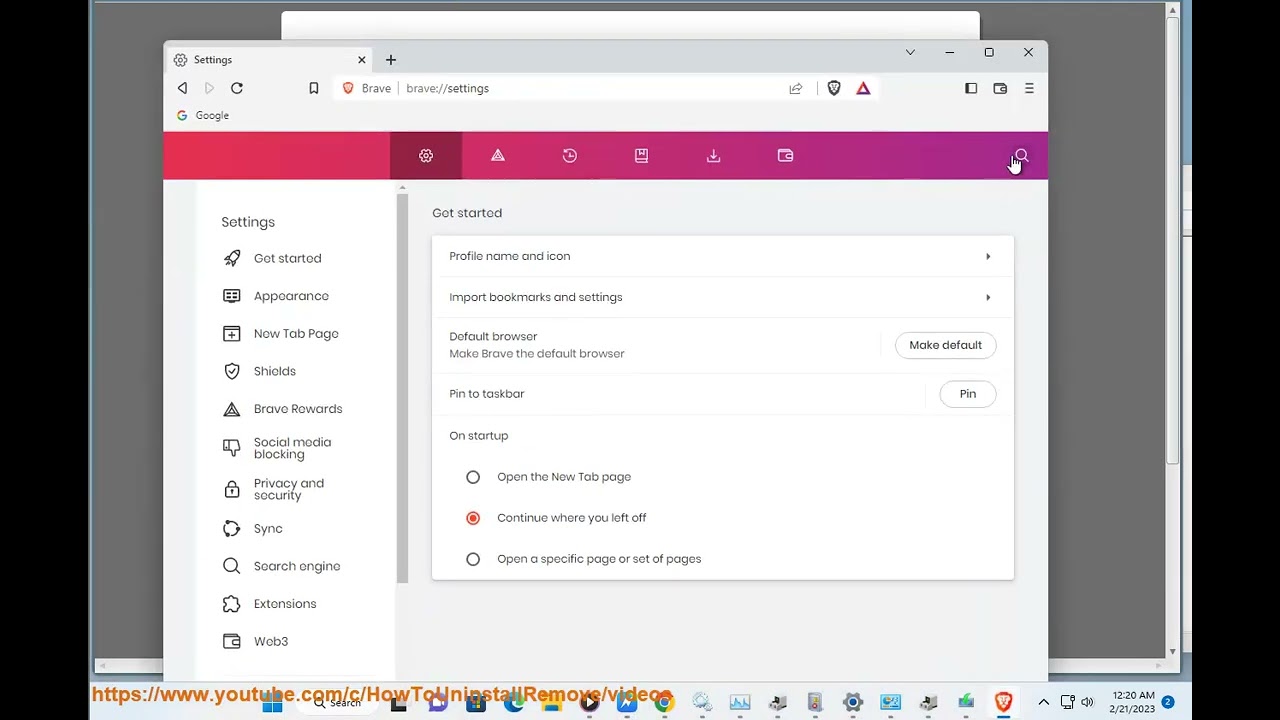
Показать описание
Here's how to Fix Brave Browser high CPU and Memory usage on Windows.
i. Here are some solutions you can try to fix Brave Browser high CPU and Memory usage on Windows:
Disable hardware acceleration. Hardware acceleration is a feature that allows the browser to use your computer's graphics card to render web pages. This can sometimes lead to high CPU and memory usage, so disabling it may help. To disable hardware acceleration, open Brave Browser and go to Settings - Advanced - System. Uncheck the Use hardware acceleration when available checkbox.
Disable startup pages. Startup pages are websites that open automatically when you start Brave Browser. If you have any startup pages, disabling them may help to reduce CPU and memory usage. To disable startup pages, open Brave Browser and go to Settings - On startup. Uncheck the Open a specific page or set of pages when Brave starts checkbox.
Disable extensions. Extensions are add-ons that can be installed to add new features to Brave Browser. If you have any extensions installed, disabling them may help to reduce CPU and memory usage. To disable extensions, open Brave Browser and go to Settings - Extensions. Toggle the Enabled switch for any extensions that you want to disable.
Clear your browsing history. Your browsing history can contain a lot of data, including cookies, cache, and other files. Clearing your browsing history can help to free up memory and reduce CPU usage. To clear your browsing history, open Brave Browser and go to Settings - Privacy & security - Clear browsing data. Select the Browsing history checkbox and click Clear data.
Update Brave Browser. Brave Browser is constantly being updated with new features and bug fixes. If you are using an outdated version of Brave Browser, it may be causing high CPU and memory usage. To update Brave Browser, open the browser and click on the three dots in the top right corner of the window. Select Help - About Brave. If an update is available, Brave Browser will automatically download and install it.
Reinstall Brave Browser. If you have tried all of the above solutions and you are still experiencing high CPU and memory usage, you may need to reinstall Brave Browser. To reinstall Brave Browser, open the Control Panel and go to Programs and Features. Select Brave Browser and click Uninstall. Once Brave Browser has been uninstalled, download the latest version from the Brave website and install it.
If you are still experiencing high CPU and memory usage after trying all of the above solutions, you may need to contact Brave support for help.
ii. There are a number of extensions that can conflict with Brave Browser. Some of the most common conflicts include:
Ad blockers: Ad blockers can sometimes conflict with Brave Browser's built-in ad blocker. If you are experiencing problems with an ad blocker, you can try disabling it to see if that fixes the problem.
Privacy extensions: Privacy extensions can sometimes conflict with Brave Browser's built-in privacy features. If you are experiencing problems with a privacy extension, you can try disabling it to see if that fixes the problem.
VPN extensions: VPN extensions can sometimes conflict with Brave Browser's built-in VPN. If you are experiencing problems with a VPN extension, you can try disabling it to see if that fixes the problem.
Other extensions: There are a number of other extensions that can conflict with Brave Browser. If you are experiencing problems with an extension, you can try disabling it to see if that fixes the problem.
If you are experiencing problems with an extension, you can try disabling it to see if that fixes the problem. You can also try contacting the developer of the extension for help.
Here are some tips to avoid conflicts with extensions:
Only install extensions from trusted sources.
Read the reviews of extensions before you install them.
Disable extensions that you are not using.
Update extensions regularly.
Uninstall extensions that are causing problems.
If you are still having problems with extensions, you can contact Brave support for help.
i. Here are some solutions you can try to fix Brave Browser high CPU and Memory usage on Windows:
Disable hardware acceleration. Hardware acceleration is a feature that allows the browser to use your computer's graphics card to render web pages. This can sometimes lead to high CPU and memory usage, so disabling it may help. To disable hardware acceleration, open Brave Browser and go to Settings - Advanced - System. Uncheck the Use hardware acceleration when available checkbox.
Disable startup pages. Startup pages are websites that open automatically when you start Brave Browser. If you have any startup pages, disabling them may help to reduce CPU and memory usage. To disable startup pages, open Brave Browser and go to Settings - On startup. Uncheck the Open a specific page or set of pages when Brave starts checkbox.
Disable extensions. Extensions are add-ons that can be installed to add new features to Brave Browser. If you have any extensions installed, disabling them may help to reduce CPU and memory usage. To disable extensions, open Brave Browser and go to Settings - Extensions. Toggle the Enabled switch for any extensions that you want to disable.
Clear your browsing history. Your browsing history can contain a lot of data, including cookies, cache, and other files. Clearing your browsing history can help to free up memory and reduce CPU usage. To clear your browsing history, open Brave Browser and go to Settings - Privacy & security - Clear browsing data. Select the Browsing history checkbox and click Clear data.
Update Brave Browser. Brave Browser is constantly being updated with new features and bug fixes. If you are using an outdated version of Brave Browser, it may be causing high CPU and memory usage. To update Brave Browser, open the browser and click on the three dots in the top right corner of the window. Select Help - About Brave. If an update is available, Brave Browser will automatically download and install it.
Reinstall Brave Browser. If you have tried all of the above solutions and you are still experiencing high CPU and memory usage, you may need to reinstall Brave Browser. To reinstall Brave Browser, open the Control Panel and go to Programs and Features. Select Brave Browser and click Uninstall. Once Brave Browser has been uninstalled, download the latest version from the Brave website and install it.
If you are still experiencing high CPU and memory usage after trying all of the above solutions, you may need to contact Brave support for help.
ii. There are a number of extensions that can conflict with Brave Browser. Some of the most common conflicts include:
Ad blockers: Ad blockers can sometimes conflict with Brave Browser's built-in ad blocker. If you are experiencing problems with an ad blocker, you can try disabling it to see if that fixes the problem.
Privacy extensions: Privacy extensions can sometimes conflict with Brave Browser's built-in privacy features. If you are experiencing problems with a privacy extension, you can try disabling it to see if that fixes the problem.
VPN extensions: VPN extensions can sometimes conflict with Brave Browser's built-in VPN. If you are experiencing problems with a VPN extension, you can try disabling it to see if that fixes the problem.
Other extensions: There are a number of other extensions that can conflict with Brave Browser. If you are experiencing problems with an extension, you can try disabling it to see if that fixes the problem.
If you are experiencing problems with an extension, you can try disabling it to see if that fixes the problem. You can also try contacting the developer of the extension for help.
Here are some tips to avoid conflicts with extensions:
Only install extensions from trusted sources.
Read the reviews of extensions before you install them.
Disable extensions that you are not using.
Update extensions regularly.
Uninstall extensions that are causing problems.
If you are still having problems with extensions, you can contact Brave support for help.
 0:03:11
0:03:11
 0:01:46
0:01:46
 0:07:13
0:07:13
 0:01:58
0:01:58
 0:00:38
0:00:38
 0:01:59
0:01:59
 0:01:56
0:01:56
 0:02:07
0:02:07
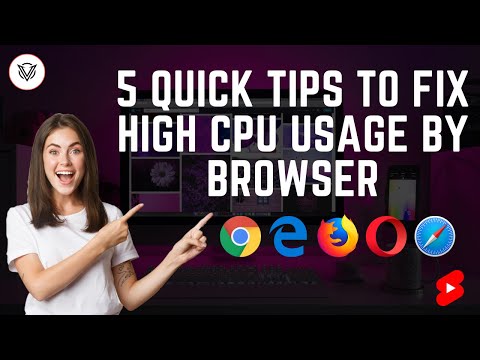 0:01:00
0:01:00
 0:05:58
0:05:58
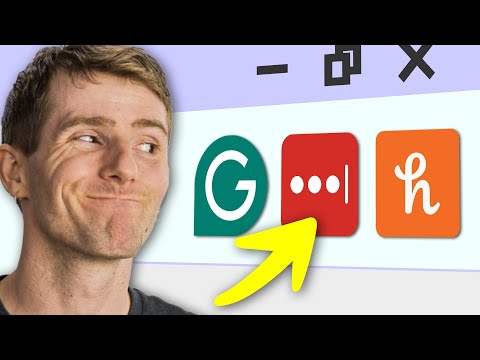 0:10:24
0:10:24
 0:01:39
0:01:39
 0:03:33
0:03:33
 0:01:11
0:01:11
 0:03:35
0:03:35
 0:02:09
0:02:09
 0:04:03
0:04:03
 0:00:51
0:00:51
 0:01:03
0:01:03
 0:02:01
0:02:01
 0:02:20
0:02:20
 0:03:22
0:03:22
 0:01:19
0:01:19
 0:01:49
0:01:49