filmov
tv
Stop using Power Apps to bulk update SharePoint use Power Automate Instead
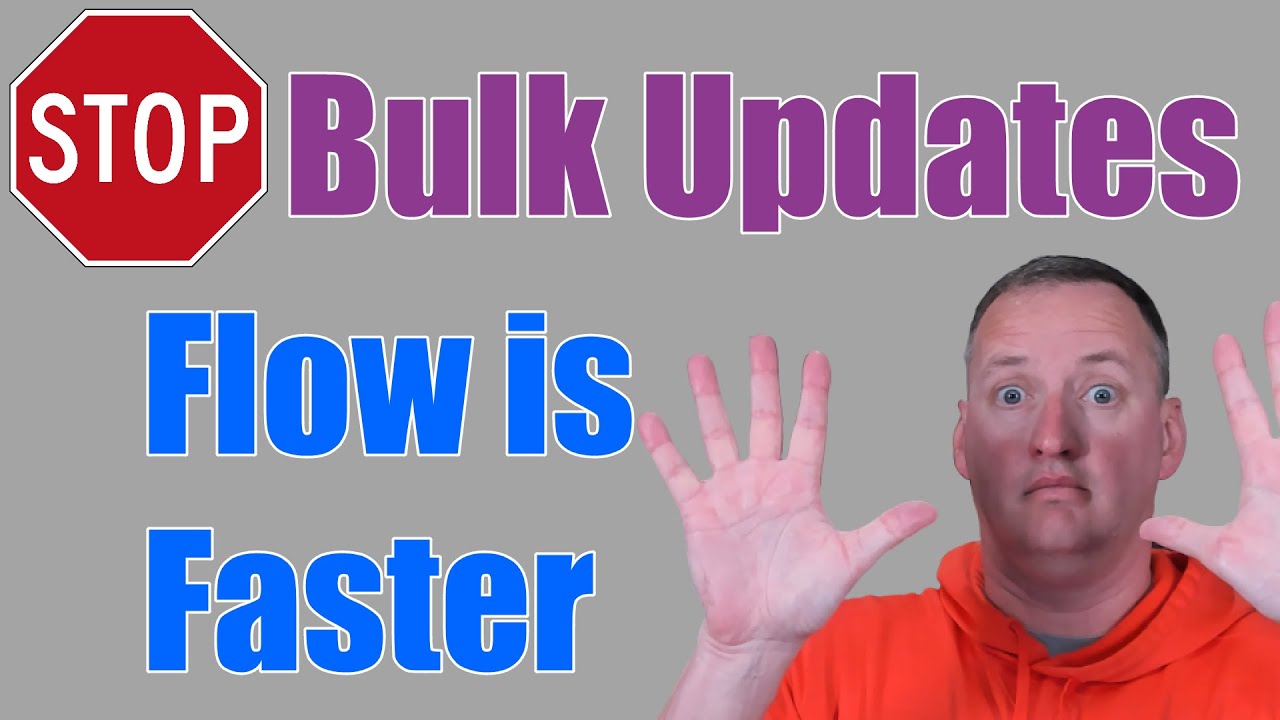
Показать описание
In this video, you will learn how to update your data source like SharePoint using bulk update methods. ForAll is great but slow so instead we learn to use the JSON function to format our collection and then send it to Power Automate flow to Parse the JSON and then Apply to each. A much faster method that avoids your users from having to wait.
0:00 PowerApps Bulk Updates
1:18 Demo of Patch vs. Power Automate flow speed
3:00 Review what not to do and overview of the process
6:05 Create the collection to update from
7:32 Create a flow to bulk update your data source using Compose, Parse JSON, Apply to Each, and Create Item
13:20 Refresh your Power Automate flow in your Power Apps app
14:47 A couple of things to think about when using this method for Bulk Updates
0:00 PowerApps Bulk Updates
1:18 Demo of Patch vs. Power Automate flow speed
3:00 Review what not to do and overview of the process
6:05 Create the collection to update from
7:32 Create a flow to bulk update your data source using Compose, Parse JSON, Apply to Each, and Create Item
13:20 Refresh your Power Automate flow in your Power Apps app
14:47 A couple of things to think about when using this method for Bulk Updates
Stop using Power Apps to bulk update SharePoint use Power Automate Instead
Stop Using Power Apps Forms!
Quit working so hard! Use ChatGPT 🤖 to instantly become better at Power Apps
Power Apps Global Variables - Stop using them!
Stop Integrating Power Apps & Power Automate
Stop making useless Groups in Power Apps! Containers for the win
Time to Stop Using SharePoint Lookups in PowerApps
5 things every Power Apps beginner needs to know
Face pull on Rings - Proper Technique #Calisthenics #Caliathletics #app #learncalisthenics
Avoid These Common Power Apps Patch Function Mistakes At All Costs
Stop doing this with Power Apps Components
Power Apps Performance Optimization Tips
What is Power Apps?
Power Apps Variables: Global vs. Context and what you need to know
Stop just building Canvas Apps! The Power Platform has so many tools you can use
Top 25 Power Apps Tips, Tricks & Best Practices for Makers
QTT - Why do you keep using the Powerapps refresh function?
Mastering Delegation in Power Apps: A Comprehensive Guide
Power Automate SharePoint Permissions and Security - Grant, Remove, and inherit with Flow
Power Apps Design: Make Your Power Apps Look Better With This 1 Tip
Why Power Apps Patch function doesn't work properly
Duplicate detection in Canvas based PowerApps
Stop Power Automate from Adding an Apply to Each
Reset Multiple Controls in Power Apps Quickly with this Pro Tip! #Shorts
Комментарии
 0:18:54
0:18:54
 0:29:36
0:29:36
 0:17:49
0:17:49
 0:16:34
0:16:34
 0:01:01
0:01:01
 0:20:20
0:20:20
 0:12:26
0:12:26
 0:19:17
0:19:17
 0:00:10
0:00:10
 0:29:35
0:29:35
 0:01:00
0:01:00
 0:21:36
0:21:36
 0:09:53
0:09:53
 0:22:18
0:22:18
 0:25:30
0:25:30
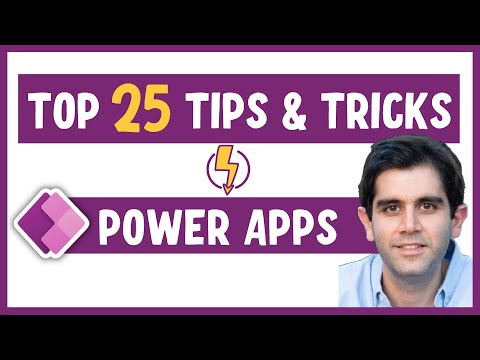 0:26:57
0:26:57
 0:12:46
0:12:46
 0:23:13
0:23:13
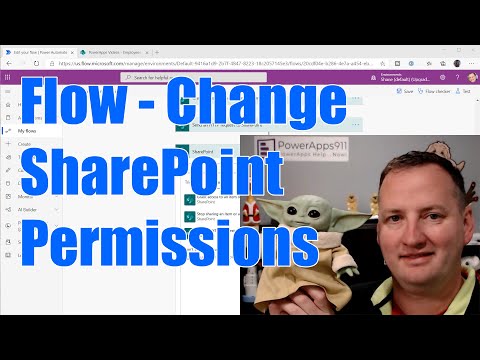 0:11:01
0:11:01
 0:12:39
0:12:39
 0:16:24
0:16:24
 0:19:38
0:19:38
 0:03:35
0:03:35
 0:00:58
0:00:58