filmov
tv
Downgrade from macOS Sonoma to Ventura on M1 & M2 Macs! (3 DIFFERENT WAYS!)
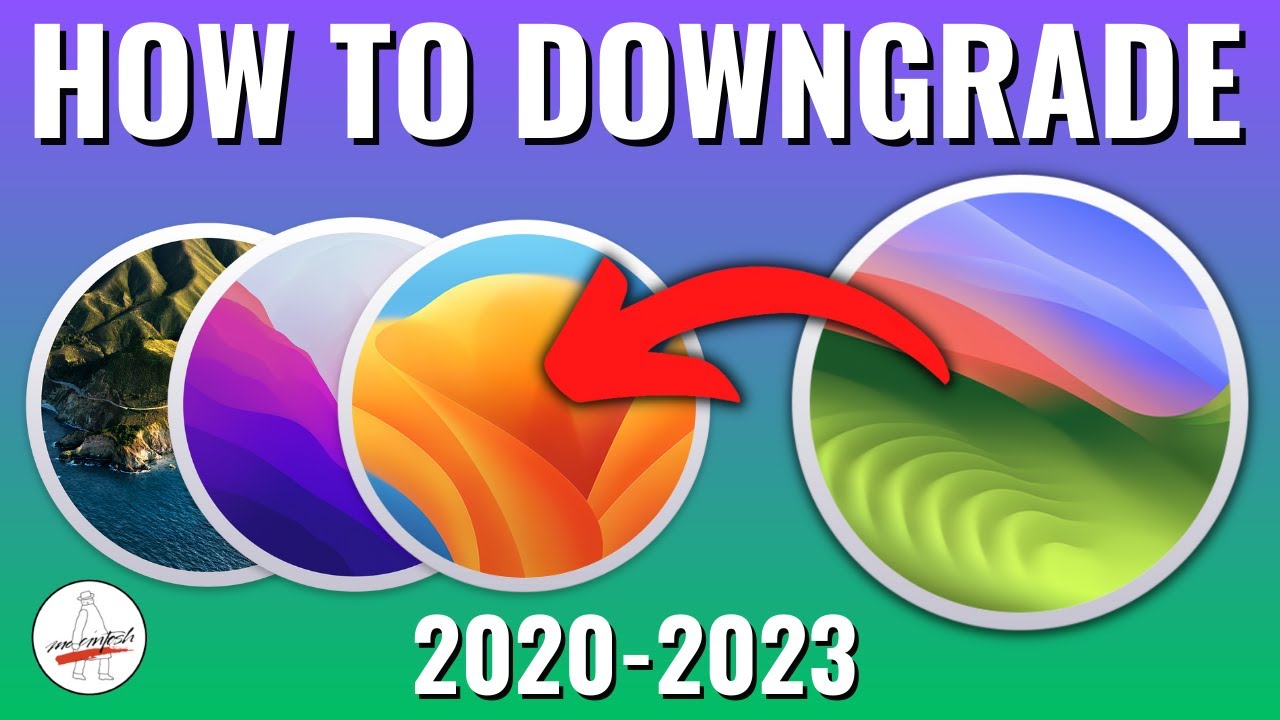
Показать описание
Did you update to macOS Sonoma and now need to downgrade to Ventura, Monterey or Big Sur? on M1 or M2 Apple Silicon Mac? I'll show you the easiest and fastest way to downgrade to a previous version! In this video I will show you 3 different ways to do it! Including downgrading with a macOS Ventura USB Installer, Restoring macOS Ventura with Apple Configurator 2 with a 2nd Mac and Downgrading macOS Sonoma Beta from macOS Recovery without a USB or 2nd Mac!
UPDATE: 3/20/24 the macOS Sonoma 14.4 update is causing a bunch of problems. If you would like to downgrade you can with this guide. You can downgrade to 14.3.1 which does not have the same issues or go back to Ventura. The guide works for both.
0:00 Welcome
0:25 Important Notes!
0:40 This Video is For Apple Silicon M1, M2 ONLY
0:56 Check your Mac’s macOS compatibility before starting!
1:49 Backup your data before we begin!!! We have to erase your drive!
2:54 3 ways to downgrade, 1. USB installer, 2. DFU Restore & 3. Recovery (Beta Only)
3:32 Way #1 Downgrade with a USB Installer via macOS Recovery
3:49 How to download the full installer of macOS Ventura
4:32 Erase your USB Disk to prepare it for the installer
5:39 Creating the macOS Ventura USB installer on your USB
7:19 Make sure you backup all your files before we start as we need to erase the HD!
7:26 Booting into macOS recovery with the Ventura USB installer
8:56 We are now at macOS Ventura Recovery time to erase the hard drive
9:51 Now we have to Activate Mac and type in our Apple ID if we used iCloud
10:31 Shut down and boot to macOS Ventura USB installer again
11:04 Installing macOS Ventura from USB drive
11:32 The Downgrade worked we are back on Ventura you can restore from TM if needed
12:11 Way #2 Restoring macOS Ventura via Apple Configurator with a 2nd Mac
12:59 Important note about Downgrading macOS Sonoma Beta & Firmware versions!
13:26 Way #3 How to downgrade macOS Sonoma Beta to Ventura (BETA ONLY!!!)
14:29 We are in macOS Sonoma Beta Recovery
14:47 Time to erase the drive and reboot back to macOS Ventura Recovery
15:49 We can now install macOS Ventura Production version from Recovery
16:35 Thank you!!! Let me know if you have any questions
NOTE: The only way to downgrade is to ERASE your drive. Backup all of your files first or take a Time Machine before starting!
Create a macOS Ventura USB Install Disk Video
Website Link
How to download macOS Ventura Video
How to restore macOS Ventura via Apple Configurator 2 and a second Mac video.
Download the macOS Ventura Full installer from my website
How to install macOS Ventura Apple Guide
Apple guide for Apple Configurator 2 restore with a 2nd Mac
How to download older versions of macOS
How to Downgrade from macOS Monterey to Big Sur or Catalina
macOS Monterey [FACTORY ERASE NEW FEATURE] “Erase all Content & Settings” RESET MAC IN ONLY 2 MIN!!!
How to Enroll your Mac into macOS Monterey Developer Beta in 2 MIN!
How to download macOS 12 Monterey the EASY WAY IN ONE CLICK!
Mr. Macintosh Patreon
Support Mr. Macintosh!
Twitter
Subscribe to "The Apple Ninja's" YouTube! If it wasn't for him, I would not even be on YouTube today. Thank you!!!
UPDATE: 3/20/24 the macOS Sonoma 14.4 update is causing a bunch of problems. If you would like to downgrade you can with this guide. You can downgrade to 14.3.1 which does not have the same issues or go back to Ventura. The guide works for both.
0:00 Welcome
0:25 Important Notes!
0:40 This Video is For Apple Silicon M1, M2 ONLY
0:56 Check your Mac’s macOS compatibility before starting!
1:49 Backup your data before we begin!!! We have to erase your drive!
2:54 3 ways to downgrade, 1. USB installer, 2. DFU Restore & 3. Recovery (Beta Only)
3:32 Way #1 Downgrade with a USB Installer via macOS Recovery
3:49 How to download the full installer of macOS Ventura
4:32 Erase your USB Disk to prepare it for the installer
5:39 Creating the macOS Ventura USB installer on your USB
7:19 Make sure you backup all your files before we start as we need to erase the HD!
7:26 Booting into macOS recovery with the Ventura USB installer
8:56 We are now at macOS Ventura Recovery time to erase the hard drive
9:51 Now we have to Activate Mac and type in our Apple ID if we used iCloud
10:31 Shut down and boot to macOS Ventura USB installer again
11:04 Installing macOS Ventura from USB drive
11:32 The Downgrade worked we are back on Ventura you can restore from TM if needed
12:11 Way #2 Restoring macOS Ventura via Apple Configurator with a 2nd Mac
12:59 Important note about Downgrading macOS Sonoma Beta & Firmware versions!
13:26 Way #3 How to downgrade macOS Sonoma Beta to Ventura (BETA ONLY!!!)
14:29 We are in macOS Sonoma Beta Recovery
14:47 Time to erase the drive and reboot back to macOS Ventura Recovery
15:49 We can now install macOS Ventura Production version from Recovery
16:35 Thank you!!! Let me know if you have any questions
NOTE: The only way to downgrade is to ERASE your drive. Backup all of your files first or take a Time Machine before starting!
Create a macOS Ventura USB Install Disk Video
Website Link
How to download macOS Ventura Video
How to restore macOS Ventura via Apple Configurator 2 and a second Mac video.
Download the macOS Ventura Full installer from my website
How to install macOS Ventura Apple Guide
Apple guide for Apple Configurator 2 restore with a 2nd Mac
How to download older versions of macOS
How to Downgrade from macOS Monterey to Big Sur or Catalina
macOS Monterey [FACTORY ERASE NEW FEATURE] “Erase all Content & Settings” RESET MAC IN ONLY 2 MIN!!!
How to Enroll your Mac into macOS Monterey Developer Beta in 2 MIN!
How to download macOS 12 Monterey the EASY WAY IN ONE CLICK!
Mr. Macintosh Patreon
Support Mr. Macintosh!
Subscribe to "The Apple Ninja's" YouTube! If it wasn't for him, I would not even be on YouTube today. Thank you!!!
 0:02:45
0:02:45
 0:16:43
0:16:43
 0:08:05
0:08:05
 0:08:10
0:08:10
 0:06:09
0:06:09
 0:06:21
0:06:21
 0:05:53
0:05:53
 0:04:39
0:04:39
![[macOS Downgrade] macOS](https://i.ytimg.com/vi/qWbNXRawDpA/hqdefault.jpg) 0:08:13
0:08:13
 0:08:17
0:08:17
 0:06:24
0:06:24
 0:03:59
0:03:59
 0:00:39
0:00:39
 0:05:51
0:05:51
 0:06:55
0:06:55
![[Apple🍎] Top 2](https://i.ytimg.com/vi/yiT95hKw8xk/hqdefault.jpg) 0:07:40
0:07:40
 0:07:40
0:07:40
 0:02:45
0:02:45
 0:08:20
0:08:20
 0:05:01
0:05:01
![[MACOS DOWNGRADE] How](https://i.ytimg.com/vi/SYovZgRpf6U/hqdefault.jpg) 0:02:49
0:02:49
 0:04:06
0:04:06
 0:10:42
0:10:42
 0:06:09
0:06:09