filmov
tv
How to Enable Missing High Performance Plan on Windows 10 & 11 | Restore Power Plans
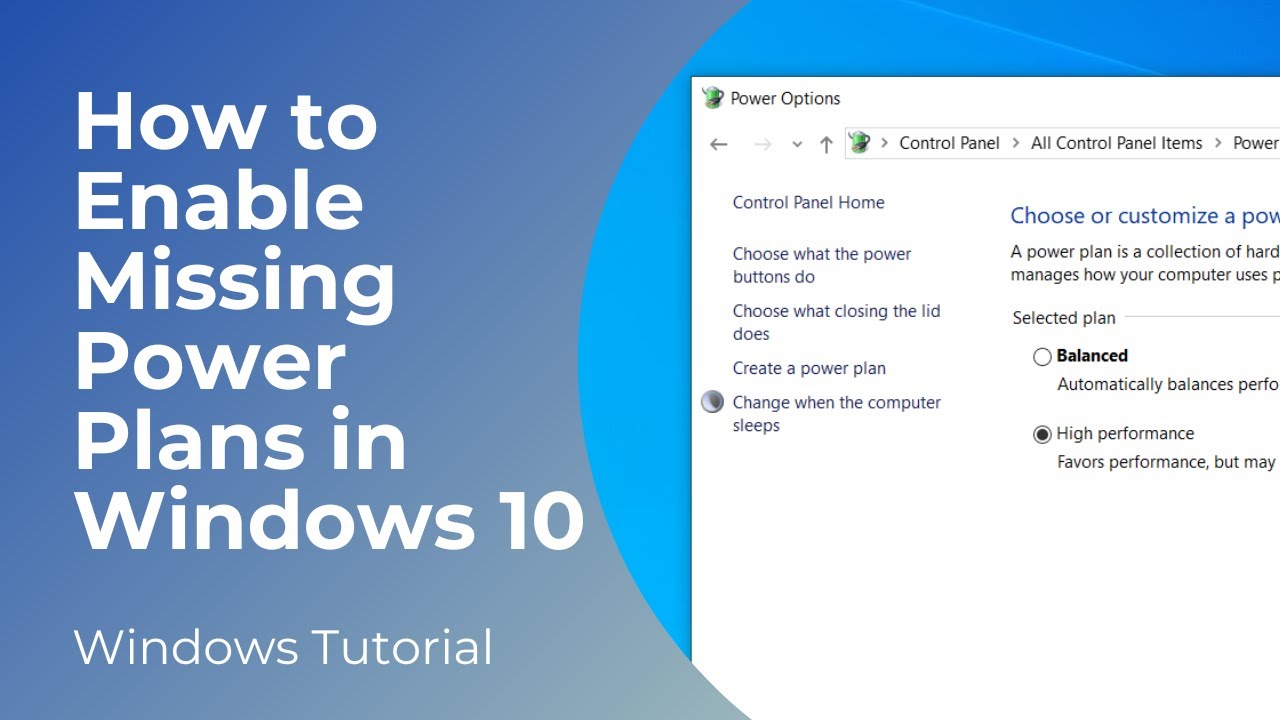
Показать описание
In today’s video, I’m going to show you how to enable the power saver, high performance, and ultimate performance power plans to your Windows 10 and 11 computer.
Sometimes these power plans can go missing due to being accidentally deleted by users, software updates, or if system files have become corrupted.
*To get started:*
1. Go into the Windows start bar, and type in “Command Prompt” and open up the command prompt application.
2. Once command prompt opens up, go into the description of this video, and copy and paste each power plan you need enabled.
3. As you can see in my screen, I have all of the power plans in this notepad file.
4. And now, all you need to do is copy each power plan command, and simply paste them into command prompt, and then hit the enter key on your keyboard.
5. As you can see, I have activated all three of the power plans.
And it’s as easy as that, enabling missing power plans in Windows 10 and 11 is a fairly simple task to perform.
► Power Plans
Power saver:
powercfg -duplicatescheme a1841308-3541-4fab-bc81-f71556f20b4a
High Performance:
powercfg -duplicatescheme 8c5e7fda-e8bf-4a96-9a85-a6e23a8c635c
Ultimate Performance:
powercfg -duplicatescheme e9a42b02-d5df-448d-aa00-03f14749eb61
#powerplans #windows10 #techsupport
Sometimes these power plans can go missing due to being accidentally deleted by users, software updates, or if system files have become corrupted.
*To get started:*
1. Go into the Windows start bar, and type in “Command Prompt” and open up the command prompt application.
2. Once command prompt opens up, go into the description of this video, and copy and paste each power plan you need enabled.
3. As you can see in my screen, I have all of the power plans in this notepad file.
4. And now, all you need to do is copy each power plan command, and simply paste them into command prompt, and then hit the enter key on your keyboard.
5. As you can see, I have activated all three of the power plans.
And it’s as easy as that, enabling missing power plans in Windows 10 and 11 is a fairly simple task to perform.
► Power Plans
Power saver:
powercfg -duplicatescheme a1841308-3541-4fab-bc81-f71556f20b4a
High Performance:
powercfg -duplicatescheme 8c5e7fda-e8bf-4a96-9a85-a6e23a8c635c
Ultimate Performance:
powercfg -duplicatescheme e9a42b02-d5df-448d-aa00-03f14749eb61
#powerplans #windows10 #techsupport
Комментарии
 0:03:47
0:03:47
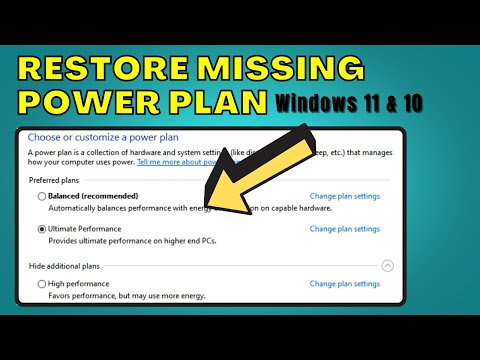 0:04:37
0:04:37
 0:03:24
0:03:24
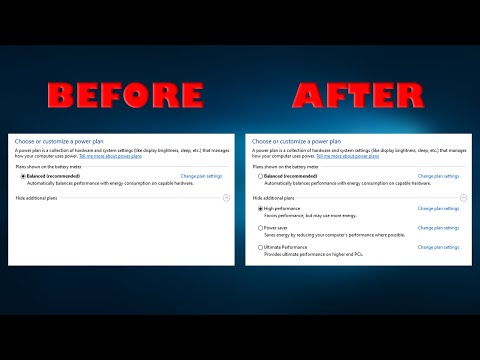 0:02:14
0:02:14
 0:02:54
0:02:54
 0:03:48
0:03:48
![[Windows] Enable missing](https://i.ytimg.com/vi/XcfhFAQV9KI/hqdefault.jpg) 0:00:50
0:00:50
 0:03:11
0:03:11
 0:08:29
0:08:29
 0:01:29
0:01:29
 0:00:21
0:00:21
 0:07:15
0:07:15
 0:08:37
0:08:37
 0:02:36
0:02:36
 0:03:34
0:03:34
 0:02:30
0:02:30
 0:01:59
0:01:59
 0:00:36
0:00:36
 0:00:25
0:00:25
 0:00:35
0:00:35
 0:03:08
0:03:08
 0:00:20
0:00:20
 0:00:16
0:00:16
 0:01:28
0:01:28