filmov
tv
How To Fix NVIDIA Control Panel Display Settings Missing or Not Showing

Показать описание
How to Fix NVIDIA control panel display settings missing? In this tutorial, I show you how to fix the Display Settings not showing in the NVIDIA control panel. This issue can be caused by your having out of date NVIDIA drivers, your NVIDIA graphics card not being connected properly, or other Windows issues. Let me know in the comments if you have any questions while we fix NVIDIA display settings missing.
Follow the steps below to fix NVIDIA Display Settings Not Showing:
1. Open the Device Manager on your Windows PC by selecting the Windows Start button and typing Device Manager.
2. In the device manager ensure your NVIDIA graphics card is visible under Display Adapters. If not ensure the graphic card is properly connected to your PC.
3. If the NVIDA control panel display settings are still missing ensure you have the latest graphics card drivers installed to your computer.
4. If the NVIDA control panel display settings are still not showing select the Windows Start button and typing Services. Open Services.
5. In Services, right click NVIDIA Display Container LS and select Properties.
6. Ensure the startup type is Automatic and that the service is running. Select OK.
7. In Services, right click NVIDIA LocalSystem Container and select Properties.
8. Ensure the startup type is Automatic and that the service is running. Select OK.
9. Restart your computer.
#nvidia #windows10 #windows11
Disclaimer: Some of the links in this description are affiliate links. As an Amazon Associate and a partner of other affiliate programs, this mean I earn a small commission from qualifying purchases through these links. This helps support the channel and allows us to continue to make videos like this. Thank you for the support!
😀 SUPPORT THE CHANNEL 😀 (Paid links)
FOLLOW ME!
HOW DO I DO IT? (Paid Links)
Follow the steps below to fix NVIDIA Display Settings Not Showing:
1. Open the Device Manager on your Windows PC by selecting the Windows Start button and typing Device Manager.
2. In the device manager ensure your NVIDIA graphics card is visible under Display Adapters. If not ensure the graphic card is properly connected to your PC.
3. If the NVIDA control panel display settings are still missing ensure you have the latest graphics card drivers installed to your computer.
4. If the NVIDA control panel display settings are still not showing select the Windows Start button and typing Services. Open Services.
5. In Services, right click NVIDIA Display Container LS and select Properties.
6. Ensure the startup type is Automatic and that the service is running. Select OK.
7. In Services, right click NVIDIA LocalSystem Container and select Properties.
8. Ensure the startup type is Automatic and that the service is running. Select OK.
9. Restart your computer.
#nvidia #windows10 #windows11
Disclaimer: Some of the links in this description are affiliate links. As an Amazon Associate and a partner of other affiliate programs, this mean I earn a small commission from qualifying purchases through these links. This helps support the channel and allows us to continue to make videos like this. Thank you for the support!
😀 SUPPORT THE CHANNEL 😀 (Paid links)
FOLLOW ME!
HOW DO I DO IT? (Paid Links)
Комментарии
 0:02:57
0:02:57
 0:02:30
0:02:30
 0:02:50
0:02:50
 0:01:40
0:01:40
 0:02:08
0:02:08
 0:15:27
0:15:27
 0:03:44
0:03:44
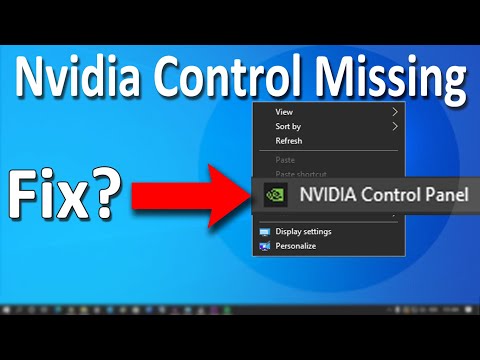 0:03:51
0:03:51
 0:06:55
0:06:55
 0:00:25
0:00:25
 0:00:36
0:00:36
 0:06:34
0:06:34
 0:00:59
0:00:59
 0:05:00
0:05:00
 0:12:39
0:12:39
 0:02:01
0:02:01
 0:02:38
0:02:38
 0:01:17
0:01:17
 0:02:24
0:02:24
 0:03:15
0:03:15
 0:02:27
0:02:27
 0:04:04
0:04:04
 0:08:01
0:08:01
 0:05:30
0:05:30